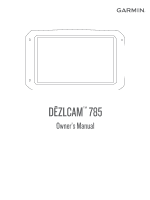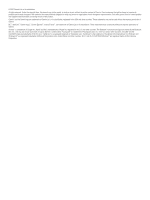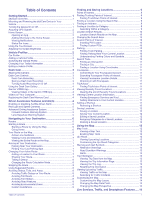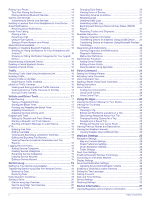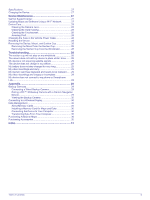Table of Contents
Getting Started
...............................................................
1
dēzlCam Overview
......................................................................
1
Mounting and Powering the dēzlCam Device in Your
Vehicle
........................................................................................
1
Turning the Device On or Off
......................................................
1
Acquiring GPS Signals
...............................................................
2
Home Screen
..............................................................................
2
Opening an App
.....................................................................
2
Adding Shortcuts to the Home Screen
..................................
2
Viewing Notifications
..............................................................
2
Status Bar Icons
.....................................................................
2
Using the Touchscreen
...............................................................
2
Adjusting the Screen Brightness
................................................
2
Vehicle Profiles
...............................................................
2
Car Profile
...................................................................................
2
Adding a Vehicle Profile
..............................................................
2
Switching the Vehicle Profile
......................................................
3
Changing Your Trailer Information
..............................................
3
Editing a Vehicle Profile
..............................................................
3
Dash Cam
........................................................................
3
Aligning the Camera
...................................................................
3
Dash Cam Controls
....................................................................
3
Dash Cam Recording
.............................................................
3
Saving a Dash Cam Recording
..............................................
3
Turning Audio Recording On or Off
.......................................
3
Using the Dash Cam Gallery
......................................................
4
Garmin VIRB® App
....................................................................
4
Viewing Videos in the Garmin VIRB App
...............................
4
Videos on Your Computer
..........................................................
4
Replacing the Dash Cam Memory Card
.....................................
4
Driver Awareness Features and Alerts
........................
4
Enabling or Disabling Audible Driver Alerts
................................
5
Red Light and Speed Cameras
..................................................
5
Advanced Driving Assistance System
........................................
5
Forward Collision Warning System
........................................
5
Lane Departure Warning System
...........................................
5
Navigating to Your Destination
.....................................
6
Routes
........................................................................................
6
Starting a Route
..........................................................................
6
Starting a Route by Using the Map
........................................
6
Going Home
...........................................................................
6
Your Route on the Map
...............................................................
6
Active Lane Guidance
............................................................
7
Viewing Turns and Directions
................................................
7
Viewing the Entire Route on the Map
....................................
7
Arriving at Your Destination
........................................................
7
Parking Near Your Destination
..............................................
7
Finding Your Last Parking Spot
.............................................
7
Changing Your Active Route
......................................................
7
Adding a Location to Your Route
...........................................
7
Shaping Your Route
...............................................................
7
Taking a Detour
.....................................................................
8
Changing the Route Calculation Mode
..................................
8
Stopping the Route
.....................................................................
8
Using Suggested Routes
............................................................
8
Avoiding Delays, Tolls, and Areas
..............................................
8
Avoiding Traffic Delays on Your Route
..................................
8
Avoiding Toll Roads
...............................................................
8
Avoiding Toll Stickers
.............................................................
8
Avoiding Road Features
........................................................
8
Avoiding Environmental Zones
..............................................
8
Custom Avoidances
...............................................................
8
Finding and Saving Locations
......................................
9
Points of Interest
.........................................................................
9
Finding Trucking Points of Interest
.............................................
9
Finding TruckDown Points of Interest
....................................
9
Finding a Location Using the Search Bar
...................................
9
Finding an Address
.....................................................................
9
Finding a Location by Category
..................................................
9
Searching Within a Category
.................................................
9
Location Search Results
...........................................................
10
Location Search Results on the Map
...................................
10
Changing the Search Area
.......................................................
10
Custom Points of Interest
.........................................................
10
Installing POI Loader
...........................................................
10
Finding Custom POIs
...........................................................
10
Parking
......................................................................................
10
Finding Truck Parking
..........................................................
10
Finding Parking Near Your Current Location
.......................
10
Understanding Parking Colors and Symbols
.......................
10
Search Tools
.............................................................................
10
Finding an Intersection
.........................................................
11
Finding a City
.......................................................................
11
Finding a Location Using Coordinates
.................................
11
Foursquare
...............................................................................
11
Connecting to Your Foursquare Account
.............................
11
Searching Foursquare Points of Interest
.............................
11
Viewing Foursquare Location Details
..................................
11
Checking in with Foursquare
...............................................
11
TripAdvisor
................................................................................
11
Finding TripAdvisor Points of Interest
..................................
11
Viewing Recently Found Locations
..........................................
11
Clearing the List of Recently Found Locations
....................
11
Viewing Current Location Information
......................................
11
Finding Emergency Services and Fuel
................................
11
Getting Directions to Your Current Location
........................
11
Adding a Shortcut
.....................................................................
11
Removing a Shortcut
...........................................................
12
Saving Locations
......................................................................
12
Saving a Location
................................................................
12
Saving Your Current Location
..............................................
12
Editing a Saved Location
.....................................................
12
Assigning Categories to a Saved Location
..........................
12
Deleting a Saved Location
...................................................
12
Using the Map
...............................................................
12
Map Tools
.................................................................................
12
Viewing a Map Tool
.............................................................
12
Enabling Map Tools
.............................................................
12
Up Ahead
..................................................................................
13
Viewing Upcoming Locations
...............................................
13
Customizing the Up Ahead Categories
................................
13
Warning and Alert Symbols
......................................................
13
Restriction Warnings
............................................................
13
Road Condition Warnings
....................................................
13
Alerts
....................................................................................
13
Trip Information
.........................................................................
13
Viewing Trip Data from the Map
..........................................
13
Viewing the Trip Information Page
.......................................
13
Viewing the Trip Log
............................................................
13
Resetting Trip Information
....................................................
13
Viewing Upcoming Traffic
.........................................................
13
Viewing Traffic on the Map
..................................................
14
Searching for Traffic Incidents
.............................................
14
Customizing the Map
................................................................
14
Customizing the Map Layers
...............................................
14
Changing the Map Data Field
..............................................
14
Changing the Map Perspective
............................................
14
Live Services, Traffic, and Smartphone Features
.....
14
Table of Contents
i