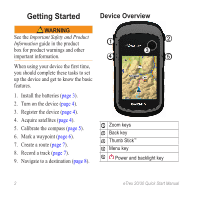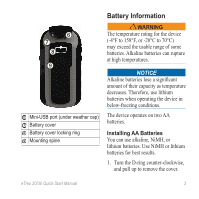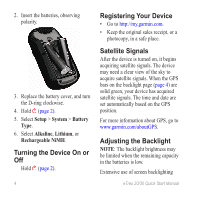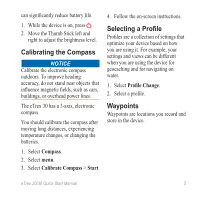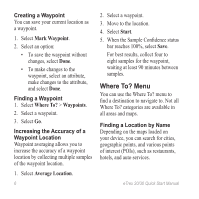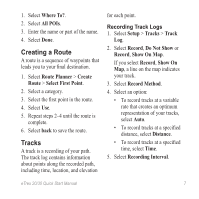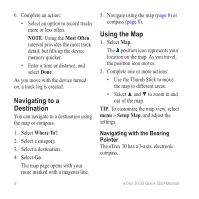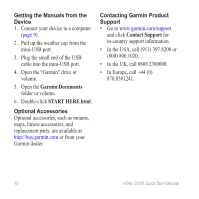Garmin eTrex 20 Quick Start Manual - Page 6
where To? Menu - availability
 |
View all Garmin eTrex 20 manuals
Add to My Manuals
Save this manual to your list of manuals |
Page 6 highlights
Creating a Waypoint You can save your current location as a waypoint. 1. Select Mark Waypoint. 2. Select an option: • To save the waypoint without changes, select Done. • To make changes to the waypoint, select an attribute, make changes to the attribute, and select Done. Finding a Waypoint 1. Select Where To? > Waypoints. 2. Select a waypoint. 3. Select Go. Increasing the Accuracy of a Waypoint Location Waypoint averaging allows you to increase the accuracy of a waypoint location by collecting multiple samples of the waypoint location. 1. Select Average Location. 6 2. Select a waypoint. 3. Move to the location. 4. Select Start. 5. When the Sample Confidence status bar reaches 100%, select Save. For best results, collect four to eight samples for the waypoint, waiting at least 90 minutes between samples. Where To? Menu You can use the Where To? menu to find a destination to navigate to. Not all Where To? categories are available in all areas and maps. Finding a Location by Name Depending on the maps loaded on your device, you can search for cities, geographic points, and various points of interest (POIs), such as restaurants, hotels, and auto services. eTrex 20/30 Quick Start Manual