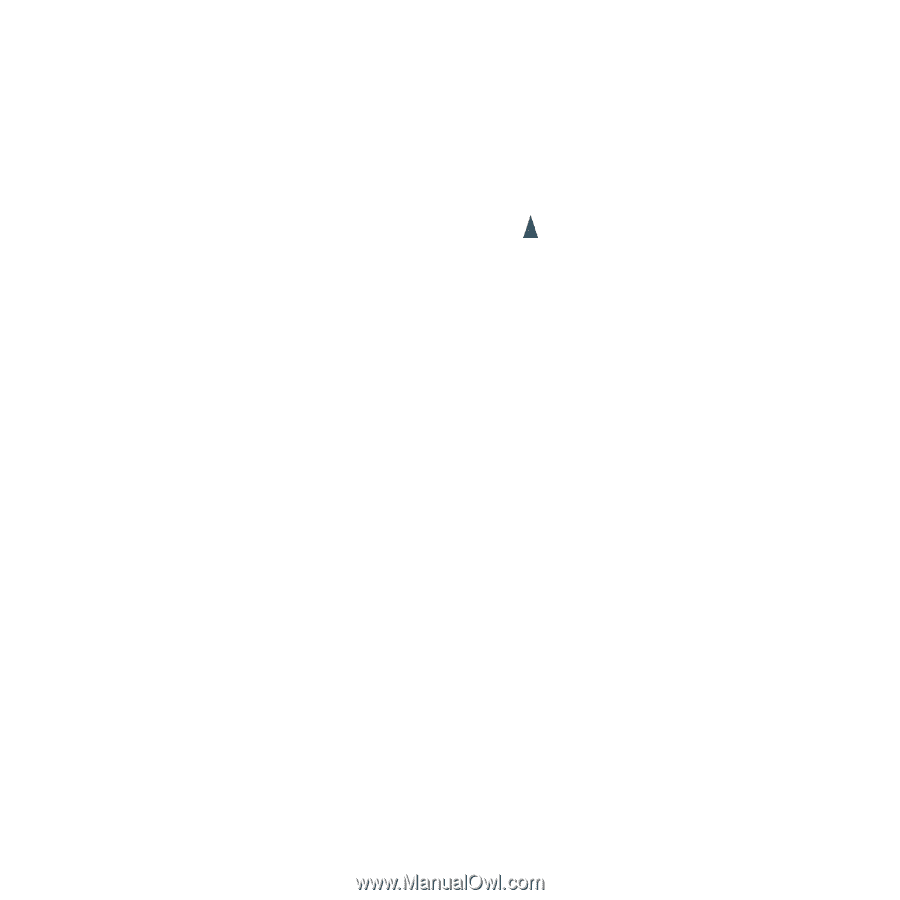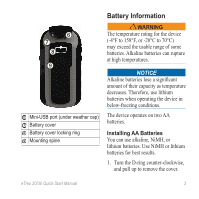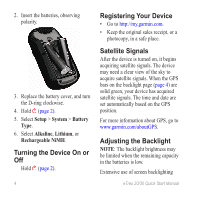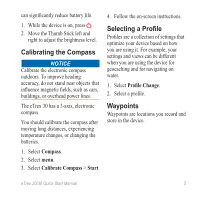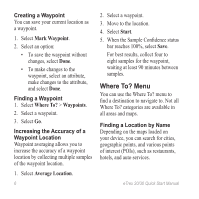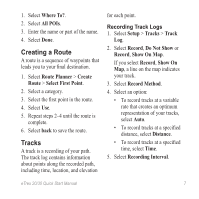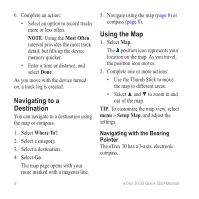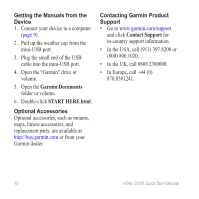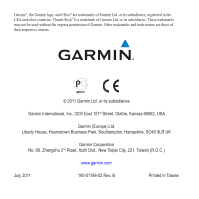Garmin eTrex 20 Quick Start Manual - Page 8
Navigating to a, Destination, Using the Map - tips
 |
View all Garmin eTrex 20 manuals
Add to My Manuals
Save this manual to your list of manuals |
Page 8 highlights
6. Complete an action: • Select an option to record tracks more or less often. NOTE: Using the Most Often interval provides the most track detail, but fills up the device memory quicker. • Enter a time or distance, and select Done. As you move with the device turned on, a track log is created. Navigating to a Destination You can navigate to a destination using the map or compass. 1. Select Where To?. 2. Select a category. 3. Select a destination. 4. Select Go. The map page opens with your route marked with a magenta line. 5. Navigate using the map (page 8) or compass (page 8). Using the Map 1. Select Map. The position icon represents your location on the map. As you travel, the position icon moves. 2. Complete one or more actions: • Use the Thumb Stick to move the map to different areas. • Select ▲ and ▼ to zoom in and out of the map. Tip: To customize the map view, select menu > Setup Map, and adjust the settings. Navigating with the Bearing Pointer The eTrex 30 has a 3-axis, electronic compass. 8 eTrex 20/30 Quick Start Manual