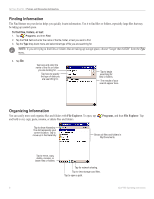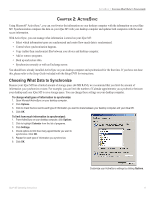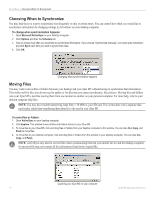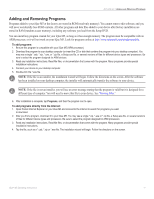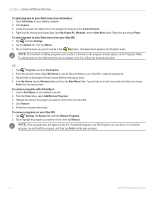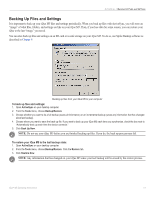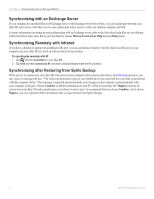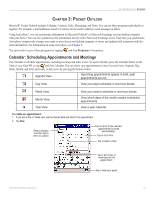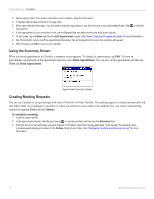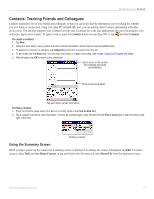Garmin iQue M5 Operating Instructions - Page 19
Backing Up Files and Settings, To restore your iQue M5 to the last backup state - sd
 |
UPC - 753759047276
View all Garmin iQue M5 manuals
Add to My Manuals
Save this manual to your list of manuals |
Page 19 highlights
ACTIVESYNC > BACKING UP FILES AND SETTINGS Backing Up Files and Settings It is important to back up your iQue M5 files and settings periodically. When you back up files with ActiveSync, you will store an "image" of what files, folders, and settings are like on your iQue M5. Then, if you lose data for some reason, you can restore your iQue to the last "image" you saved. You can also back up files and settings on an SD card or in safe storage on your iQue M5. To do so, use Sprite Backup software as described in Chapter 9. Backing up files from your iQue M5 to your computer To back up files and settings: 1. Open ActiveSync on your desktop computer. 2. From the Tools menu, choose Backup/Restore. 3. Choose whether you want to do a full backup (saves all information) or an incremental backup (saves any information that has changed since last backup). 4. Choose where you want to save the back up file. If you want to back up your iQue M5 each time you synchronize, check the box next to "Automatically back up each time the device connects." 5. Click Back Up Now. NOTE: Do not use your iQue M5 before you are finished backing up files. If you do, the back up process may fail. To restore your iQue M5 to the last backup state: 1. Open ActiveSync on your desktop computer. 2. From the Tools menu, choose Backup/Restore. Click the Restore tab. 3. Click Restore Now. NOTE: Any information that has changed on your iQue M5 since your last backup will be erased by the restore process. iQue® M5 Operating Instructions 13