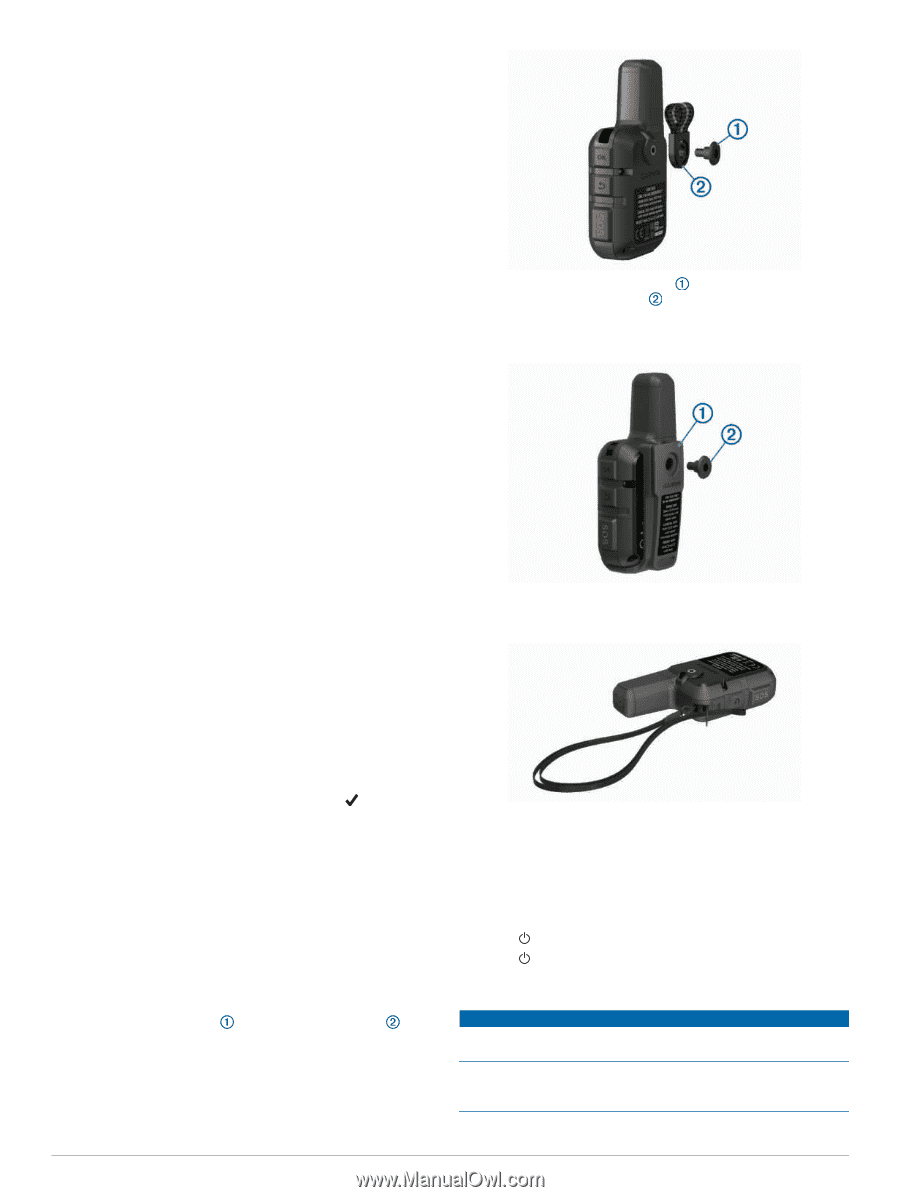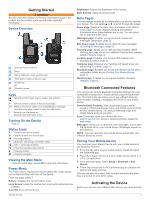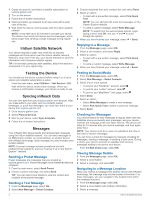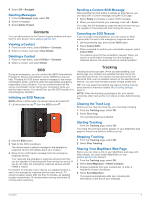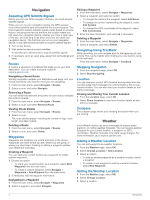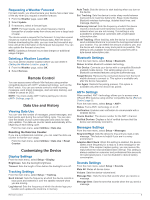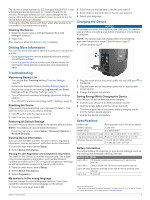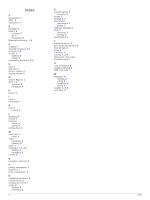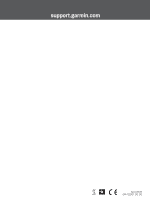Garmin inReach Mini Owners Manual PDF - Page 10
Automatically Turning Off the Device
 |
View all Garmin inReach Mini manuals
Add to My Manuals
Save this manual to your list of manuals |
Page 10 highlights
Critical Alert: Sets the tone that sounds when the device announces a critical alert. Power Off: Sets the tone that sounds when you turn off the device. Time Settings From the main menu, select Setup > Time. Time Format: Sets the device to show time in a 12-hour or 24- hour format. Time Zone: Sets the time zone for the device. Daylight Saving: Sets the device to use daylight saving time. This option is not available when Time Zone is set to Automatic. Units Settings NOTE: You should not change the position-coordinate format or the map datum coordinate system unless you are using a map or chart that specifies a different position format. From the main menu, select Setup > Units. Coordinates: Sets the format used for geographical position coordinates. Datum: Sets the coordinate system used by the map. Speed/Distance: Sets the unit of measure for distance. Wind Speed: Sets the unit of measure for wind speed. Temperature: Sets the temperature units to Fahrenheit (°F) or Celsius (°C). Pressure: Sets the pressure units. Bearing: Sets the north reference used on the compass to true or magnetic north. Automatically Turning Off the Device The Auto Off setting automatically turns the device off 30 seconds after you disconnect it from external power. 1 From the main menu, select Setup > External Power. 2 Select Auto Off > On. Changing the Device Language 1 From the main menu, select Setup > Language. 2 Select a language. Adding Owner Information 1 From the main menu, select Setup > Owner Info. 2 Select OK, enter your information, and select . Device Information Support and Updates Go to explore.garmin.com for easy access to these services for inReach devices. • Product registration • Firmware updates • Data uploads and syncing your device with your account Attaching the Spine Mount Adapter 1 Remove the short screw from the carabiner strap . 2 Secure the spine mount adapter over the back of the device using the long screw included with the device. TIP: The spine mount adapter fits over the carabiner strap. You can attach the adapter over the strap or remove the strap. Attaching a Lanyard 1 Insert the loop of the lanyard through the slot in the device. 2 Thread the other end of the lanyard through the loop, and pull it tight. 3 If necessary, attach the lanyard to your clothing or backpack to tether it during an activity. Locking and Unlocking the Keys You can lock the keys to prevent inadvertent key presses. 1 Select > Lock Screen. 2 Select > Unlock to unlock the keys. Device Care NOTICE Avoid chemical cleaners, solvents, and insect repellents that can damage plastic components and finishes. Do not store the device where prolonged exposure to extreme temperatures can occur, because it can cause permanent damage. 6 Device Information