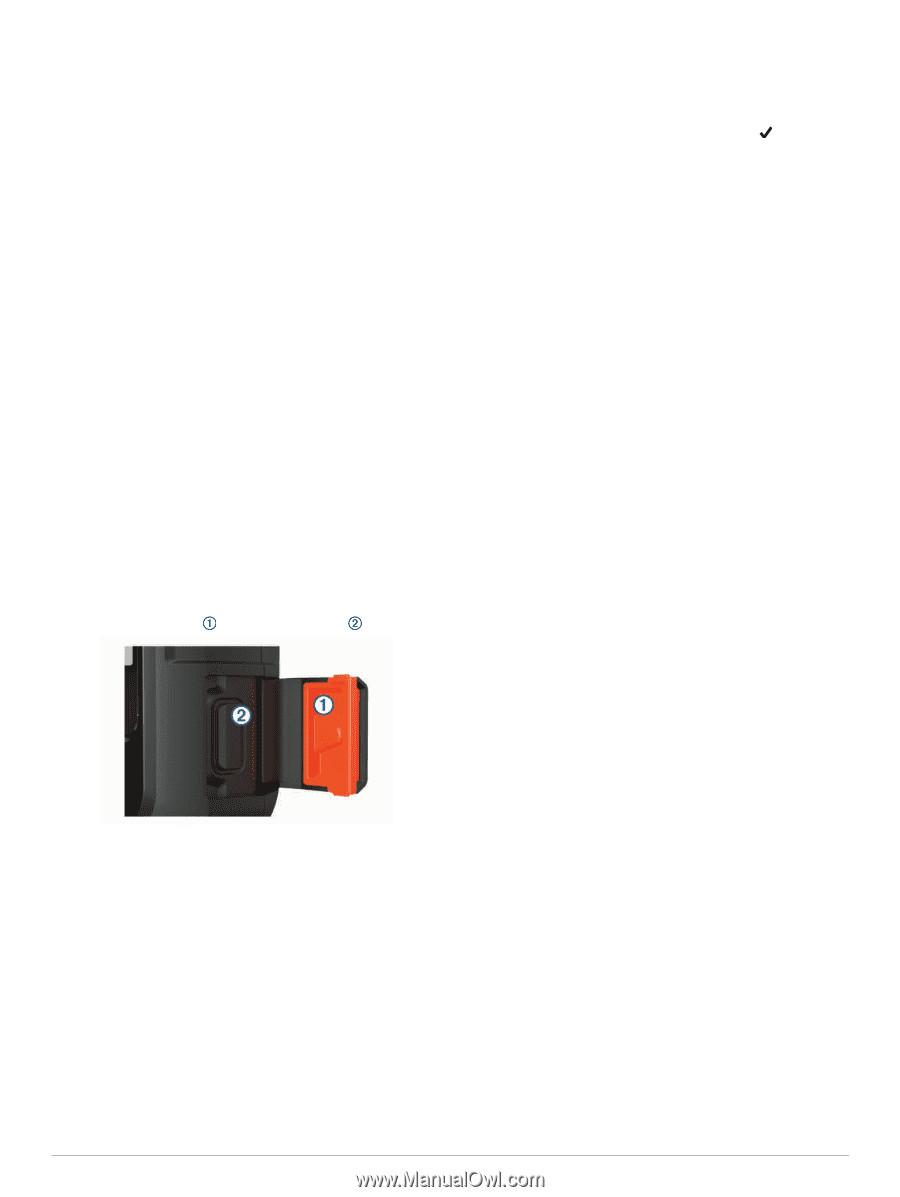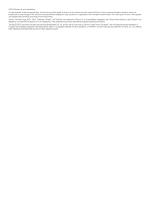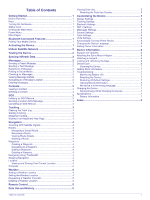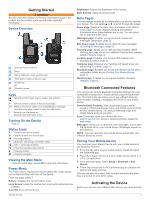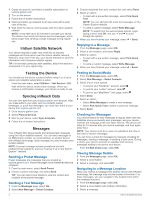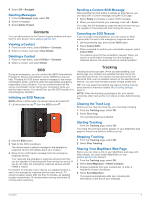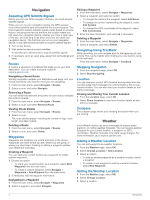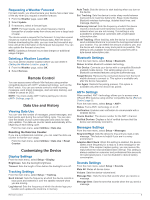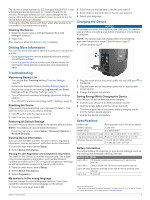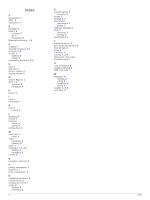Garmin inReach Mini Owners Manual PDF - Page 7
Contacts, Tracking
 |
View all Garmin inReach Mini manuals
Add to My Manuals
Save this manual to your list of manuals |
Page 7 highlights
4 Select OK > Navigate. Deleting Messages 1 From the Messages page, select OK. 2 Select a message. 3 Select Delete Thread. Contacts You can add contacts to the Garmin Explore website and sync them to your device. Go to explore.garmin.com. Viewing a Contact 1 From the main menu, select Utilities > Contacts. 2 Select a contact, and select View Details. Deleting a Contact 1 From the main menu, select Utilities > Contacts. 2 Select a contact, and select Delete. SOS During an emergency, you can contact the GEOS International Emergency Rescue Coordination Center (IERCC) to request help. Pressing the SOS button sends a message to the rescue coordination center, and they notify the appropriate emergency responders of your situation. You can communicate with the rescue coordination center during your emergency while you wait for help to arrive. You should only use the SOS function in a real emergency situation. Initiating an SOS Rescue NOTE: While in SOS mode, the device cannot be turned off. 1 Lift the protective cap from the SOS button . Sending a Custom SOS Message After pressing the SOS button to initiate an SOS rescue, you can reply with a custom message using the SOS page. 1 Select Reply to compose a custom SOS message. 2 When you have finished your message, select > Send. Your reply lets the emergency response service know that you are capable of interacting with them during the rescue. Canceling an SOS Rescue If you no longer need assistance, you can cancel an SOS rescue after it is sent to the emergency response service. 1 Lift the protective cap, and hold the SOS button. 2 Select Cancel SOS. 3 When prompted to confirm your cancellation request, select Cancel SOS. Your device transmits the cancellation request. When you receive a confirmation message from the emergency response service, the device returns to normal operation. Tracking Tracking records your path. When you start tracking, your device logs your location and updates the track line at the specified log interval. Your device records track points and transmits them over the satellite network at the specified send interval. You can view the total number of track points sent. TIP: You can adjust the tracking log interval and the tracking send interval to maximize battery life (Tracking Settings, page 5). NOTE: When the tracking log storage is full, your device overwrites older track points, but retains a lower-detail tracking line. Clearing the Track Log Before you can clear the track log, you must begin tracking. 1 From the Tracking page, select OK. 2 Select Clear Log. The recorded track log is deleted. Starting Tracking From the Tracking page, select OK. Your track line and track points appear on your MapShare web page for friends and family to follow your trip. 2 Hold the SOS button. 3 Wait for the SOS countdown. The device sends a default message to the emergency response service with details about your location. 4 Reply to the confirmation message from the emergency response service. Your reply lets the emergency response service know that you are capable of interacting with them during the rescue. If you do not reply, the emergency response service will still initiate a rescue. For the first 10 minutes of your rescue, an updated location is sent to the emergency response service every minute. To conserve battery power after the first 10 minutes, an updated location is sent every 10 minutes when moving, and every 30 minutes when stationary. Stopping Tracking 1 From the Tracking page, select OK. 2 Select Stop Tracking. Sharing Your MapShare Web Page Before you can share a link to your MapShare web page with other people, you must enable MapShare on your explore.garmin.com account. 1 From the Tracking page, select OK. 2 Select Send Mapshare > Select Contacts. 3 Choose recipients from your contacts list, or enter a recipient's contact information. 4 Select Send Mapshare. The system automatically adds text, including link information, to the end of your message. Contacts 3