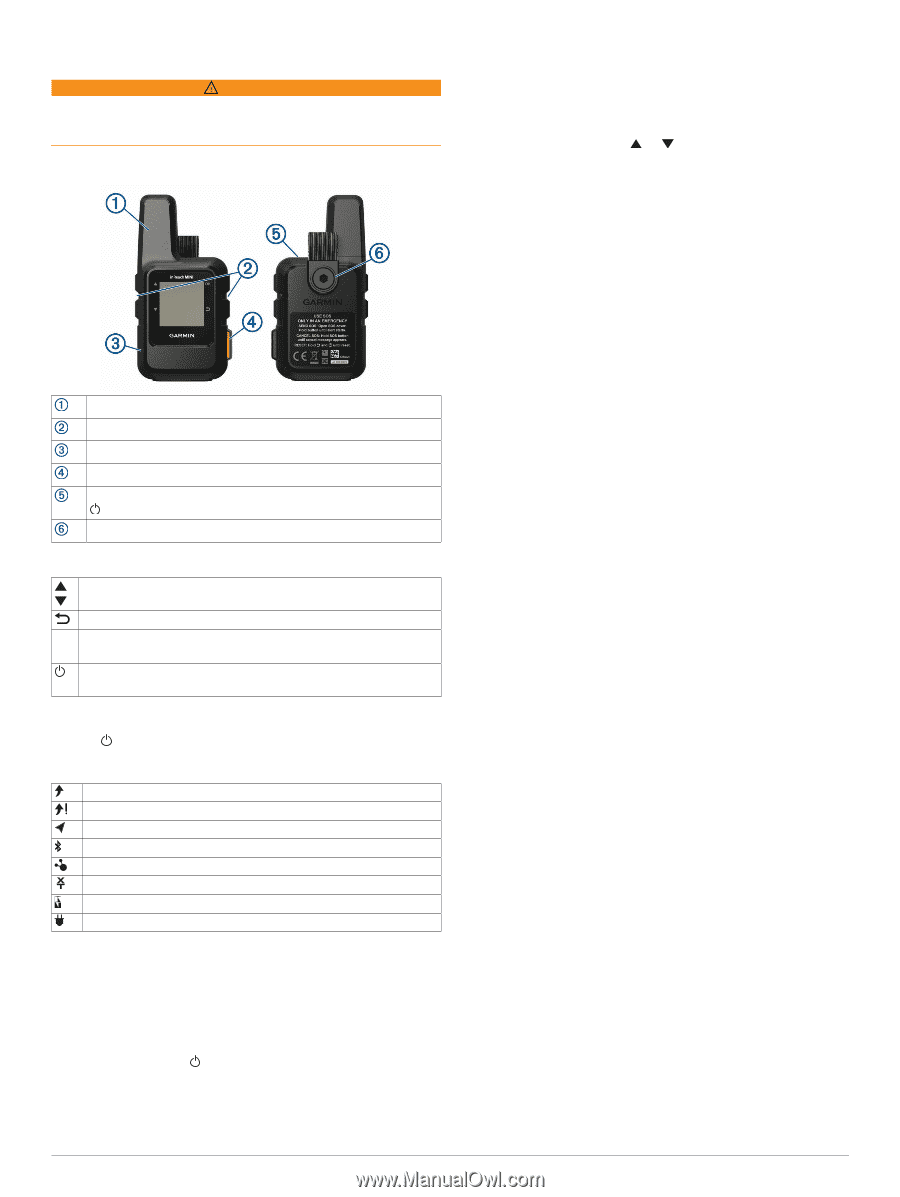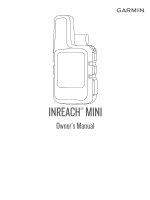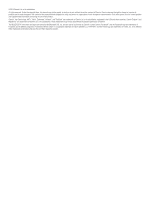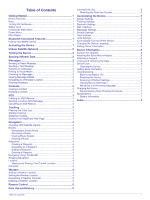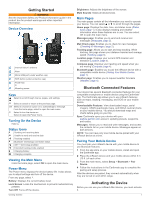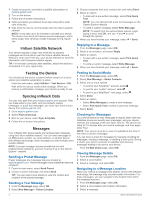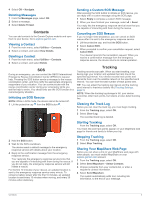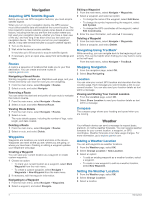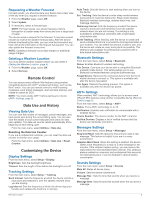Garmin inReach Mini Owners Manual - Page 5
Getting Started, Bluetooth Connected Features, Activating the Device
 |
View all Garmin inReach Mini manuals
Add to My Manuals
Save this manual to your list of manuals |
Page 5 highlights
Getting Started WARNING See the Important Safety and Product Information guide in the product box for product warnings and other important information. Device Overview Internal Iridium® antenna Keys Micro-USB port (under weather cap) SOS button (under protective cap) Power key Mounting screw Keys Select to scroll through menus, pages, and settings. Select to cancel or return to the previous page. OK Select to choose an option or to acknowledge a message. From the home page, select to open the main menu. Select to turn the device on. Select to open the Power menu. Turning On the Device Hold . Status Icons Sending and receiving data Unable to send and receive data Tracking enabled Bluetooth® technology connection status ANT+® technology enabled Extended tracking mode enabled Charging battery Charging complete Viewing the Main Menu From the home page, select OK to open the main menu. Power Menu The Power menu displays the device battery life. It also allows you to adjust settings and turn off the device. From any page, select . Battery: Displays the current battery level. Lock Screen: Locks the touchscreen to prevent inadvertent key presses. Turn Off: Turns off the device. Getting Started Brightness: Adjusts the brightness of the screen. Mute Sounds: Mutes all device tones. Main Pages The main pages contain all the information you need to operate your device. You can select or to scroll through the pages. Home page: Displays the date, time, and status icons (Status Icons, page 1). It also displays tracking and weather information when those features are in use. You can select OK to open the main menu. Messages page: Enables you to send and receive text messages (Messages, page 2). Mail Check page: Enables you to check for new messages (Checking for Messages, page 2). Tracking page: Allows you to start and stop tracking. While tracking, this page shows your distance traveled and average speed (Tracking, page 3). Location page: Displays your current GPS location and elevation (Location, page 4). Compass page: Displays your heading and speed when you are moving (Compass, page 4). Bluetooth page: Enables you to pair the inReach device with a compatible mobile device (Pairing Your Mobile Device, page 1). Weather page: Enables you to request weather forecasts (Weather, page 4). Bluetooth Connected Features Your device has several Bluetooth connected features for your compatible smartphone or mobile device using the Earthmate® app. The Earthmate app allows you to use inReach features such as maps, tracking, messaging, and SOS on your mobile device. Downloadable Features: View downloaded maps, aerial imagery, USGS quadrangle maps, and NOAA nautical charts on your mobile device. You should download maps and charts before going on your trip. Sync: Earthmate syncs your device with your explore.garmin.com account, updating presets, waypoints, and routes. Messages: Allows you to read and write messages, and access the contacts list on your mobile device. Messages appear on both devices. NOTE: You can have only one mobile device paired with your inReach device at a time. Pairing Your Mobile Device You must pair your inReach device with your mobile device to use Bluetooth features. 1 From the app store on your mobile device, install and open the Earthmate app. 2 Place the inReach device and your mobile device within 3 m (10 ft.) of each other. 3 From the main menu, select Setup > Bluetooth > Pair Device. 4 Follow the instructions in the Earthmate app to complete the pairing and setup process. After the devices are paired, they connect automatically when they are turned on and within range. Activating the Device Before you can use your inReach Mini device, you must activate it. 1