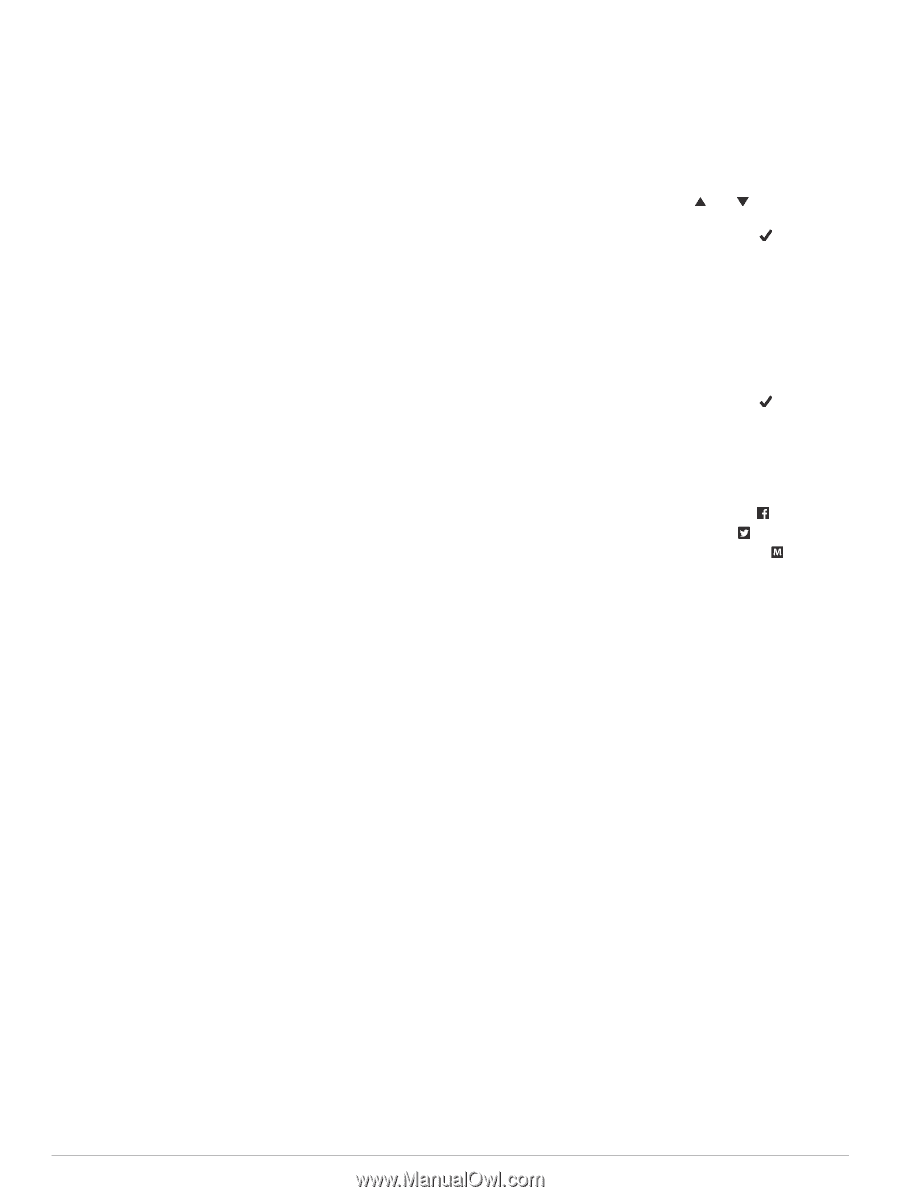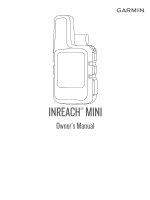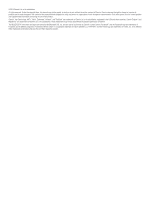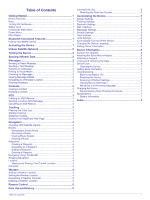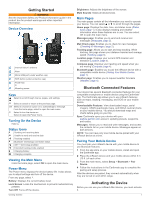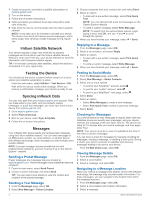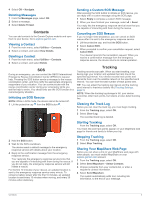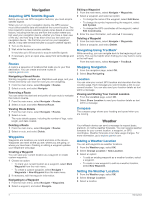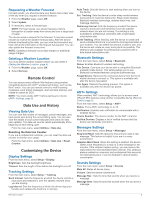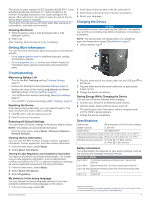Garmin inReach Mini Owners Manual - Page 6
Iridium Satellite Network, Testing the Device, Syncing inReach Data, Messages - plans
 |
View all Garmin inReach Mini manuals
Add to My Manuals
Save this manual to your list of manuals |
Page 6 highlights
1 Create an account, and select a satellite subscription at explore.garmin.com. 2 Turn on the device. 3 Follow the on-screen instructions. 4 When prompted, go outdoors to an open area with a clear view of the sky. 5 Wait while the device communicates with the Iridium satellite network. NOTE: It may take up to 20 minutes to activate your device. The device must send and receive several messages, which takes longer than sending a single message during regular use. Iridium Satellite Network Your device requires a clear view of the sky to transmit messages and track points over the Iridium satellite network. Without a clear view of the sky, your device attempts to send the information until it acquires satellite signals. TIP: For the best connection with satellites, attach the device to a backpack or to your upper body. 3 Choose recipients from your contacts list, and select Done. 4 Select an option: • To start with a pre-written message, select Pick Quick Text. NOTE: You can add and edit quick text messages on the Garmin Explore website. • To write a custom message, select Write Message. NOTE: To select from the autocomplete options, begin typing a word, hold OK, and use and to scroll through the options. 5 When you have finished your message, select > Send. Replying to a Message 1 From the Messages page, select OK. 2 Select a conversation, and select Reply. 3 Select an option: • To start with a pre-written message, select Pick Quick Text. • To write a custom message, select Write Message. 4 When you have finished your message, select > Send. Testing the Device You should test the device outdoors before using it on a trip to ensure your satellite subscription is active. From the main menu, select Utilities > Test Service > OK. Wait while the device sends a test message. When you receive a confirmation message, your device is ready to use. Syncing inReach Data You can sync data from your explore.garmin.com account. After you make edits to your data, such as contacts, preset messages, or quick text messages, you must sync them to your device from explore.garmin.com. 1 Go to explore.garmin.com. 2 Select Plans & Devices. 3 Next to your device, select Sync & Update. 4 Follow the on-screen instructions. Messages Your inReach Mini device sends and receives text messages using the Iridium satellite network. You can send messages to an SMS phone number, an email address, or another device with inReach technology. Each message you send includes your location details. NOTE: A preset message includes predefined text with predetermined recipients, and you must set it up on the Garmin Explore™ website. Sending a Preset Message Preset messages are messages that you created at explore.garmin.com. Preset messages have predefined text and recipients. 1 From the main menu, select Send Preset. 2 Choose a preset message, and select Send. TIP: You can select View Details to view the content and recipient of the preset message. Sending a Text Message 1 From the Messages page, select OK. 2 Select New Message > Select Contacts. Posting to Social Media 1 From the Messages page, select OK. 2 Select New Message > Select Contacts. 3 Select one or more options: • To post to your Facebook™ account, select . • To post to your Twitter™ account, select . • To post to your MapShare™ web page, select . 4 Select Done. 5 Select an option: • Select Write Message to create a new message. • Select Pick Quick Text to select a quick text message. 6 Select Send. Checking for Messages Your device listens for new messages at regular listen intervals. Satellites announce recently sent messages, and your device receives the message at the next listen interval. The device will listen for 10 minutes after you send a message, and then again every hour. NOTE: Your device must be in view of a satellite at the time of the listen to receive messages. You can force a check for messages by manually checking for messages, sending a message, or sending a track point. During a check, your device connects to satellites and receives messages waiting to be sent to your device. From the Mail Check page, select OK. Viewing Message Details 1 From the Messages page, select OK. 2 Select a conversation. 3 Select a message, and select OK. Navigating to a Message Location When you receive a message from another device with inReach technology, the message may include location information. For these messages, you can navigate to the location from which the message was sent. 1 From the Messages page, select OK. 2 Select a conversation with location information. 3 Select a message. 2 Iridium Satellite Network