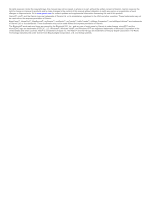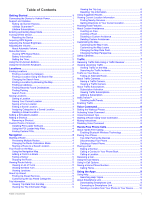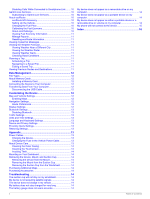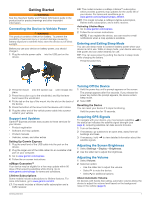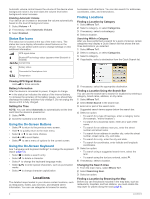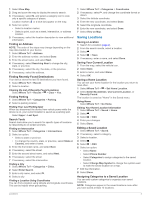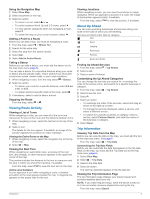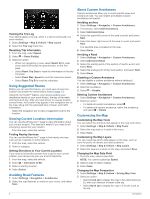Garmin nuvi 2557LMT Owner's Manual - Page 5
Connecting the Device to Vehicle Power - 5 gps
 |
View all Garmin nuvi 2557LMT manuals
Add to My Manuals
Save this manual to your list of manuals |
Page 5 highlights
Getting Started WARNING See the Important Safety and Product Information guide in the product box for product warnings and other important information. Connecting the Device to Vehicle Power WARNING This product contains a lithium-ion battery. To prevent the possibility of personal injury or product damage caused by battery exposure to extreme heat, store the device out of direct sunlight. Before you use your device on battery power, you should charge it. 1 Plug the vehicle power cable À into the USB port on the device. LM: This model includes a nüMaps Lifetime™ subscription, which provides quarterly map updates for the useful life of your device. For terms and conditions go to www.garmin.com/ us / maps / numaps _ lifetime. LMT: This model includes a nüMaps Lifetime subscription, lifetime traffic subscription, and a traffic receiver. Activating Lifetime Maps 1 Go to www.garmin.com/ express. 2 Follow the on-screen instructions. NOTE: If you register the device, you can receive e-mail notifications when a map update is available. Entering and Exiting Sleep Mode You can use sleep mode to conserve battery power when your device is not in use. While in sleep mode, your device uses very little power and can wake instantly for use. TIP: You can save power by putting the device in sleep mode while charging the battery. Press the power key À. 2 Press the mount Á onto the suction cup  until it snaps into place. 3 Press the suction cup to the windshield, and flip the lever à back toward the windshield. 4 Fit the tab on the top of the mount into the slot on the back of the device. 5 Press the bottom of the mount into the device until it clicks. 6 Plug the other end of the vehicle power cable into a power outlet in your vehicle. Support and Updates Garmin® Express provides easy access to these services for your device. • Product registration • Software and map updates • Product manuals • Vehicles, voices, and other extras Setting Up Garmin Express 1 Plug the small end of the USB cable into the port on the device. 2 Plug the larger end of the USB cable into an available USB port on your computer. 3 Go to www.garmin.com/ express. 4 Follow the on-screen instructions. nüMaps Guarantee™ Your device may be eligible for a free map update within 90 days of first acquiring satellites while driving. Go to www.garmin.com/ numaps for terms and conditions. Lifetime Subscriptions Some models include subscriptions to lifetime features. For more information, go to www.garmin.com/ lmt. LT: This model includes a lifetime traffic subscription and a traffic receiver. Turning Off the Device 1 Hold the power key until a prompt appears on the screen. The prompt appears after five seconds. If you release the power key before the prompt appears, the device enters sleep mode. 2 Select Off. Resetting the Device You can reset your device if it stops functioning. Hold the power key for 10 seconds. Acquiring GPS Signals To navigate with your device, you must acquire satellites. in the status bar indicates the satellite signal strength (see page 2). Acquiring satellites can take several minutes. 1 Turn on the device. 2 If necessary, go outdoors to an open area, away from tall buildings and trees. 3 If necessary, hold satellite signals. to view detailed information about the Adjusting the Screen Brightness 1 Select Settings > Display > Brightness. 2 Use the slider bar to adjust the brightness. Adjusting the Volume 1 Select Volume. 2 Select an option: • Use the slider bar to adjust the volume. • Select to mute the device. • Select for additional options. About Automatic Volume On devices with hands-free calling, automatic volume allows the device to adjust the volume level based on the background noise in the vehicle (page 8). Getting Started 1