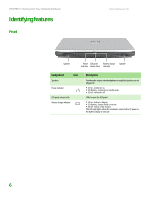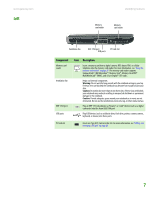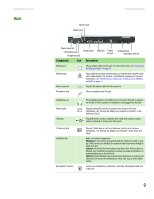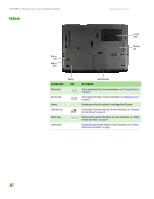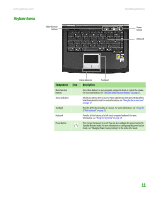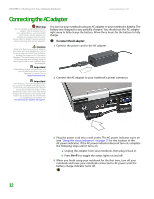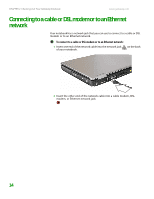Gateway 7405GX Hardware Reference - Page 13
Back, User Guide, Guide - ac adapter
 |
View all Gateway 7405GX manuals
Add to My Manuals
Save this manual to your list of manuals |
Page 13 highlights
www.gateway.com Back Ethernet jack Modem jack Identifying features Power connector Microphone jack Headphone jack Monitor port USB ports S-Video out jack Ventilation fan Kensington lock slot Component Icon Description Modem jack Plug a modem cable into this jack. For more information, see "Connecting the dial-up modem" on page 13. Ethernet jack Plug an Ethernet network cable into this jack. Plug the other end of the cable into a cable modem, DSL modem, or an Ethernet network jack. For more information, see "Connecting to a cable or DSL modem or to an Ethernet network" on page 14. Power connector Plug the AC adapter cable into this connector. Microphone jack Plug a microphone into this jack. Headphone jack Monitor port USB ports S-Video out jack Ventilation fan Kensington™ lock slot Plug amplified speakers or headphones into this jack. The built-in speakers are turned off when speakers or headphones are plugged into this jack. Plug an analog VGA monitor or projector into this port. For more information, see "Viewing the display on a projector or monitor" in the online User Guide. Plug USB devices (such as a diskette drive, flash drive, printer, scanner, camera, keyboard, or mouse) into these ports. Plug an S-Video device, such as a television, into this jack. For more information, see "Viewing the display on a television" in the online User Guide. Helps cool internal components. Warning: Do not work for long periods with the notebook resting on your lap. If the air vents are blocked, the notebook may become hot enough to harm your skin. Caution: Do not block or insert objects into these slots. If these slots are blocked, your notebook may overheat resulting in unexpected shutdown or permanent damage to the notebook. Caution: Provide adequate space around your notebook so air vents are not obstructed. Do not use the notebook on a bed, sofa, rug, or other similar surface. Secure your notebook to an object by connecting a Kensington cable lock to this slot. 9