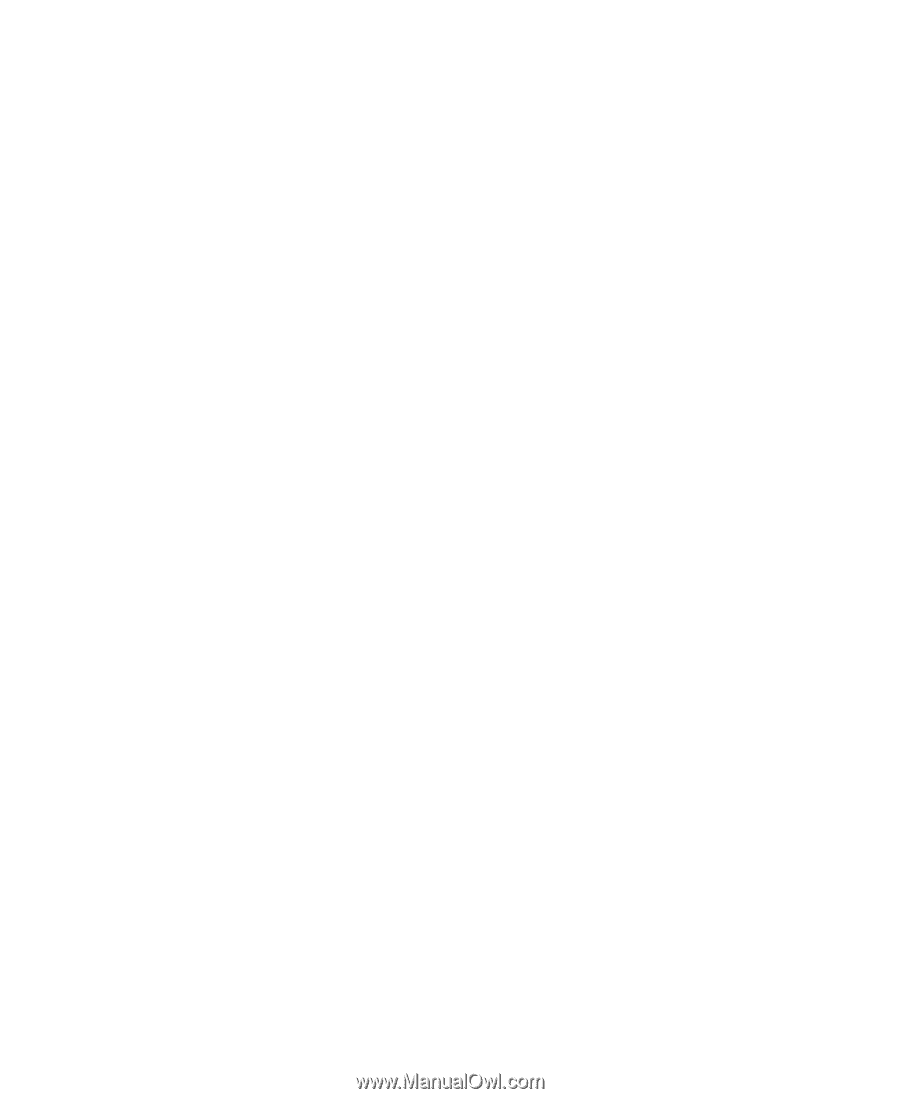Gateway 838GM User Guide - Page 10
Using eSupport - bios update
 |
View all Gateway 838GM manuals
Add to My Manuals
Save this manual to your list of manuals |
Page 10 highlights
Chapter 1: Getting Help Using eSupport The eSupport site is divided into six major areas: ■ Support Home ■ Product Support ■ Downloads ■ Contact Us ■ Account Info ■ PC Tools Each of these areas is represented by a menu across the top of the Web page. Support Home Click Support Home, then click All Support Documents to access product documentation, specifications, and guides. You can also browse through the reference area to locate an article specific to the question you have. Click Support Home, then click General Tutorials to access an extensive library of how-to articles and videos on topics, such as making audio CDs and installing a hard drive. Product Support Click Product Support to view a list of all the products that Gateway supports. Downloads Click Downloads, then click My Downloads to get the latest software updates for BIOS and driver upgrades. By entering your serial number you get drivers specific to your computer. Click All Downloads to walk through a step-by-step wizard to locate your drivers. Contact Us Click Contact Us to access links to technical support with a live technician, including chat and e-mail. Click Call Us to get a list of Gateway telephone numbers for both sales and support. For more information, see "Telephone support" on page 77. Account Info Click Account Info to access support for non-technical issues, such as the status of your order or changing your account address. PC Tools Click PC Tools to access utilities to help you manage your computer. 4 www.gateway.com
-
 1
1 -
 2
2 -
 3
3 -
 4
4 -
 5
5 -
 6
6 -
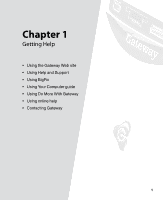 7
7 -
 8
8 -
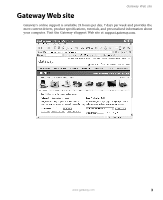 9
9 -
 10
10 -
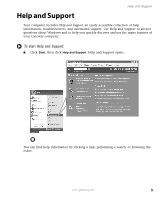 11
11 -
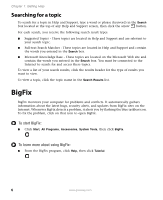 12
12 -
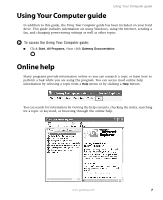 13
13 -
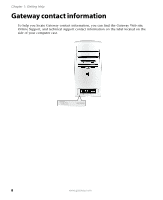 14
14 -
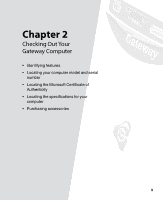 15
15 -
 16
16 -
 17
17 -
 18
18 -
 19
19 -
 20
20 -
 21
21 -
 22
22 -
 23
23 -
 24
24 -
 25
25 -
 26
26 -
 27
27 -
 28
28 -
 29
29 -
 30
30 -
 31
31 -
 32
32 -
 33
33 -
 34
34 -
 35
35 -
 36
36 -
 37
37 -
 38
38 -
 39
39 -
 40
40 -
 41
41 -
 42
42 -
 43
43 -
 44
44 -
 45
45 -
 46
46 -
 47
47 -
 48
48 -
 49
49 -
 50
50 -
 51
51 -
 52
52 -
 53
53 -
 54
54 -
 55
55 -
 56
56 -
 57
57 -
 58
58 -
 59
59 -
 60
60 -
 61
61 -
 62
62 -
 63
63 -
 64
64 -
 65
65 -
 66
66 -
 67
67 -
 68
68 -
 69
69 -
 70
70 -
 71
71 -
 72
72 -
 73
73 -
 74
74 -
 75
75 -
 76
76 -
 77
77 -
 78
78 -
 79
79 -
 80
80 -
 81
81 -
 82
82 -
 83
83 -
 84
84 -
 85
85 -
 86
86 -
 87
87 -
 88
88 -
 89
89 -
 90
90 -
 91
91 -
 92
92 -
 93
93 -
 94
94 -
 95
95 -
 96
96 -
 97
97 -
 98
98 -
 99
99 -
 100
100 -
 101
101 -
 102
102 -
 103
103 -
 104
104 -
 105
105 -
 106
106 -
 107
107 -
 108
108 -
 109
109 -
 110
110 -
 111
111 -
 112
112 -
 113
113 -
 114
114 -
 115
115 -
 116
116 -
 117
117 -
 118
118 -
 119
119 -
 120
120 -
 121
121 -
 122
122 -
 123
123 -
 124
124 -
 125
125 -
 126
126 -
 127
127 -
 128
128 -
 129
129 -
 130
130 -
 131
131 -
 132
132 -
 133
133 -
 134
134 -
 135
135 -
 136
136 -
 137
137 -
 138
138 -
 139
139 -
 140
140 -
 141
141 -
 142
142 -
 143
143 -
 144
144
 |
 |