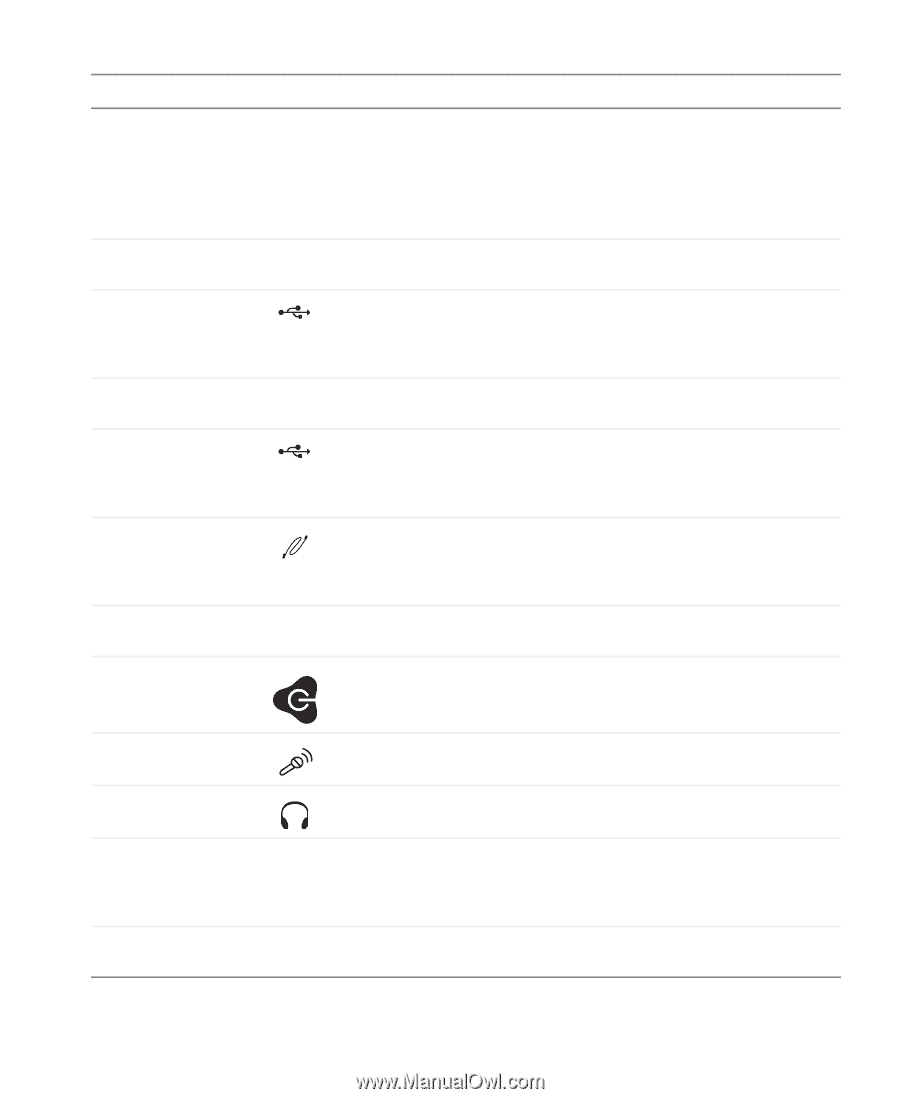Gateway 838GM User Guide - Page 17
Component, Description - desktop pc
 |
View all Gateway 838GM manuals
Add to My Manuals
Save this manual to your list of manuals |
Page 17 highlights
Desktop PC Front Component DVD/CD drive Diskette drive (optional) USB port (optional) Hard drive access indicator USB ports (optional) IEEE 1394 ports (optional) Media card reader (optional) Power button / Power indicator Microphone jack Icon Description Use this drive to listen to audio CDs, install games and programs, watch DVDs, and store large files onto recordable discs (depending on drive type). This drive may be a CD, recordable CD, DVD, or recordable DVD drive. To identify your drive type and for more information about your drive, see "Identifying drive types" on page 37. Insert a standard 3.5-inch diskette into the optional diskette drive. Plug a USB (Universal Serial Bus) device (such as a USB Iomega™ Zip™ drive, printer, scanner, camera, keyboard, or mouse) into this port. For more information, see "Installing a printer, scanner, or other peripheral device" on page 32. Turns on when the hard drive is accessed. Plug a USB (Universal Serial Bus) device (such as a USB Iomega™ Zip™ drive, printer, scanner, camera, keyboard, or mouse) into this port. For more information, see "Installing a printer, scanner, or other peripheral device" on page 32. Plug an IEEE 1394 (also known as Firewire® or i.Link®) device (such as a digital camcorder) into one of these 6-pin IEEE 1394 ports. For more information, see "Installing a printer, scanner, or other peripheral device" on page 32. Insert a memory card from a digital camera, MP3 player, PDA, cellular telephone, or other devices into the memory card reader. Press this button to turn the power on or off. You can also configure the power button to operate in Standby/Resume mode or Hibernate mode. The button lights when the computer is turned on. Plug a microphone into this jack. This jack is color-coded red or pink. Headphone jack Gateway help resources and Customer Care information Gateway model and serial number Plug powered, analog front speakers, an external amplifier, or headphones into this jack. This jack is color-coded orange. Contains information about how to access Gateway's Web site and Gateway Customer Care. Contains your model and serial number. www.gateway.com 11
-
 1
1 -
 2
2 -
 3
3 -
 4
4 -
 5
5 -
 6
6 -
 7
7 -
 8
8 -
 9
9 -
 10
10 -
 11
11 -
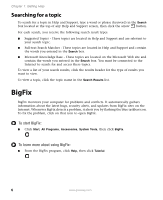 12
12 -
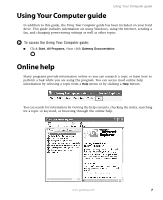 13
13 -
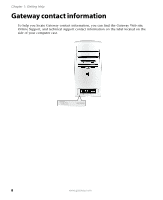 14
14 -
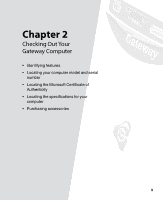 15
15 -
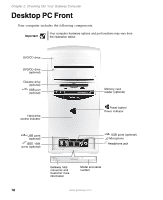 16
16 -
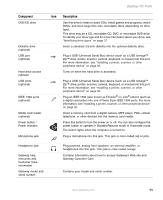 17
17 -
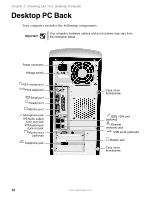 18
18 -
 19
19 -
 20
20 -
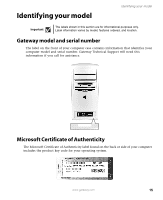 21
21 -
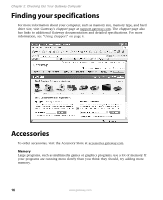 22
22 -
 23
23 -
 24
24 -
 25
25 -
 26
26 -
 27
27 -
 28
28 -
 29
29 -
 30
30 -
 31
31 -
 32
32 -
 33
33 -
 34
34 -
 35
35 -
 36
36 -
 37
37 -
 38
38 -
 39
39 -
 40
40 -
 41
41 -
 42
42 -
 43
43 -
 44
44 -
 45
45 -
 46
46 -
 47
47 -
 48
48 -
 49
49 -
 50
50 -
 51
51 -
 52
52 -
 53
53 -
 54
54 -
 55
55 -
 56
56 -
 57
57 -
 58
58 -
 59
59 -
 60
60 -
 61
61 -
 62
62 -
 63
63 -
 64
64 -
 65
65 -
 66
66 -
 67
67 -
 68
68 -
 69
69 -
 70
70 -
 71
71 -
 72
72 -
 73
73 -
 74
74 -
 75
75 -
 76
76 -
 77
77 -
 78
78 -
 79
79 -
 80
80 -
 81
81 -
 82
82 -
 83
83 -
 84
84 -
 85
85 -
 86
86 -
 87
87 -
 88
88 -
 89
89 -
 90
90 -
 91
91 -
 92
92 -
 93
93 -
 94
94 -
 95
95 -
 96
96 -
 97
97 -
 98
98 -
 99
99 -
 100
100 -
 101
101 -
 102
102 -
 103
103 -
 104
104 -
 105
105 -
 106
106 -
 107
107 -
 108
108 -
 109
109 -
 110
110 -
 111
111 -
 112
112 -
 113
113 -
 114
114 -
 115
115 -
 116
116 -
 117
117 -
 118
118 -
 119
119 -
 120
120 -
 121
121 -
 122
122 -
 123
123 -
 124
124 -
 125
125 -
 126
126 -
 127
127 -
 128
128 -
 129
129 -
 130
130 -
 131
131 -
 132
132 -
 133
133 -
 134
134 -
 135
135 -
 136
136 -
 137
137 -
 138
138 -
 139
139 -
 140
140 -
 141
141 -
 142
142 -
 143
143 -
 144
144
 |
 |