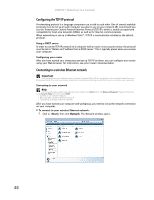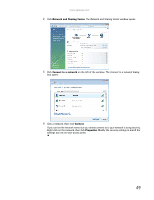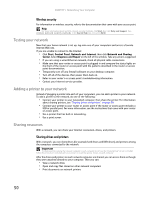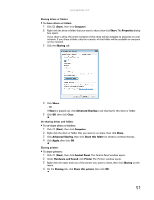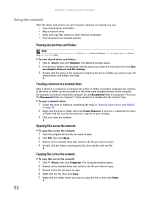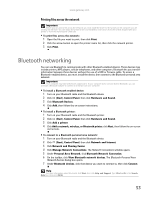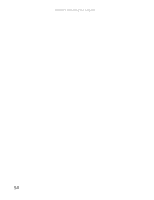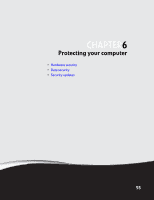Gateway DX4200 8513030 - Gateway Computer User Guide - Page 59
Bluetooth networking
 |
View all Gateway DX4200 manuals
Add to My Manuals
Save this manual to your list of manuals |
Page 59 highlights
www.gateway.com Printing files across the network Important Before you can print a file across the network, you must install the driver for the printer on the computer you are sending the file from. You can obtain the printer driver and installation instructions from the CD that shipped with your printer or from the manufacturer's Web site. To print files across the network: 1 Open the file you want to print, then click Print. 2 Click the arrow button to open the printer name list, then click the network printer. 3 Click Print. Bluetooth networking You can use Bluetooth to communicate with other Bluetooth-enabled devices. These devices may include printers, MP3 players, cellular telephones, and other computers. Bluetooth lets you transfer information between these devices without the use of a USB or Firewire cable. To access a Bluetooth-enabled device, you must install the device, then connect to the Bluetooth personal area network. Important Your computer may have a Bluetooth radio built-in. If your computer does not have built-in Bluetooth, you can purchase a Bluetooth adapter to connect to a USB port on your computer. To install a Bluetooth enabled device: 1 Turn on your Bluetooth radio and the Bluetooth device. 2 Click (Start), Control Panel, then click Hardware and Sound. 3 Click Bluetooth Devices. 4 Click Add, then follow the on-screen instructions. To install a Bluetooth printer: 1 Turn on your Bluetooth radio and the Bluetooth printer. 2 Click (Start), Control Panel, then click Hardware and Sound. 3 Click Add a printer. 4 Click Add a network, wireless, or Bluetooth printer, click Next, then follow the on-screen instructions. To connect to a Bluetooth personal area network: 1 Turn on your Bluetooth radio and the Bluetooth device. 2 Click (Start), Control Panel, then click Network and Internet. 3 Click Network and Sharing Center. 4 Click Manage Network Connections. The Network Connections window opens. 5 Under Personal Area Network, click Bluetooth Network Connection. 6 On the toolbar, click View Bluetooth network devices. The Bluetooth Personal Area Network Devices dialog box opens. 7 Under Bluetooth devices, click that device you want to connect to, then click Connect. Help For more information about Bluetooth, click Start, then click Help and Support. Type Bluetooth in the Search Help box, then press ENTER. 53