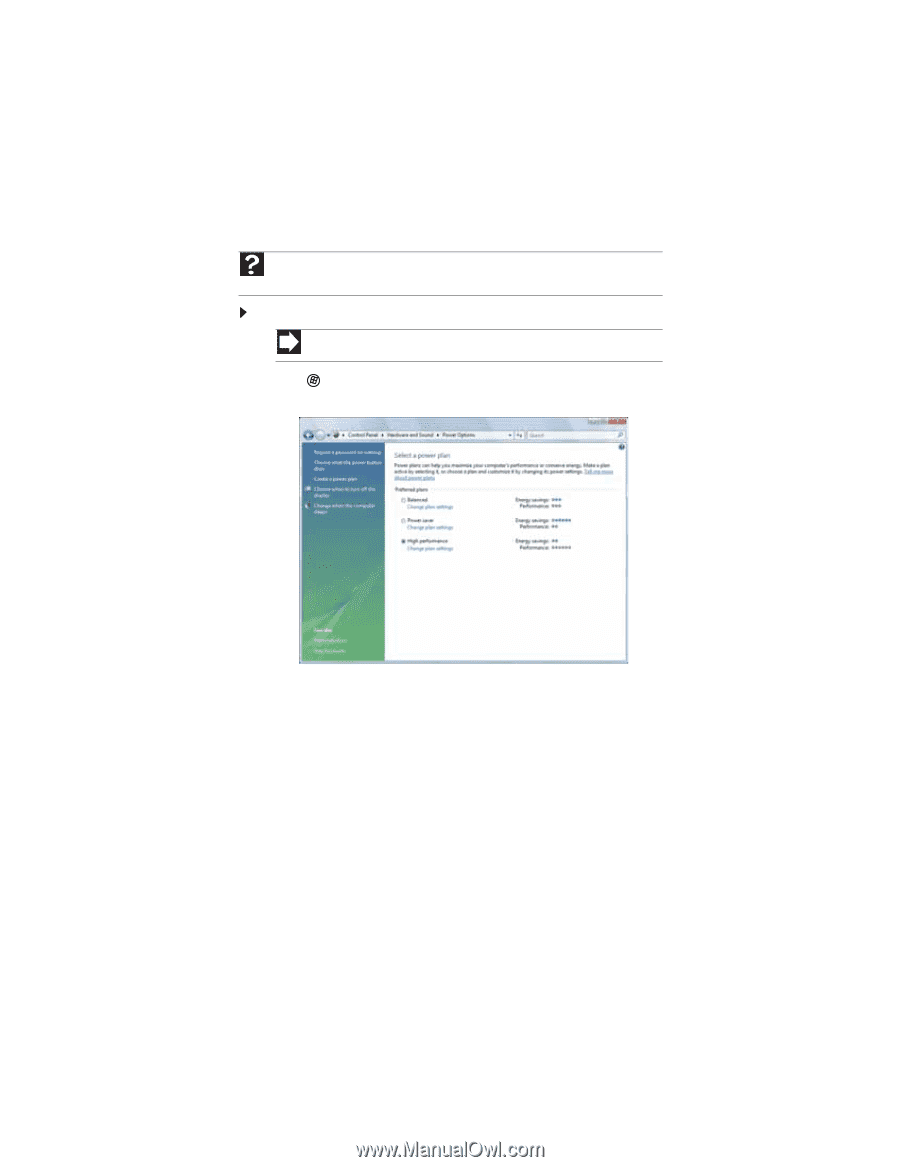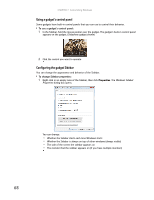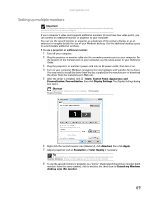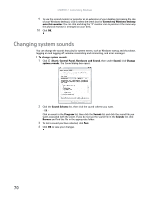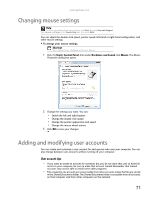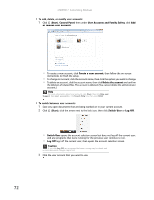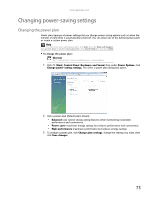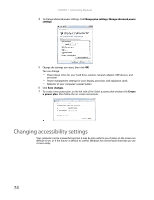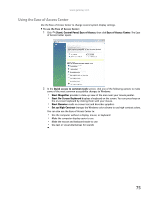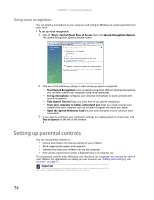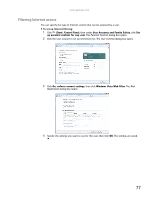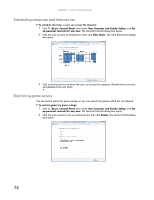Gateway DX4200 8513030 - Gateway Computer User Guide - Page 79
Changing power-saving settings
 |
View all Gateway DX4200 manuals
Add to My Manuals
Save this manual to your list of manuals |
Page 79 highlights
www.gateway.com Changing power-saving settings Changing the power plan Power plans (groups of power settings) let you change power saving options such as when the monitor or hard drive is automatically turned off. You can select one of the defined power plans or create a custom power plan. Help For more information about power plans, click Start, then click Help and Support. Type power plan or power management in the Search Help box, then press ENTER. To change the power plan: Shortcut Start ➧ Control Panel ➧ System and Maintenance ➧ Power Options 1 Click (Start), Control Panel, Hardware and Sound, then under Power Options, click Change power-saving settings. The Select a power plan dialog box opens. 2 Click a power plan (default plans shown): • Balanced uses several energy-saving features while maintaining reasonable performance and convenience. • Power saver maximizes energy savings but reduces performance and convenience. • High performance maximizes performance but reduces energy savings. 3 To change a power plan, click Change plan settings, change the settings you want, then click Save changes. 73