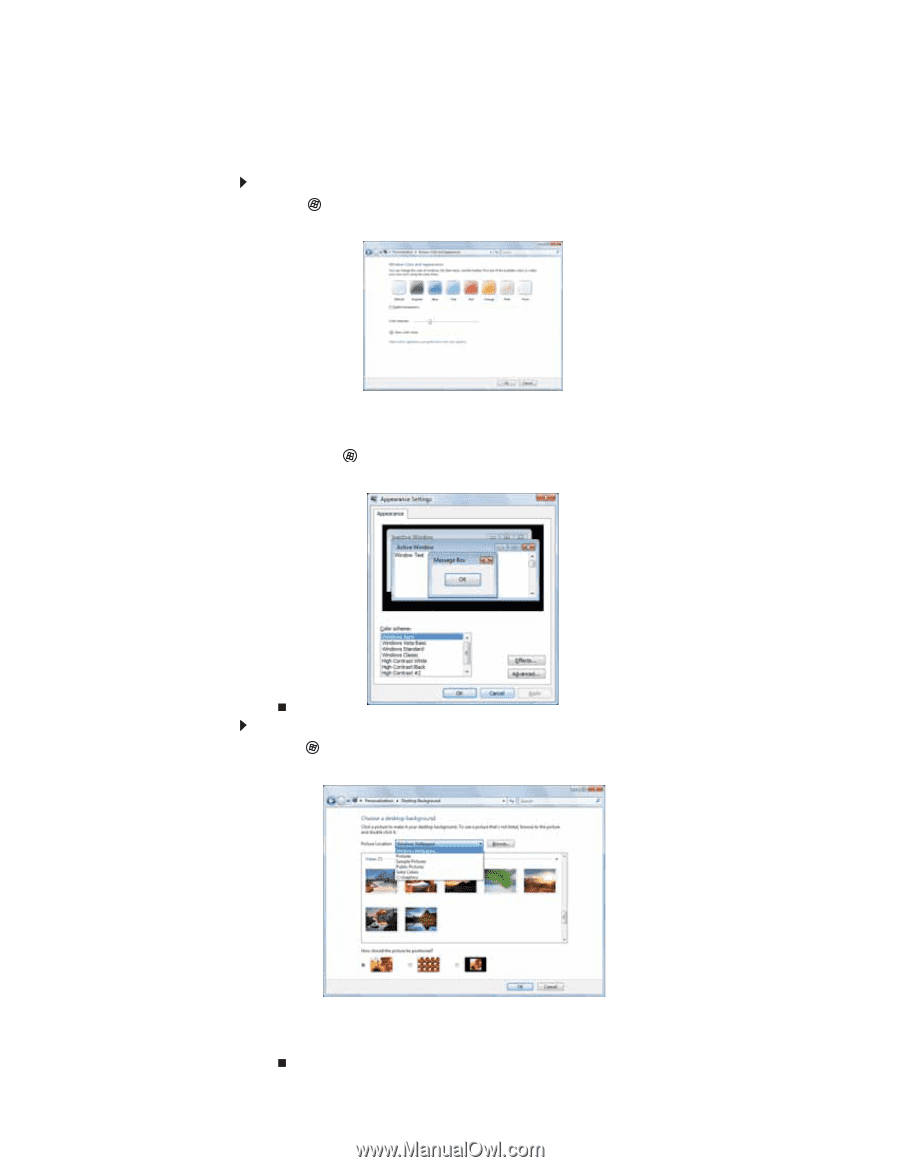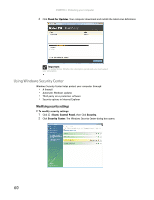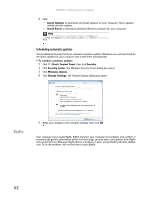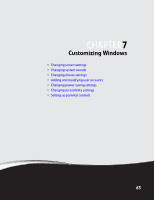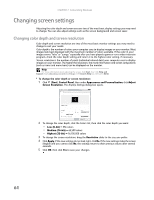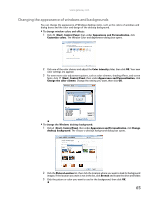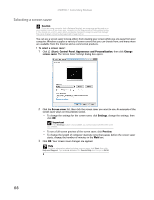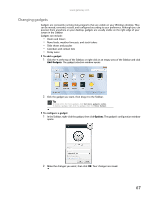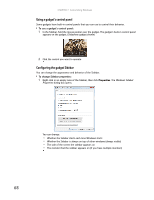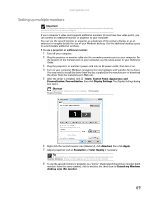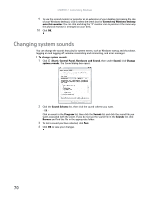Gateway DX4200 8513030 - Gateway Computer User Guide - Page 71
Changing the appearance of windows and backgrounds
 |
View all Gateway DX4200 manuals
Add to My Manuals
Save this manual to your list of manuals |
Page 71 highlights
www.gateway.com Changing the appearance of windows and backgrounds You can change the appearance of Windows desktop items, such as the colors of windows and dialog boxes and the color and design of the desktop background. To change window colors and effects: 1 Click (Start), Control Panel, then under Appearance and Personalization, click Customize colors. The Window Color and Appearance dialog box opens. 2 Click one of the color choices and adjust the Color intensity slider, then click OK. Your new color settings are applied. 3 For even more color adjustment options, such as color schemes, shading effects, and screen fonts, click (Start), Control Panel, then under Appearance and Personalization, click Change the color scheme. Change the setting you want, then click OK. To change the Windows desktop background: 1 Click (Start), Control Panel, then under Appearance and Personalization, click Change desktop background. The Choose a desktop background dialog box opens. 2 Click the Picture Location list, then click the location where you want to look for background images. If the location you want is not in the list, click Browse and locate the drive and folder. 3 Click the picture or color you want to use for the background, then click OK. 65