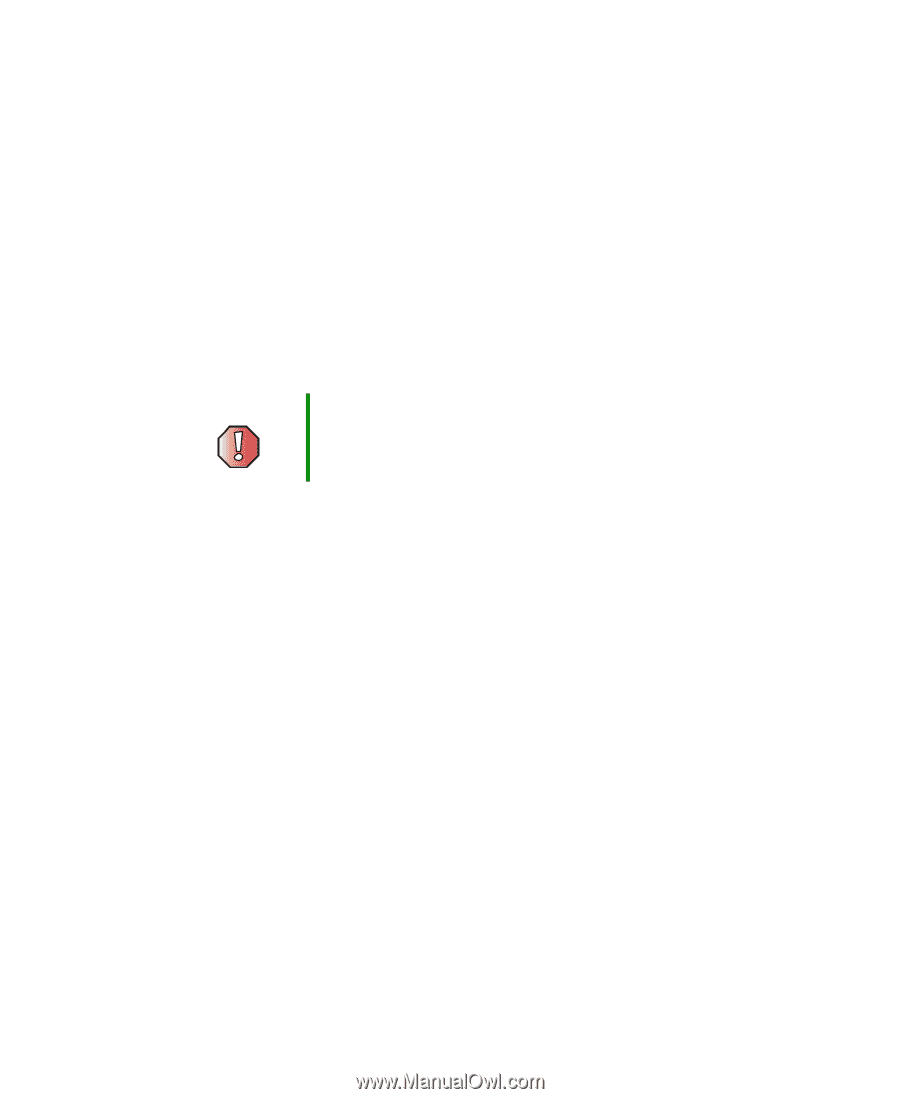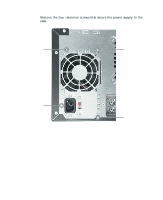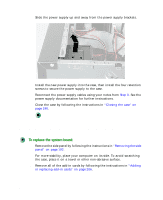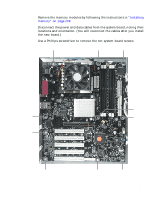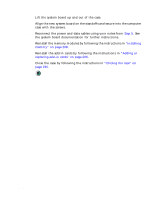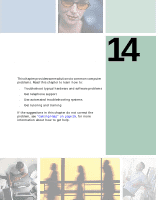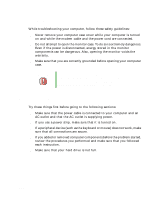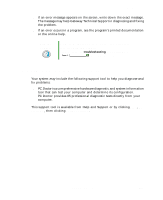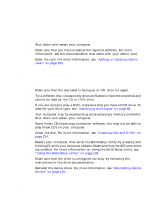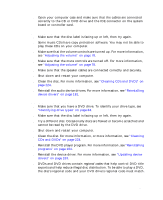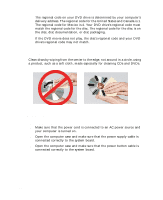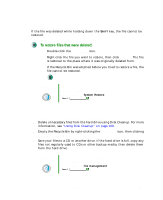Gateway DX4822-01 User Guide - Page 228
Safety guidelines, First steps
 |
View all Gateway DX4822-01 manuals
Add to My Manuals
Save this manual to your list of manuals |
Page 228 highlights
Chapter 12: Troubleshooting Safety guidelines While troubleshooting your computer, follow these safety guidelines: ■ Never remove your computer case cover while your computer is turned on and while the modem cable and the power cord are connected. ■ Do not attempt to open the monitor case. To do so is extremely dangerous. Even if the power is disconnected, energy stored in the monitor components can be dangerous. Also, opening the monitor voids the warranty. ■ Make sure that you are correctly grounded before opening your computer case. Warning Do not try to troubleshoot your problem if power cords or plugs are damaged, if your computer was dropped, or if the case was damaged. Instead, unplug your computer and contact a qualified computer technician. First steps Try these things first before going to the following sections: ■ Make sure that the power cable is connected to your computer and an AC outlet and that the AC outlet is supplying power. ■ If you use a power strip, make sure that it is turned on. ■ If a peripheral device (such as the keyboard or mouse) does not work, make sure that all connections are secure. ■ If you added or removed computer components before the problem started, review the procedures you performed and make sure that you followed each instruction. ■ Make sure that your hard drive is not full. 220 www.gateway.com