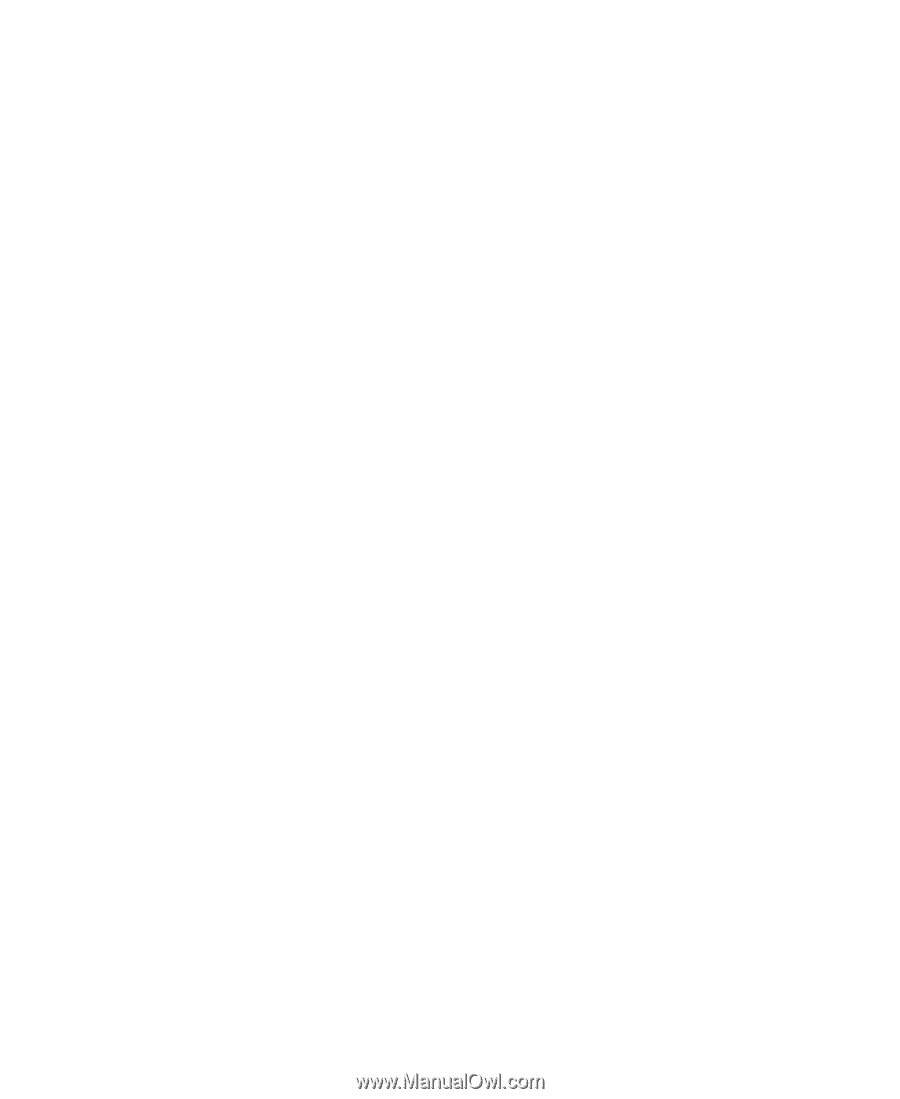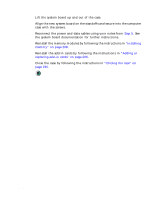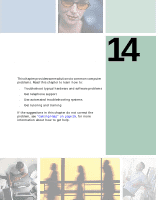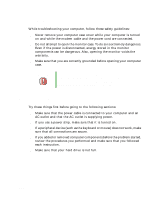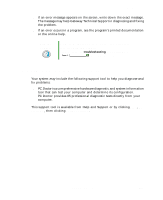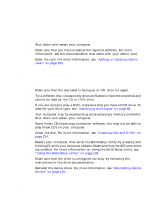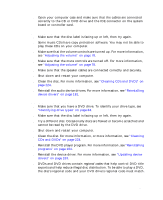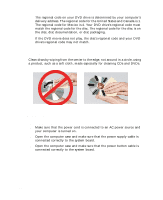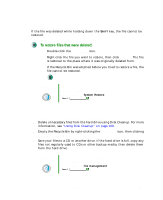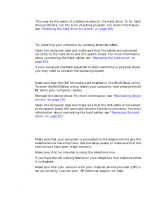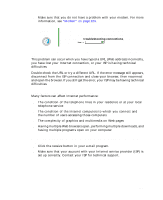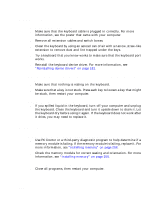Gateway DX4822-01 User Guide - Page 231
Audio CD does not produce sound, A DVD movie will not play, Cleaning CDs and DVDs
 |
View all Gateway DX4822-01 manuals
Add to My Manuals
Save this manual to your list of manuals |
Page 231 highlights
Troubleshooting ■ Open your computer case and make sure that the cables are connected correctly to the CD or DVD drive and the IDE connector on the system board or controller card. Audio CD does not produce sound ■ Make sure that the disc label is facing up or left, then try again. ■ Some music CDs have copy protection software. You may not be able to play these CDs on your computer. ■ Make sure that the volume controls are turned up. For more information, see "Adjusting the volume" on page 78. ■ Make sure that the mute controls are turned off. For more information, see "Adjusting the volume" on page 78. ■ Make sure that the speaker cables are connected correctly and securely. ■ Shut down and restart your computer. ■ Clean the disc. For more information, see "Cleaning CDs and DVDs" on page 224. ■ Reinstall the audio device drivers. For more information, see "Reinstalling device drivers" on page 181. A DVD movie will not play ■ Make sure that you have a DVD drive. To identify your drive type, see "Identifying drive types" on page 84. ■ Make sure that the disc label is facing up or left, then try again. ■ Try a different disc. Occasionally discs are flawed or become scratched and cannot be read by the DVD drive. ■ Shut down and restart your computer. ■ Clean the disc. For more information, or more information, see "Cleaning CDs and DVDs" on page 224. ■ Reinstall the DVD player program. For more information, see "Reinstalling programs" on page 184. ■ Reinstall the device driver. For more information, see "Updating device drivers" on page 183. ■ DVDs and DVD drives contain regional codes that help control DVD title exports and help reduce illegal disc distribution. To be able to play a DVD, the disc's regional code and your DVD drive's regional code must match. www.gateway.com 223