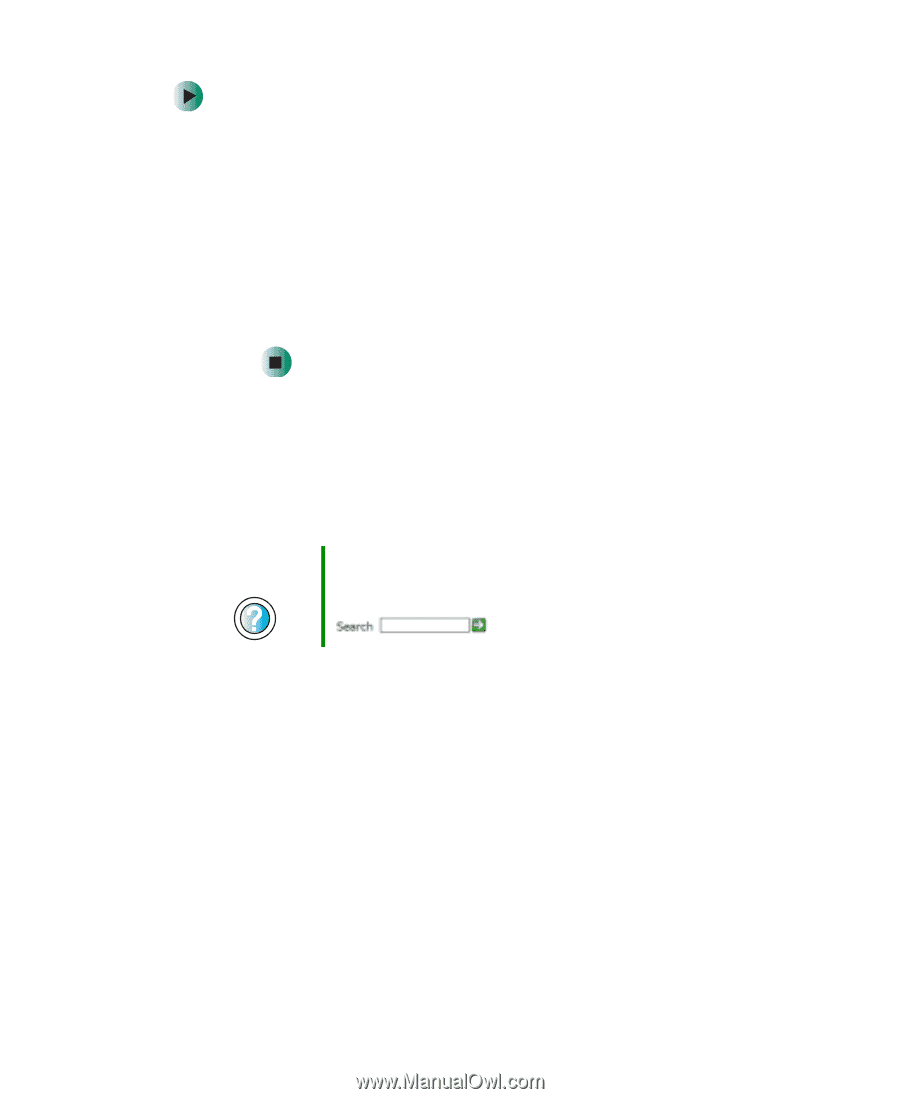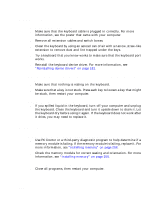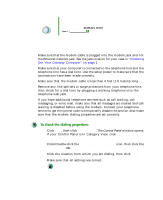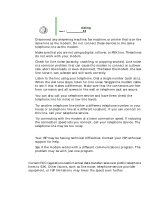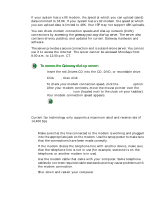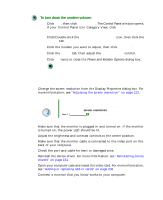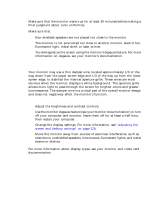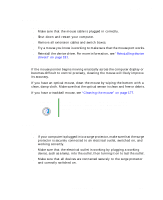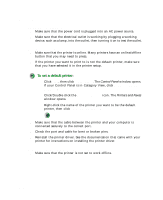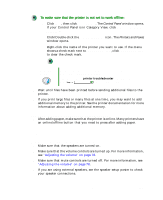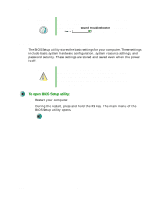Gateway DX4822-01 User Guide - Page 241
To turn down the modem volume:, Monitor, The screen resolution is not correct
 |
View all Gateway DX4822-01 manuals
Add to My Manuals
Save this manual to your list of manuals |
Page 241 highlights
Troubleshooting To turn down the modem volume: 1 Click Start, then click Control Panel. The Control Panel window opens. If your Control Panel is in Category View, click Printers and Other Hardware. 2 Click/Double-click the Phone and Modem Options icon, then click the Modems tab. 3 Click the modem you want to adjust, then click Properties. 4 Click the Modem tab, then adjust the Speaker volume control. 5 Click OK twice to close the Phone and Modem Options dialog box. Monitor The screen resolution is not correct ■ Change the screen resolution from the Display Properties dialog box. For more information, see "Adjusting the screen resolution" on page 122. Help and Support For more information about changing the screen resolution, click Start, then click Help and Support. Type the keyword screen resolution in the Search box , then click the arrow. The computer is running but there is no picture ■ Make sure that the monitor is plugged in and turned on. If the monitor is turned on, the power LED should be lit. ■ Adjust the brightness and contrast controls to the center position. ■ Make sure that the monitor cable is connected to the video port on the back of your computer. ■ Check the port and cable for bent or damaged pins. ■ Reinstall the device driver. For more information, see "Reinstalling device drivers" on page 181. ■ Open your computer case and reseat the video card. For more information, see "Adding or replacing add-in cards" on page 206. ■ Connect a monitor that you know works to your computer. www.gateway.com 233