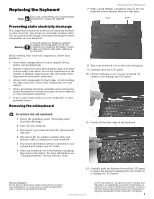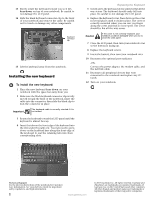Gateway E-100M Component Replacement Manual (Vista) - Page 10
Replacing the Wireless Network Module
 |
View all Gateway E-100M manuals
Add to My Manuals
Save this manual to your list of manuals |
Page 10 highlights
10 Remove the wireless network card screws. Screw Screw 11 Pull the module out of the slot. Replacing the Wireless Network Module 12 Hold the new module at a 30-degree angle and insert it into the same empty slot you removed the old card from. This module is keyed so it can only be inserted in one direction. If the module does not fit, make sure that the notch in the module lines up with the tab in the module slot. 13 Move the antenna wires out of the way. 14 Replace the wireless network card screws. 15 Reattach the antenna cables as follows: If you replaced the Wireless LAN module, connect the black antenna cable to the connector labelled MAIN or M, then reattach the light gray antenna cable to the connector labelled AUX or A. -OR- If you replaced the Wireless WAN module, connect the blue antenna cable to the connector labelled MAIN or M, then reattach the red antenna cable to the connector labelled AUX or A. 16 Replace the wireless network bay cover, then tighten the cover screw. 17 Insert the battery, then turn your notebook over. 18 Reconnect the optional port replicator. -OR- Connect the power adapter, the modem cable, and the network cable. 19 Reconnect all peripheral devices that were connected to the notebook and replace any PC Cards. 20 Turn on your notebook. Technical Support See the label on the bottom of the notebook for Customer Care Information. See your Reference Guide for important safety, regulatory, and legal information. 2 www.gateway.com © 2007 Gateway, Inc. All rights reserved. Gateway and eMachines are trademarks or registered trademarks of Gateway, Inc. in the United States and other countries. All other brands and product names are trademarks or registered trademarks of their respective companies.