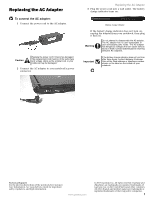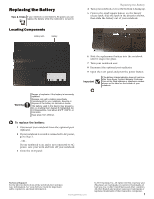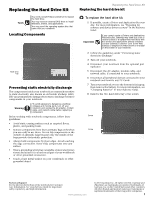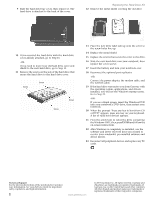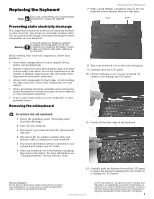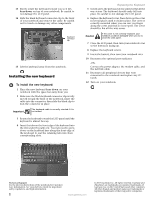Gateway E-100M Component Replacement Manual (Vista) - Page 5
Replacing the Keyboard
 |
View all Gateway E-100M manuals
Add to My Manuals
Save this manual to your list of manuals |
Page 5 highlights
Replacing the Keyboard Tools You need a small Phillips and a small flat-blade screwdriver to replace the keyboard. Preventing static electricity discharge The components inside your notebook are extremely sensitive to static electricity, also known as electrostatic discharge (ESD). ESD can permanently damage electrostatic discharge-sensitive components in your notebook. Warning To avoid exposure to dangerous electrical voltages and moving parts, turn off your notebook and unplug the AC adapter, modem cable, and network cable before replacing a component. Before working with notebook components, follow these guidelines: • Avoid static-causing surfaces such as carpeted floors, plastic, and packing foam. • Remove components from their antistatic bags only when you are ready to use them. Do not lay components on the outside of antistatic bags because only the inside of the bags provide electrostatic protection. • Always hold components by their edges. Avoid touching the edge connectors. Never slide components over any surface. • Wear a grounding wrist strap (available at most electronics stores) and attach it to a bare metal part of your workbench or other grounded connection. • Touch a bare metal surface on your workbench or other grounded object. Removing the old keyboard To remove the old keyboard: 1 Follow the guidelines under "Preventing static electricity discharge." 2 Turn off your notebook. 3 Disconnect your notebook from the optional port replicator. 4 Disconnect the AC adapter, modem cable, and network cable, if connected to your notebook. 5 Disconnect all peripheral devices connected to your notebook and remove any PC Cards. 6 Turn your notebook over so the bottom is facing up, then remove the battery. For more information, see "Changing Batteries" in your Reference Guide. Replacing the Keyboard 7 With a small Phillips screwdriver, remove the two keyboard screws and put them in a safe place. Screw Screw 8 Turn your notebook over so the top is facing up. 9 Carefully open the LCD panel. 10 Pull the keyboard cover off your notebook. Be careful to not damage the LCD panel. 11 Gently lift the back edge of the keyboard. 12 Carefully push the keyboard toward the LCD panel to release the keyboard retaining tabs. Be careful not to damage the LCD panel. Technical Support See the label on the bottom of the notebook for Customer Care Information. See your Reference Guide for important safety, regulatory, and legal information. www.gateway.com © 2007 Gateway, Inc. All rights reserved. Gateway and eMachines are trademarks or registered trademarks of Gateway, Inc. in the United States and other countries. All other brands and product names are trademarks or registered trademarks of their respective companies. 1