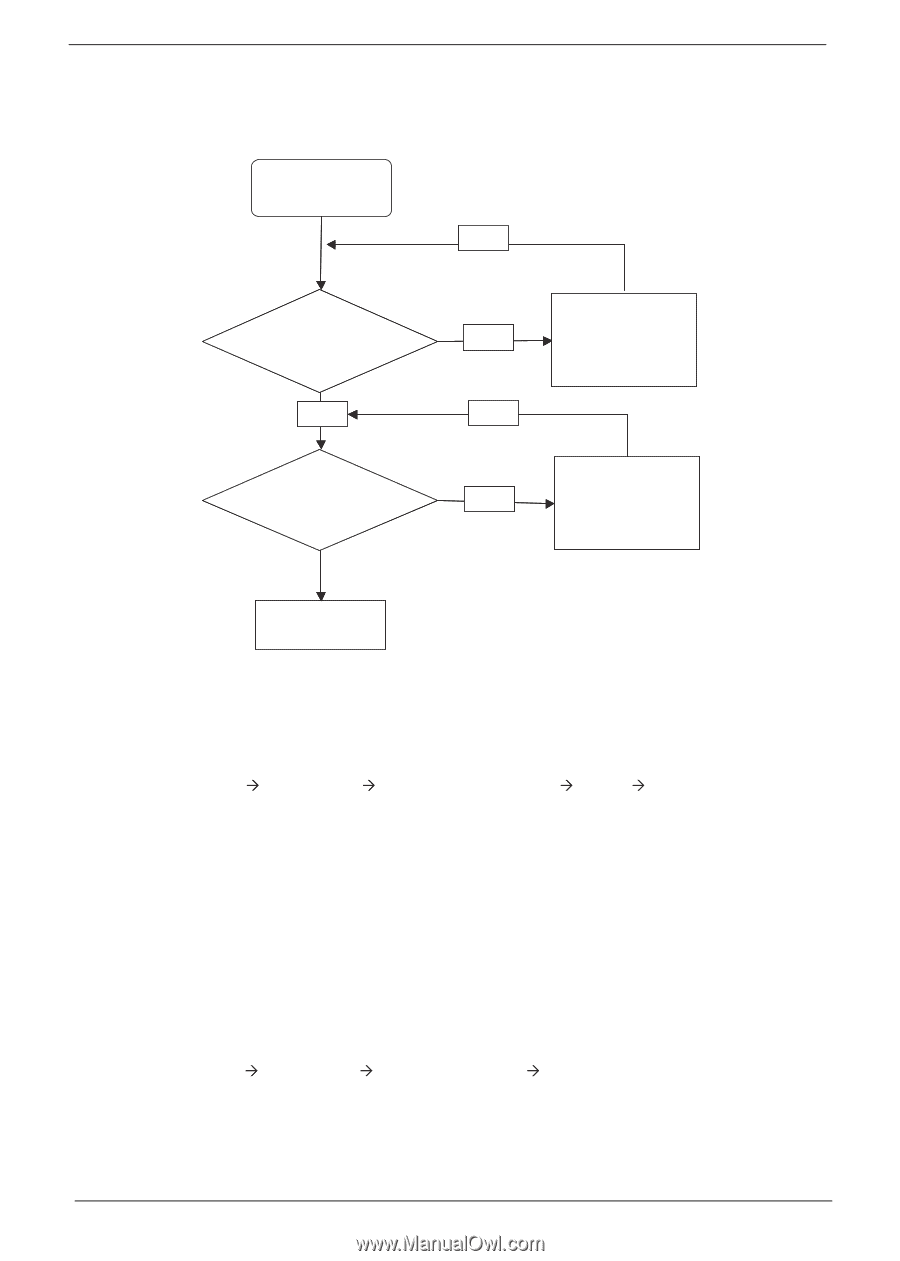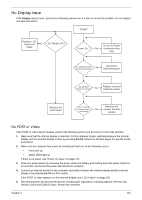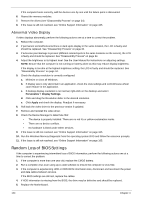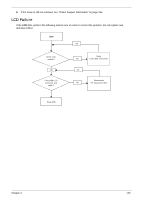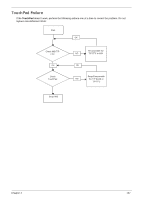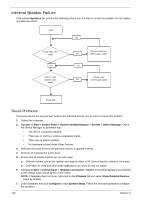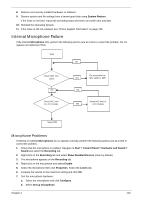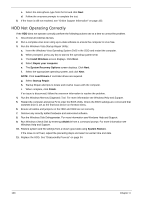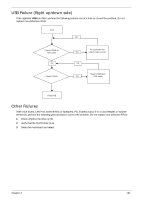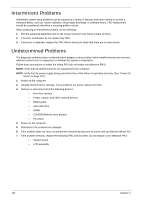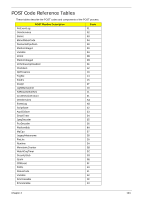Gateway EC14 Service Guide - Page 138
Internal Speaker Failure, Sound Problems
 |
View all Gateway EC14 manuals
Add to My Manuals
Save this manual to your list of manuals |
Page 138 highlights
Internal Speaker Failure If the internal Speakers fail, perform the following actions one at a time to correct the problem. Do not replace non-defective FRUs: Start OK Check M/B SPK cable OK Check Logic Upper/Logic upper Re-assemble the NG SPK cable to M/B OK Swap Logic NG lower/Logic upper Swap M/B Sound Problems If sound problems are experienced, perform the following actions one at a time to correct the problem. 1. Reboot the computer. 2. Navigate to Start´ Control Panel´ System and Maintenance´ System´ Device Manager. Check the Device Manager to determine that: • The device is properly installed. • There are no red Xs or yellow exclamation marks. • There are no device conflicts. • No hardware is listed under Other Devices. 3. Roll back the audio driver to the previous version, if updated recently. 4. Remove and reinstall the audio driver. 5. Ensure that all volume controls are set mid range: a. Click the volume icon on the taskbar and drag the slider to 50. Ensure that the volume is not muted. b. Click Mixer to verify that other audio applications are set to 50 and not muted. 6. Navigate to Start´ Control Panel´ Hardware and Sound´ Sound. Ensure that Speakers are selected as the default audio device (green check mark). NOTE: If Speakers does not show, right-click on the Playback tab and select Show Disabled Devices (clear by default). 7. Select Speakers and click Configure to start Speaker Setup. Follow the onscreen prompts to configure the speakers. 128 Chapter 4