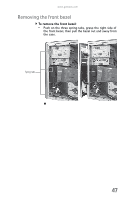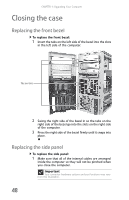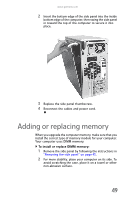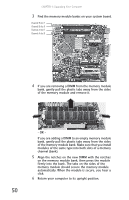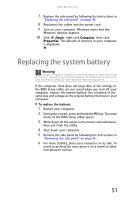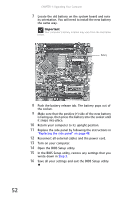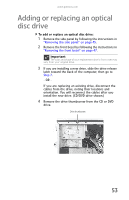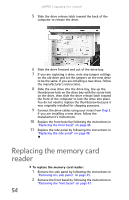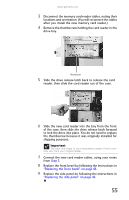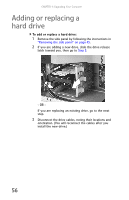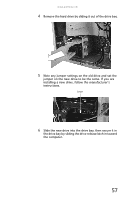Gateway FX8010m 8511858 - FX-Series Hardware Reference Guide (for Windows Vist - Page 58
Open the BIOS Setup utility.
 |
View all Gateway FX8010m manuals
Add to My Manuals
Save this manual to your list of manuals |
Page 58 highlights
CHAPTER 1: Upgrading Your Computer 7 Locate the old battery on the system board and note its orientation. You will need to install the new battery the same way. Important Your computer's battery location may vary from the illustration below. Battery 8 Push the battery release tab. The battery pops out of the socket. 9 Make sure that the positive (+) side of the new battery is facing up, then press the battery into the socket until it snaps into place. 10 Return your computer to its upright position. 11 Replace the side panel by following the instructions in "Replacing the side panel" on page 48. 12 Reconnect all external cables and the power cord. 13 Turn on your computer. 14 Open the BIOS Setup utility. 15 In the BIOS Setup utility, restore any settings that you wrote down in Step 3. 16 Save all your settings and exit the BIOS Setup utility. 52