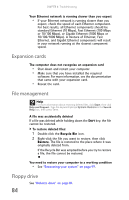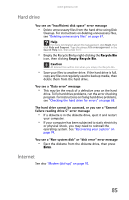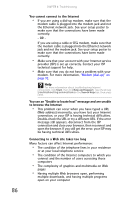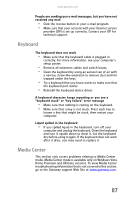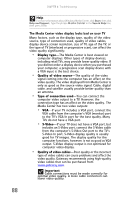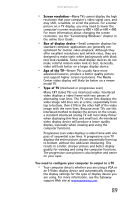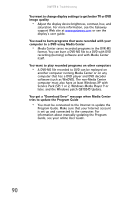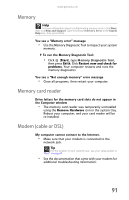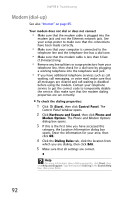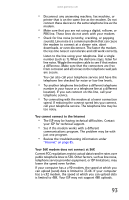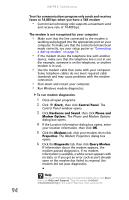Gateway GT5634H 8512165 - Gateway Canada Desktop Hardware Reference Guide - Page 95
Screen resolution, Size of display device, Age of the TV, Type of TV
 |
View all Gateway GT5634H manuals
Add to My Manuals
Save this manual to your list of manuals |
Page 95 highlights
www.gateway.com • Screen resolution-Many TVs cannot display the high resolution that your computer's video signal uses, and may shift, scramble, or scroll the picture. For a better picture on a TV display, you may need to lower the computer's screen resolution to 800 × 600 or 640 × 480. For more information about changing the screen resolution, see the "Customizing Windows" chapter in the online User Guide. • Size of display device-Small computer displays for standard computer applications are generally not optimized for motion video playback. Although they offer excellent resolutions and refresh rates, they are designed to make static white backgrounds with black text look readable. Some small display devices do not make colorful motion video look its best. Generally, video will look better on a larger display device. • Age of the TV-Newer TVs usually have more advanced features, produce a better quality picture, and support higher screen resolutions. The Media Center video display will likely be better on a newer model TV. • Type of TV (interlaced or progressive scan) Many CRT (tube) TVs use interlaced video. Interlaced video displays a video frame with two passes of alternating scan lines. The TV screen first displays the video image odd lines one at a time, sequentially from top to bottom, then it fills in the other half of the video image with the even lines. Because most TVs use this interlaced method to display the picture on the screen, a standard interlaced analog TV will most likely flicker when displaying thin lines and small text. An interlaced video display device will produce a lower quality display, especially when viewing and using the computer functions. Progressive scan video displays a video frame with one pass of sequential scan lines. A progressive scan TV displays the entire picture, drawn sequentially from top to bottom, without the odd/even interlacing. This results in a fuller, sharper picture and better display quality for viewing and using the computer functions. The progressive scan picture is also brighter and easier on your eyes. You need to configure your computer to output to a TV • Your computer detects whether you are using a VGA or an S-Video display device and automatically changes the display settings for the type of display device you are using. For more information, see the Gateway support Web site at www.gateway.com. 89