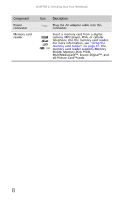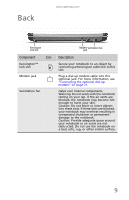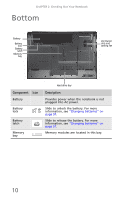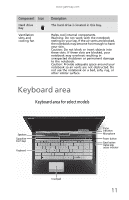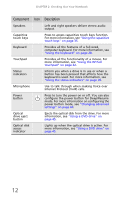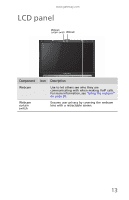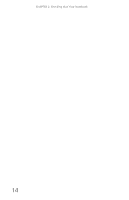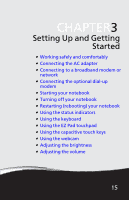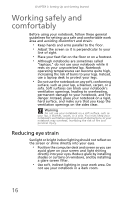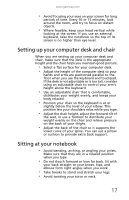Gateway ID58 Gateway ID58 Series Reference Guide - Page 18
Internet Protocol VoIP calls., Using the EZ Pad
 |
View all Gateway ID58 manuals
Add to My Manuals
Save this manual to your list of manuals |
Page 18 highlights
CHAPTER 2: Checking Out Your Notebook Component Icon Description Speakers Left and right speakers deliver stereo audio output. Capacitive touch keys Press to access capacitive touch keys function. For more information, see "Using the capacitive touch keys" on page 35. Keyboard Provides all the features of a full-sized, computer keyboard. For more information, see "Using the keyboard" on page 28. Touchpad Provides all the functionality of a mouse. For more information, see "Using the EZ Pad touchpad" on page 32. Status indicators Inform you when a drive is in use or when a button has been pressed that affects how the keyboard is used. For more information, see "Using the status indicators" on page 26. Microphone Use to talk through when making Voice over Internet Protocol (VoIP) calls. Power button Press to turn the power on or off. You can also configure the power button for Sleep/Resume mode. For more information on configuring the power button mode, see "Changing advanced settings" on page 64. Optical drive eject button Ejects the optical disk from the drive. For more information, see "Using a DVD drive" on page 45. Optical disk access indicator Lights up when the optical drive is active. For more information, see "Using a DVD drive" on page 45. 12