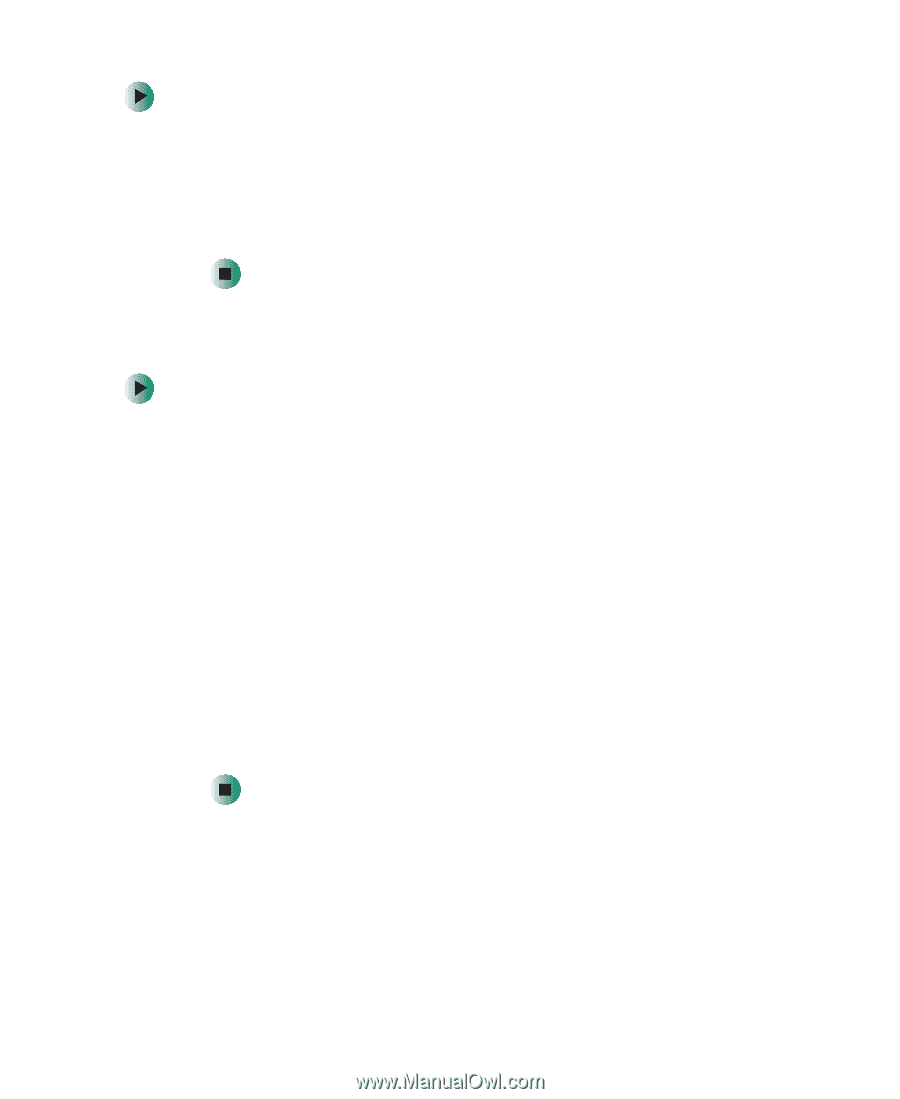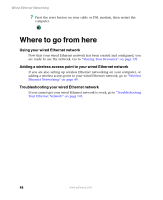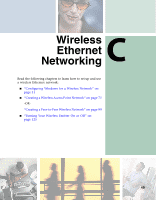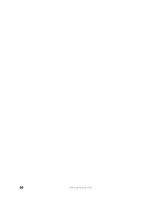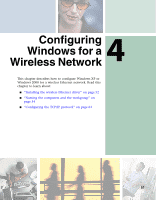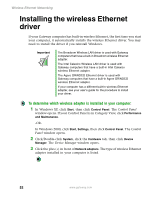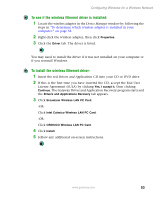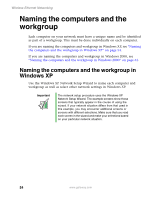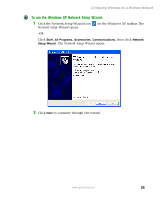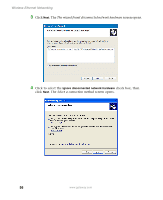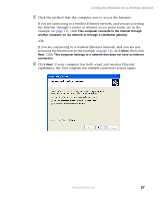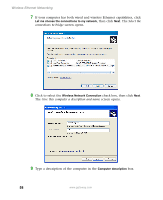Gateway M-62 Setting up Your Windows Network - Page 59
To see if the wireless Ethernet driver is installed, To install the wireless Ethernet driver
 |
View all Gateway M-62 manuals
Add to My Manuals
Save this manual to your list of manuals |
Page 59 highlights
Configuring Windows for a Wireless Network To see if the wireless Ethernet driver is installed: 1 Locate the wireless adapter in the Device Manager window by following the steps in "To determine which wireless adapter is installed in your computer:" on page 52. 2 Right-click the wireless adapter, then click Properties. 3 Click the Driver tab. The driver is listed. You may need to install the driver if it was not installed on your computer or if you reinstall Windows. To install the wireless Ethernet driver: 1 Insert the red Drivers and Applications CD into your CD or DVD drive. 2 If this is the first time you have inserted the CD, accept the End User License Agreement (EULA) by clicking Yes, I accept it, then clicking Continue. The Gateway Driver and Application Recovery program starts and the Drivers and Applications Recovery tab appears. 3 Click Broadcom Wireless LAN PC Card. -ORClick Intel Calexico Wireless LAN PC Card. -ORClick ORiNOCO Wireless LAN PC Card. 4 Click Install. 5 Follow any additional on-screen instructions. www.gateway.com 53