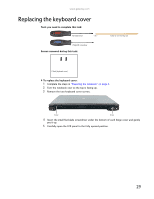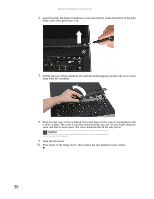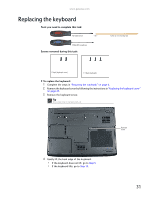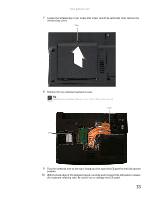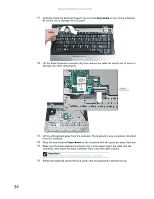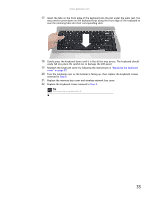Gateway ML6227q 8511725 - Gateway Service Guide - Page 37
Loosen the wireless bay cover screw this screw cannot be removed, then remove
 |
View all Gateway ML6227q manuals
Add to My Manuals
Save this manual to your list of manuals |
Page 37 highlights
www.gateway.com 7 Loosen the wireless bay cover screw (this screw cannot be removed), then remove the wireless bay cover. Screw 8 Remove the two optional keyboard screws. Tip Depending on the keyboard features, one or both of these screws may be absent. Screw Screw 9 Turn the notebook over so the top is facing up, then open the LCD panel to the fully opened position. 10 With the back edge of the keyboard raised, carefully push it toward the LCD panel to release the keyboard retaining tabs. Be careful not to damage the LCD panel. 33

www.gateway.com
33
7
Loosen the wireless bay cover screw (this screw cannot be removed), then remove the
wireless bay cover.
8
Remove the two optional keyboard screws.
9
Turn the notebook over so the top is facing up, then open the LCD panel to the fully opened
position.
10
With the back edge of the keyboard raised, carefully push it toward the LCD panel to release
the keyboard retaining tabs. Be careful not to damage the LCD panel.
Tip
Depending on the keyboard features, one or both of these screws may be
absent.
Screw
Screw
Screw