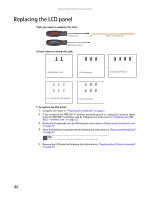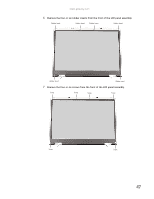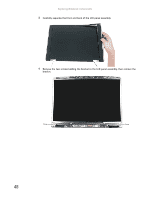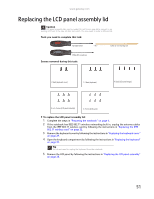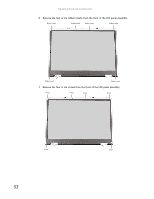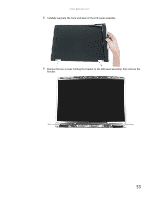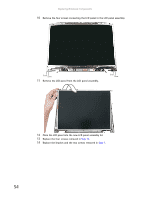Gateway ML6227q 8511725 - Gateway Service Guide - Page 55
Replacing the LCD panel assembly lid
 |
View all Gateway ML6227q manuals
Add to My Manuals
Save this manual to your list of manuals |
Page 55 highlights
www.gateway.com Replacing the LCD panel assembly lid Caution LCD panel assembly lids vary by model. Do not force a new lid to connect to an existing LCD front if the new lid does not match. You may need to order a different lid. Tools you need to complete this task: Flat-blade driver - OR - Scribe or non-marring tool Phillips #0 screwdriver Screws removed during this task: 2 black (keyboard cover) 1-3 black (keyboard) 4 black (LCD panel hinges) 4 or 6 chrome (LCD panel assembly) 6 chrome (LCD panel) To replace the LCD panel assembly lid: 1 Complete the steps in "Preparing the notebook" on page 6. 2 If the notebook has IEEE 802.11 wireless networking built in, unplug the antenna cables from the IEEE 802.11 wireless card by following the instructions in "Replacing the IEEE 802.11 wireless card" on page 22. 3 Remove the keyboard cover by following the instructions in "Replacing the keyboard cover" on page 29. 4 Open the keyboard compartment by following the instructions in "Replacing the keyboard" on page 31. Tip You do not need to unplug the keyboard from the notebook. 5 Remove the LCD panel by following the instructions in "Replacing the LCD panel assembly" on page 38. 51