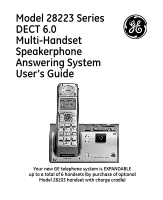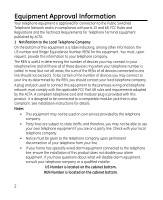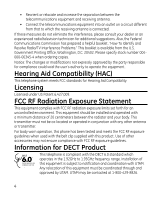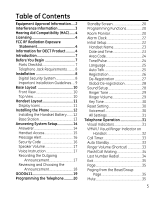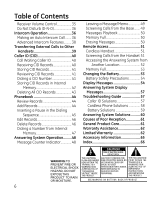GE 28223EE2 User's Guide
GE 28223EE2 - Digital Cordless Phone Manual
 |
UPC - 044319805048
View all GE 28223EE2 manuals
Add to My Manuals
Save this manual to your list of manuals |
GE 28223EE2 manual content summary:
- GE 28223EE2 | User's Guide - Page 1
Model 28223 Series DECT 6.0 Multi-Handset Speakerphone Answering System User's Guide Your new GE telephone system is EXPANDABLE up to a total of 6 handsets (by purchase of optional Model 28203 handset with charge cradle) - GE 28223EE2 | User's Guide - Page 2
number and Ringer Equivalence Number (REN) for the equipment. You must, upon request, provide this information to your telephone company. The compliant. See installation instructions for details. Notes • This equipment may not be used on coin service provided by the telephone company. • Party lines - GE 28223EE2 | User's Guide - Page 3
trouble on your line which may harm the telephone network, the telephone company shall, where practicable, notify you that temporary discontinuance of service in accordance with the instructions, may cause harmful turning the equipment off and on, the user is encouraged to try to correct the - GE 28223EE2 | User's Guide - Page 4
Interference Problems." user's authority to operate the equipment. Hearing Aid Compatibility (HAC) This telephone For body worn operation, this phone has been tested and meets DECT Product This telephone is compliant with the DECT 6.0 standard which operates in the 1.92GHz to 1.93GHz frequency range - GE 28223EE2 | User's Guide - Page 5
Icons 11 Installing the Phone 12 Installing the Handset Battery........ 12 Base Station 13 Answering System Setup 14 Answerer 14 Handset Access 15 Message Alert 16 Security Code 16 Speaker Volume 17 Voice Instruction 17 Recording the Outgoing Announcement 17 Reviewing and Choosing the - GE 28223EE2 | User's Guide - Page 6
Advanced Intercom Features.......... 38 Transferring External Calls to Other Handsets 43 Phonebook 44 Review Records 44 Troubleshooting Guide 57 Caller ID Solutions 57 Cordless Phone Solutions 58 Battery Solutions 59 Answering System Solutions...........60 Causes of Poor Reception 61 General - GE 28223EE2 | User's Guide - Page 7
have at least one phone in your home that isn't cordless, in case the power in your home goes out. Before You Begin Parts Checklist (for 28223xx1 model) Make sure your package includes the items shown here. Base Battery compartment cover AC power adaptor Handset Telephone line cord Belt Clip - GE 28223EE2 | User's Guide - Page 8
packs and covers than shown above. For Model 28223xx6 there will be FIVE additional handsets, charge cradles, belt clips, battery packs and covers than shown above. Telephone Jack Requirements To use this phone, you need an RJ11C type modular telephone jack, which might look like Wall plate - GE 28223EE2 | User's Guide - Page 9
manual for these devices on how to properly set channels to avoid interference. Typical devices that may use the 1.9GHz DECT frequency for communication include wireless audio/video senders, wireless computer networks, multi-handset cordless telephone systems, and some long-range cordless telephone - GE 28223EE2 | User's Guide - Page 10
Base Layout Front View volume 5/6 (buttons) message counter (indicator) do not disturb (button) charge- in use (indicator) Top View find (button) answer mode (button) announce (button) play/stop (button) delete (button) skip (button) memo repeat (button) (button) 10 - GE 28223EE2 | User's Guide - Page 11
Handset Layout Voice Mail Waiting Indicator (VMWI)/ Visual Ringer CALLER ID-VOL 5 or 6 (caller id/volume up or down button) display TALK/SPEAKER (button) flash/ answerer (button) delete/int/conf (delete/intercom/ conference) review (button) play/stop (button) *tone (button) END (button) - GE 28223EE2 | User's Guide - Page 12
the Phone Installing the Handset Battery NOTE: You must connect the handset battery before use. CAUTION: To reduce the risk of fire or personal injury, use only the Thomson Inc. approved Nickelmetal Hydride battery (Ni-MH) battery model 5-2840, that is compatible with this unit. 1. Locate battery - GE 28223EE2 | User's Guide - Page 13
jack. 3. Plug the AC power converter into the electrical outlet and the DC connector into the jack on the back of the base. 4. Place the handset in the base cradle. The charge/in use indicator turns on, verifying the battery is charging. 5. Allow the phone to charge for 16 hours prior to first use - GE 28223EE2 | User's Guide - Page 14
The answering system displays "- -" when it is off. Answerer On the Handset: In the Answerer Menu, there are four programmable submenus: Answerer Mode, Rings to Answer, Message Alert and Security Code. 1. Make sure your phone is OFF (not in TALK mode). 2. Press the mute/menu OK button to - GE 28223EE2 | User's Guide - Page 15
Handset Access From the Rings to Answer This feature lets you select the number of times you want the phone to ring before the answering system answers a call. From the Answerer Menu: 1. are NO new messages. This allows user to access their answerer from another location and then hang up after 4 - GE 28223EE2 | User's Guide - Page 16
You will hear a confirmation tone and the screen displays the new setting. Security Code You can access the answering system from a tone dialing telephone in another (remote) location. The security code is required for remote access, and it prevents unauthorized access to your answering system. From - GE 28223EE2 | User's Guide - Page 17
speaker volume and L8 is the maximum. Voice Instruction If you need additional assistance, press the repeat button in standby mode and follow the voice instructions. Recording the Outgoing Announcement For best results when the beep. Or, press the delete button while the announcement is reviewing. 17 - GE 28223EE2 | User's Guide - Page 18
this is (use your name here), I can't answer the phone right now, so please leave your name, number and a ANNOUNCE ONLY mode will not record incoming messages. Reviewing and Choosing the Announcement Press and release the announce button to review and select this one as your outgoing announcement. - GE 28223EE2 | User's Guide - Page 19
. With GOOG-411, you can find local business information completely free, directly from your phone. With purchasing the GE phone, you can access 1-800-GOOG-411 service at anytime by simply pressing the GOOG-411 button. 1. In standby mode or dialing mode, press the GOOG-411 button, the preset GOOG - GE 28223EE2 | User's Guide - Page 20
Programming the Telephone Standby Screen The handset displays the handset number and user name. Programming Functions The system uses a menu structure to give you access to all of the built-in features. You may program the following items in main menu: Phone book, Room monitor, Alarm clock, Answerer - GE 28223EE2 | User's Guide - Page 21
/number to be monitored. NOTE: When this phone system is expanded (up to 6 handsets by purchase of optional Model 28203 handset with recharge cradle), handsets are named HANDSET 1, HANDSET 2, HANDSET 3 and so on respectively. 6. The receiving handset will turn on the microphone and the originating - GE 28223EE2 | User's Guide - Page 22
hear a confirmation tone and return to main menu. Initial Setup 1. Make sure your phone is OFF (not in TALK mode). 2. Press the mute/menu OK button to go mute/menu OK button to confirm and you may program the following items: Handset Name, Date and Time, Area Code, Tone/Pulse, Language, Auto Talk, - GE 28223EE2 | User's Guide - Page 23
time. 4. Press the mute/menu OK button to save your name. You will hear a confirmation tone and the handset name shows in the display. Date and Time From the Initial Setup Menu: 1. Press the caller ID-volume . 3. Press mute/menu OK button to confirm your selection and advance SET TIME sub-menu. 23 - GE 28223EE2 | User's Guide - Page 24
4. Use the number keys to enter the current hour and minute, then use the caller ID-volume (5 or 6) to select AM or PM. 5. Press the mute/menu OK button to save your selection. You will hear a confirmation tone and the current time shows in the display. Area Code From the Initial Setup Menu: 1. - GE 28223EE2 | User's Guide - Page 25
the selected language. Auto Talk When this function is ON, during an external call, you may lift the handset to answer a call immediately without pressing any buttons. To end a call, put the handset back on the base cradle directly. From the Initial Setup Menu: 1. Press the caller ID-volume (5 or - GE 28223EE2 | User's Guide - Page 26
NO. 4. If you select YES, press the mute/menu OK button. The screen displays HOLD BASE FIND FOR 5 SECONDS, THEN PRESS MENU OK KEY. (Your handset should be held near the base during registration process.) 5. Press and hold the find button on the base unit, the charge/in use indicator flashes - GE 28223EE2 | User's Guide - Page 27
6) button to scroll to YES or NO. WARNING: It is not recommended that a handset be de-registered unless absolutely necessary because once a handset is de-registered, that handset's telephone features cannot be used until the handset is re-registered. 4. Select NO, if you do not want to de-register - GE 28223EE2 | User's Guide - Page 28
to ensure proper system operation. WARNING: It is not recommended that a handset be de-registered unless absolutely necessary because once a handset is de-registered, that handset's telephone features cannot be used until the handset is re-registered. 1. Disconnect power from the base by pulling the - GE 28223EE2 | User's Guide - Page 29
. 01 is default setting. 3. Use the caller ID-volume (5 or 6) button to scroll to the desired setting (1 through 10). You will hear a sample of the ringer tone/ melody you select. 4. Press the mute/menu OK button to save your selection. You will hear a confirmation tone and rhe screen displays the - GE 28223EE2 | User's Guide - Page 30
the mute/menu OK button to confirm and the screen displays the key tone setting. Reset Setting 1. Make sure your phone is OFF (not in TALK mode). 2. Press the mute/menu OK button to go to the main menu. LCD and the VMWI LED is turned OFF (on ALL handsets, and the charge/in use LED on the base). 30 - GE 28223EE2 | User's Guide - Page 31
button to save your selection. You will hear a confirmation tone. Telephone Operation Visual Indicators Base The charge/in use indicator on the waiting from your service provider. The indicator will remain lit when a handset is in the base charging or when the line is in use. Handset The TALK/ - GE 28223EE2 | User's Guide - Page 32
Mail Waiting Indicator (VMWI) feature, you must subscribe to this service from your phone company. The VMWI indicator on the top of the handset flashes when you receive a new message from your service provider. Also, it serves as a Visual Ringer function. It will flash when there is an incoming call - GE 28223EE2 | User's Guide - Page 33
call in minutes and seconds. Auto Standby If you place the handset in the cradle while the handset is off the hook (during a call), the call is automatically disconnected. Ringer Volume (Shortcut) There are two ways to set the ringer volume. One is the traditional way as described in the Programming - GE 28223EE2 | User's Guide - Page 34
Waiting Caller ID service from your local telephone company, you will receive Caller ID information (if available) on Call Waiting calls. During a phone call, you redial number. - Press the caller ID-volume (5) to review the oldest call and scroll toward the most recent calls (higher numbers). - Press - GE 28223EE2 | User's Guide - Page 35
the standby screen. Page The page feature helps you locate a misplaced handset. To send and receive pages, all handsets must be registered. If your handset is not registered, follow the instructions in the Registration section of this manual. Paging from the Base/Group Page Use the base-only to page - GE 28223EE2 | User's Guide - Page 36
up the telephone line, allowing you to still receive incoming calls. Making an Auto Intercom Call 1. Make sure the handset is OFF (not in TALK mode). 2. Press the delete/int/conf button on the handset. 3. Use the touch-tone pad to select the handset you want to page. NOTES: a) If the user has not - GE 28223EE2 | User's Guide - Page 37
that the user of receiving handset can freely talk and listen to the conversation. 5. When finished, press the END button or delete/int/conf button on either handset to deactivate the intercom. NOTE: The system is expandable up to 6 handsets (by purchase of optional Model 28203 handset with recharge - GE 28223EE2 | User's Guide - Page 38
earpiece or speaker). If the user wants to answer an incoming call, they must press END to terminate the intercom and receive an incoming ring. Using Intercom with External Telephone Calls During a telephone call, you may use the intercom/paging function to page another handset and have an off line - GE 28223EE2 | User's Guide - Page 39
2. A long beep is heard and then the two handsets are immediately connected. Receiving handset shall immediately come into the auto intercom mode that both "microphone" and "speaker" of this receiving handset shall be enabled such that the user of receiving handset can freely talk and listen to the - GE 28223EE2 | User's Guide - Page 40
and time. signal strength new call battery time Caller ID phone number date Caller ID name Call Waiting Caller ID Provided you subscribe to Call Waiting Caller ID service from your phone company; if you receive an incoming call and you are using the GE multi handset system, a beep indicates the - GE 28223EE2 | User's Guide - Page 41
you are not at home or cannot answer, your telephone's Caller ID memory stores the data for the 40 most ID-volume (6) button to review the newest CID record. 3. Press the caller ID-volume (5) button to review the oldest CID record first. Dialing a CID Number 1. Make sure the phone is OFF (not in - GE 28223EE2 | User's Guide - Page 42
888-8888 7-digit telephone number. Seven digits 7-digit telephone number. 888-8888 Storing CID Records in Internal Memory You may also store CID information in the phone's internal memory. NOTE this record to transfer to the internal user memory. The handset will display UNABLE TO STORE. 42 - GE 28223EE2 | User's Guide - Page 43
Deleting a CID Record 1. Make sure the phone is OFF (not in TALK mode). 2. Use the caller ID- to erase the record showing in the display. The screen displays DELETED. Deleting All CID Records 1. Make sure the phone is OFF (not in TALK mode). 2. Use the caller ID-volume (5 or 6) button to display any - GE 28223EE2 | User's Guide - Page 44
Phonebook Each handset can store up to fifty records in phone book for quick dialing; each record can contain a maximum of 20-digit numbers and 14-character names (including spaces). Review Records 1. Make sure the phone is OFF (not in TALK mode). 2. Press the mute/menu OK button to go to main menu. - GE 28223EE2 | User's Guide - Page 45
-tone pad to enter the telephone number (up to 20 digits, including pauses), and press the mute/menu button to confirm and advance SET MELODY sub-menu. 6. in the phone book. Inserting a Pause in the Dialing Sequence (of a Stored Number) Press the #pause/ringer button on the handset's touch-tone - GE 28223EE2 | User's Guide - Page 46
Edit Records From Phonebook Sub-Men: 1. Use the caller ID-volume (5 or 6) button to scroll to EDIT RECORDS. 2. Press the mute/menu OK button to confirm, the screen displays the records. 3. Use the caller ID-volume (5 or 6) button or key in alphabet to move to desired record, press mute/menu OK - GE 28223EE2 | User's Guide - Page 47
Dialing a Number from Internal Memory 1. Make sure the phone is OFF (not in TALK mode). 2. Press the mute/menu OK button to access the phonebook sub-menu. 3. Use the caller ID-volume (5 or 6) button - GE 28223EE2 | User's Guide - Page 48
Answering System Operation This section discusses the buttons and features on the answering system. Message Counter Indicator The message counter gives you a numeric display of how many messages you have. The new message indicator flashes to indicate you have new messages. See below for the details. - GE 28223EE2 | User's Guide - Page 49
message (to determine who is calling). 2. To speak to the caller, pick up the handset, and press the TALK/ SPEAKER button. The answering system automatically stops recording when you activate the handset or pick up an extension phone. TIP: Make sure the volume on the base is set loud enough to hear - GE 28223EE2 | User's Guide - Page 50
. 3. Press the delete button, the current message is erased, and the next message plays. To erase all previously played Messages in a mailbox: 1. Make sure the phone is OFF (not in TALK mode) 2. Press and hold the delete button until "ALL OLD MESSAGES ERASED" is announced. 50 - GE 28223EE2 | User's Guide - Page 51
. NOTE: Erased messages cannot be restored. Remote Access You may access the answering system with the cordless handset or from any tone-dial compatible telephone. Cordless Handset Use the corresponding handset keys just like you would use the base buttons (see "Answering System Setup"). The button - GE 28223EE2 | User's Guide - Page 52
phone by entering your 3-digit security code during the playing of outgoing announcement or after you hear the outgoing announcement. 1. Dial the telephone lets you perform the following functions: To Press this button Review message 1 Play back messages 2 Stop message playback 2 Erase - GE 28223EE2 | User's Guide - Page 53
security code within 8 seconds, the phone hangs up. You should erase some telephone is OFF (not in TALK mode) before you replace battery. 2. Remove the battery compartment door. 3. Disconnect the cord attached to the battery pack and remove the battery pack from the handset. 4. Insert the new battery - GE 28223EE2 | User's Guide - Page 54
risk of fire or personal injury, use only the Nickel-metal Hydride battery listed in the User's Guide. • Keep batteries out of the reach of children. • Remove batteries if storing over 30 days. NOTE: The RBRC seal on the battery used in your Thomson Inc. product indicates that we are participating - GE 28223EE2 | User's Guide - Page 55
you to enter the telephone number for one of the 50 memory locations. Prompt telling you to enter the user name for the registered handset. Indicates you must register a non-registered handset prior to use. Caller information is interrupted during transmission or the phone line is excessively noisy - GE 28223EE2 | User's Guide - Page 56
NEW VOICE MAIL Indicates voice mail has not been retrieved from service provider. NO CALLS Indicates there are no CID records in memory. OUT OF RANGE May indicate handset is too far away from the base or that the power has been interrupted. Move closer and check connections. PAGING or PAGING - GE 28223EE2 | User's Guide - Page 57
Troubleshooting Guide Caller ID Solutions No Display • The battery must be fully charged. Try replacing the battery. • Make sure that the unit is connected to a non-switched electrical outlet. Disconnect the unit from the wall and plug it in again. • You must be subscribed to Caller ID service - GE 28223EE2 | User's Guide - Page 58
a working electrical outlet. Make sure the telephone line cord is connected to the base unit and the wall phone jack. • Connect another phone to the same modular jack; if the second phone doesn't work, the problem might be with your wiring or local service. • The handset may be out of range of the - GE 28223EE2 | User's Guide - Page 59
the base. Remove the handset battery. Wait for 30 seconds and plug the power adaptor back into the base and electrical outlet. Reconnect the battery and charge for 16 hours. Battery Solutions If you experience any of the following problems, even after recharging the battery, you may need to replace - GE 28223EE2 | User's Guide - Page 60
have accidently pressed the play/stop button during playback and stopped the message. Won't respond to remote commands • You must use a tone-dial phone. This phone does not support pulse (rotary) dialing. • Make sure to enter the correct security code. • Did unit hang up? If you take no action for - GE 28223EE2 | User's Guide - Page 61
using the same frequency. • Handset battery is low. • You're out of range of the base. General Product Care To keep your telephone working and looking good, follow these guidelines: • Avoid putting the phone near heating appliances and devices that generate electrical noise (for example, motors or - GE 28223EE2 | User's Guide - Page 62
the problem is resolved. Any unauthorized repairs, changes or modifications not expressly approved by Thomson Inc. could void the user's authority to operate this product. For instructions on how to obtain a replacement unit, refer to the warranty included in this guide or call customer service at - GE 28223EE2 | User's Guide - Page 63
does not cover: • Customer instruction. (Your Owner's Manual provides information regarding operating instructions and user controls. Any additional information, should be obtained from your dealer.) • Installation and setup service adjustments. • Batteries. • Damage from misuse or neglect - GE 28223EE2 | User's Guide - Page 64
Limitation of Warranty: • The warranty stated above is the only warranty applicable to this product. All other warranties, express or implied (including all implied warranties of merchantability or fitness for a particular purpose) are hereby disclaimed. No verbal or written information given by - GE 28223EE2 | User's Guide - Page 65
Accessory Information DESCRIPTION AC Power adaptor Handset Replacement Battery Belt Clip Accessory Handset with Charge Cradle MODEL NO. 5-2812 5-2840 5-2829 5-2830 To place order, have your Visa, MasterCard, or Discover Card ready and call toll-free 1-800-338-0376. A shipping and - GE 28223EE2 | User's Guide - Page 66
65 Add Records 44 Advanced Intercom Features 38 Alarm Causes of Poor Reception 61 Changing the Battery 53 Cordless Handset 51 Cordless Phone Solutions 58 D Date and Time 23 General Product Care 61 Global De-registration 28 GOOG411 19 H Handset Access 15 Handset Layout 11 Handset - GE 28223EE2 | User's Guide - Page 67
the Handset Battery 12 Installing the Phone 12 Telephone Jack Requirements 8 Telephone Operation 31 Tone/Pulse 24 Top View 10 Transferring External Calls to Other Handsets 39 Troubleshooting Guide 57 V Visual Indicators 31 VMWI / Visual Ringer Indicator on Handset 32 Voice Instruction - GE 28223EE2 | User's Guide - Page 68
Visit the GE website at: www.GE.com/phones Model 28223 00025078 (Rev. 2 DOM E) 08-11 Printed in China Thomson Inc. 101 West 103rd Street Indianapolis, IN 46290-1102 © 2008 Thomson Inc. Trademark(s) ® Registered Marca(s) Registrada(s)

Model 28223 Series
DECT 6.0
Multi-Handset
Speakerphone
Answering System
User’s Guide
Your new GE telephone system is EXPANDABLE
up to a total of 6 handsets (by purchase of optional
Model 28203 handset with charge cradle)