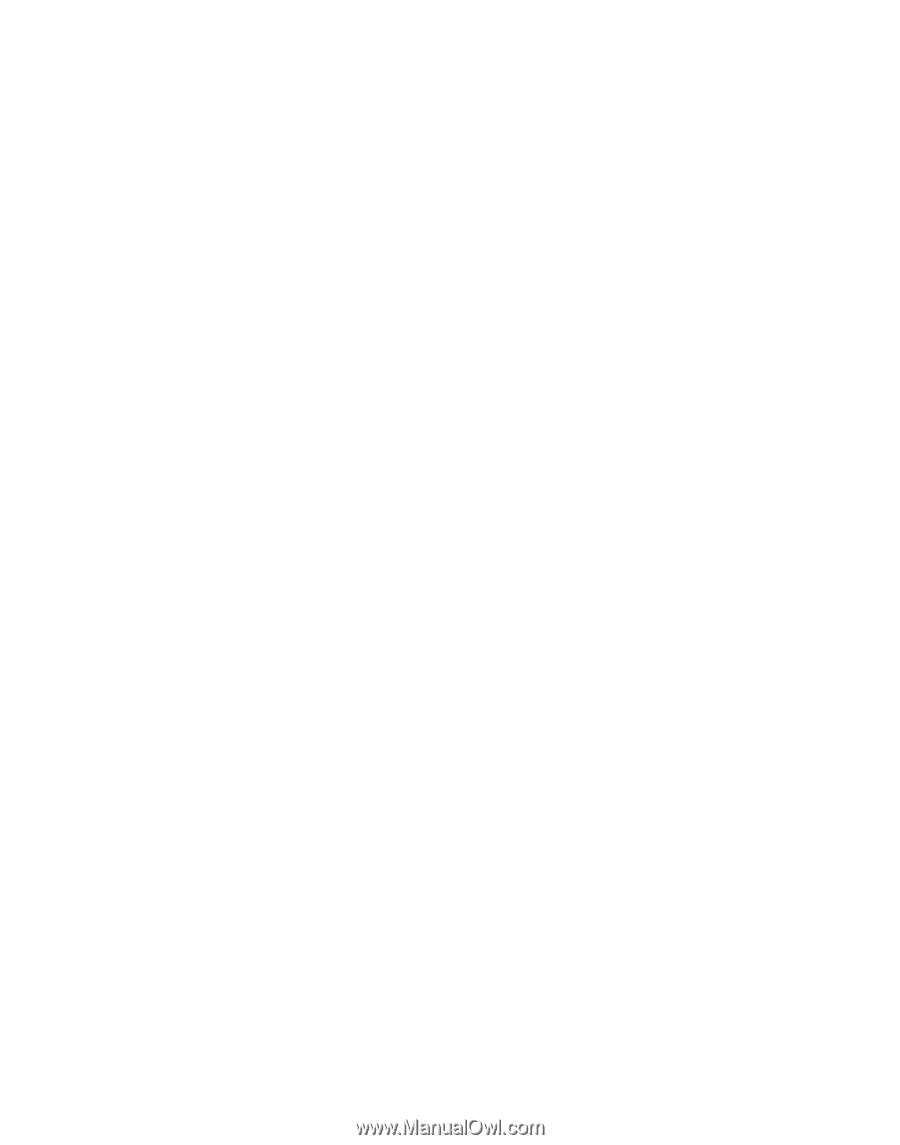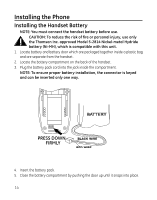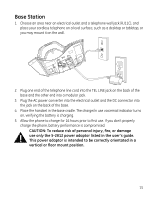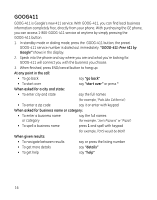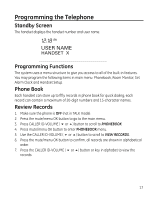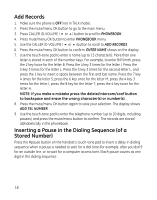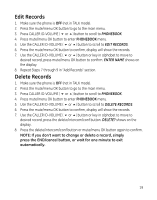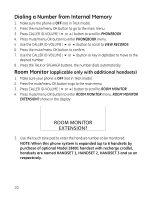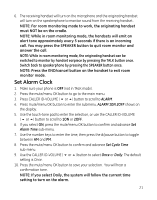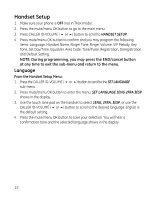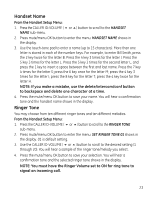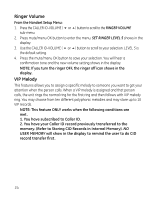GE 28811FE2 User Guide - Page 19
Edit Records, Delete Records - phone a
 |
UPC - 044319805086
View all GE 28811FE2 manuals
Add to My Manuals
Save this manual to your list of manuals |
Page 19 highlights
Edit Records 1. Make sure the phone is OFF (not in TALK mode). 2. Press the mute/menu OK button to go to the main menu. 3. Press CALLER ID-VOLUME ( 6 or 5) button to scroll to PHONEBOOK. 4. Press mute/menu OK button to enter PHONEBOOK menu. 5. Use the CALLER ID-VOLUME ( 6 or 5) button to scroll to EDIT RECORDS. 6. Press the mute/menu OK button to confirm, display will show the records. 7. Use the CALLER ID-VOLUME ( 6 or 5) button or key in alphabet to move to desired record, press mute/menu OK button to confirm. ENTER NAME shows on the display. 8. Repeat Steps 7 through 9 in "Add Records" section. Delete Records 1. Make sure the phone is OFF (not in TALK mode). 2. Press the mute/menu OK button to go to the main menu. 3. Press CALLER ID-VOLUME ( 6 or 5) button to scroll to PHONEBOOK. 4. Press mute/menu OK button to enter PHONEBOOK menu. 5. Use the CALLER ID-VOLUME ( 6 or 5) button to scroll to DELETE RECORDS. 6. Press the mute/menu OK button to confirm, display will show the records. 7. Use the CALLER ID-VOLUME ( 6 or 5) button or key in alphabet to move to desired record, press the delete/intercom/conf button. DELETE? shows on the display. 8. Press the delete/intercom/conf button or mute/menu OK button again to confirm. NOTE: If you don't want to change or delete a record, simply press the END/cancel button, or wait for one minute to exit automatically. 19