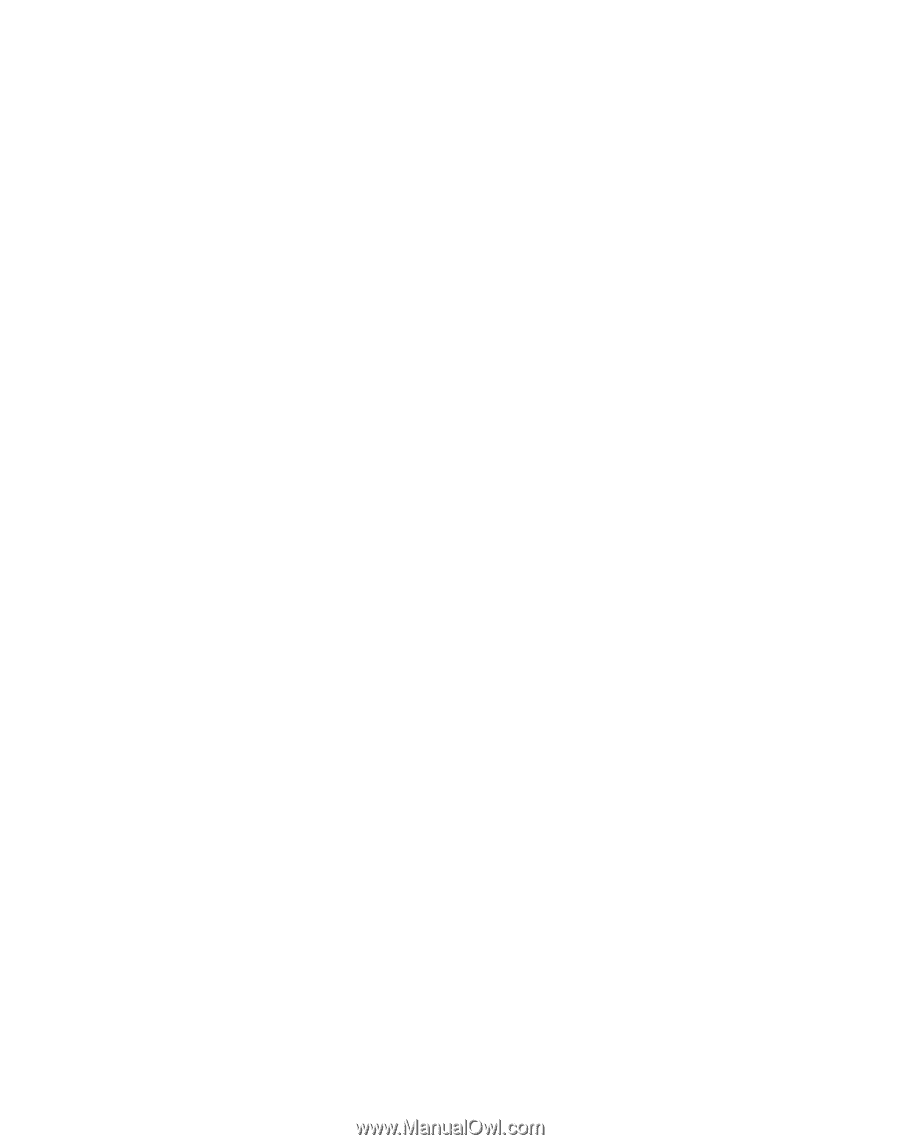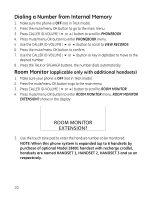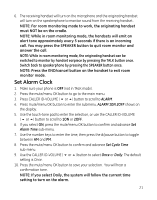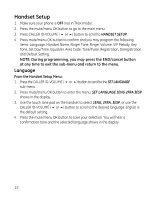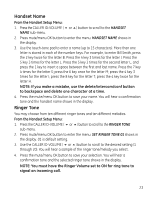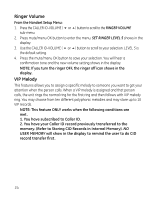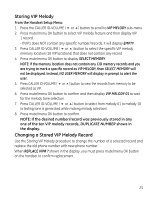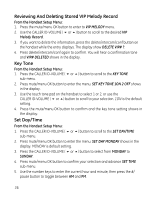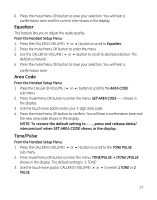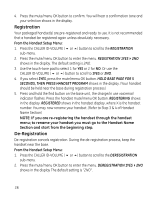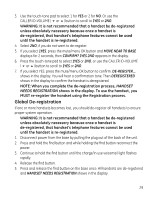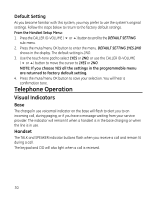GE 28811FE2 User Guide - Page 25
Storing VIP Melody, Changing a Stored VIP Melody Record
 |
UPC - 044319805086
View all GE 28811FE2 manuals
Add to My Manuals
Save this manual to your list of manuals |
Page 25 highlights
Storing VIP Melody From the Handset Setup Menu: 1. Press the CALLER ID-VOLUME ( 6 or 5) button to scroll to VIP MELODY sub-menu. 2. Press mute/menu OK button to select VIP melody feature and then display VIP 1 record. - If VIP1 does NOT contain any specific number/records, it will display EMPTY. 3. Press CALLER ID-VOLUME ( 6 or 5) button to select the specific VIP melody memory location (10 VIP locations) that does not contain any record. 4. Press mute/menu OK button to display SELECT MEMORY. NOTE: If the memory location does not contain any CID memory records and you are trying to mark a specific record as VIP MELODY, then SELECT MEMORY will not be displayed. Instead, NO USER MEMORY will display in prompt to alert the user. 5. Press CALLER ID-VOLUME ( 6 or 5) button to view the records from memory to be selected as VIP. 6. Press mute/menu OK button to confirm and then display VIP MELODY 01 to wait for the melody tone selection. 7. Press CALLER ID-VOLUME ( 6 or 5) button to select from melody 01 to melody 10 (a testing tone is generated while making melody selection). 8. Press mute/menu OK button to confirm. NOTE: If the desired number/record was previously stored in any one of the ten VIP melody records, DUPLICATE NUMBER shows in the display. Changing a Stored VIP Melody Record Use the Storing VIP Melody procedure to change the number of a selected record and replace the old phone number with new phone number. When REPLACE VIP# ? shows in the display, you must press mute/menu OK button on the handset to confirm replacement. 25