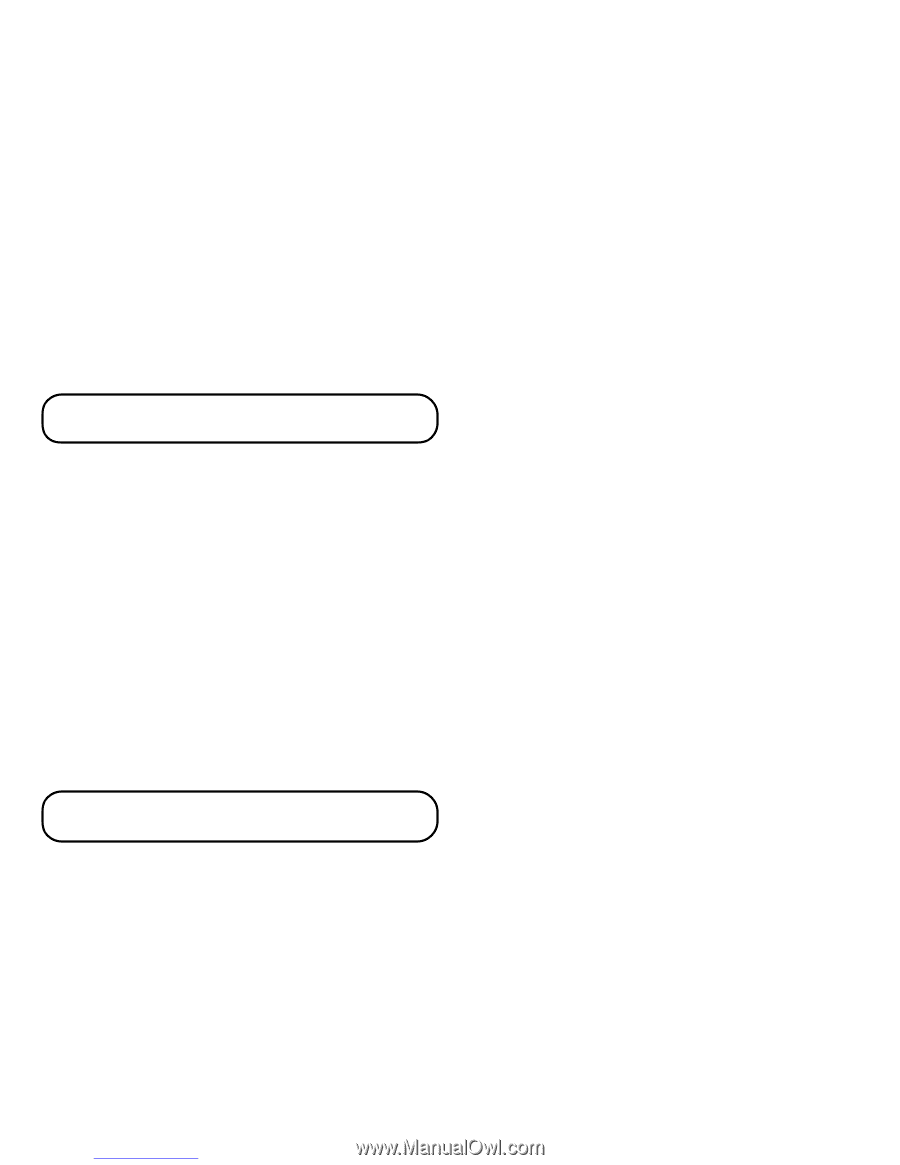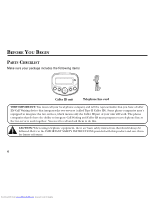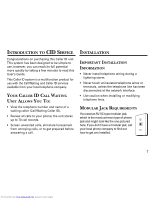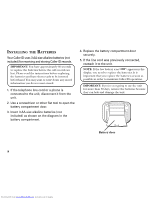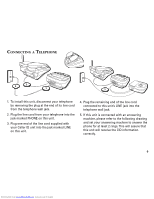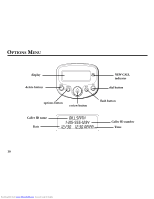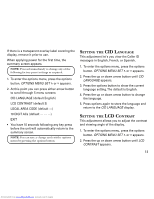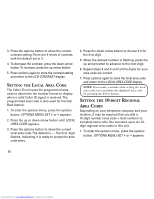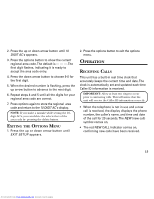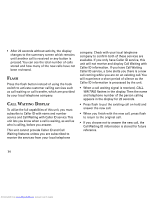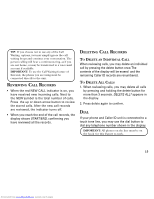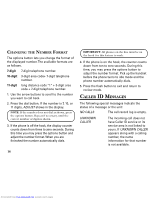GE 29096GE1 User Guide - Page 11
Etting, Anguage, Ontrast - caller id manual
 |
UPC - 044319003499
View all GE 29096GE1 manuals
Add to My Manuals
Save this manual to your list of manuals |
Page 11 highlights
If there is a transparent overlay label covering the display, remove it prior to use. When applying power for the first time, the summary screen appears. NOTE: Proceed immediately to change any of the following factory preset settings as required. 1. To enter the options menu, press the options button. OPTIONS MENU SET ^ or v appears. 2. At this point you can press either arrow button to scroll through 5 menu screens: CID LANGUAGE (default English) LCD CONTRAST (default 3) LOCAL AREA CODE (default ---) 10 DIGIT ACs (default EXIT • You have 10 seconds following any key press before the unit will automatically return to the summary screen. NOTE: You can save a change and exit the options menu by pressing the options button. SETTING THE CID LANGUAGE This adjustment let's you view the Caller ID messages in English, French, or Spanish. 1. To enter the options menu, press the options button. OPTIONS MENU SET ^ or v appears. 2. Press the up or down arrow button until CID LANGUAGE appears. 3. Press the options button to show the current language setting. The default is English. 4. Press the up or down arrow button to change the language. 5. Press options again to store the language and return to the CID LANGUAGE display. SETTING THE LCD CONTRAST This adjustment allows you to adjust the contrast and viewing angle of the display. 1. To enter the options menu, press the options button. OPTIONS MENU SET ^ or v appears. 2. Press the up or down arrow button until LCD CONTRAST appears. 11 Downloaded from www.Manualslib.com manuals search engine