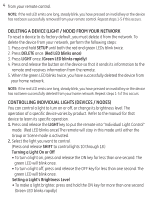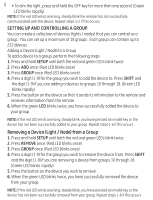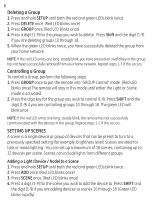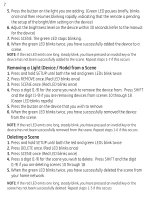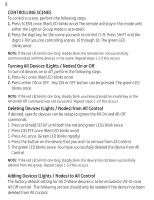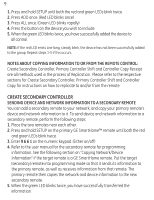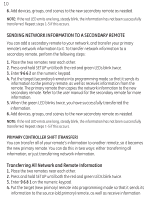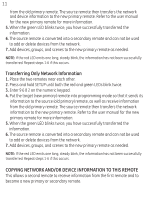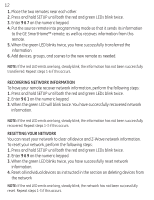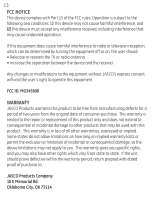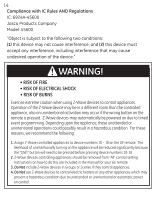GE 45600 User Manual - Page 10
Create Secondary Controller
 |
UPC - 043180456007
View all GE 45600 manuals
Add to My Manuals
Save this manual to your list of manuals |
Page 10 highlights
9 1. Press and hold SETUP until both the red and green LEDs blink twice. 2. Press ADD once. (Red LED blinks once) 3. Press ALL once. (Green LED blinks rapidly) 4. Press the button on the device you wish to include. 5. When the green LED blinks twice, you have successfully added the device to all control. NOTE: If the red LED emits one long, steady blink, the device has not been successfully added to the group. Repeat steps 1-5 if this occurs. NOTES ABOUT COPYING INFORMATION TO OR FROM THE REMOTE CONTROL: Create Secondary Controller, Primary Controller Shift and Controller Copy Receipt are all methods used in the process of Replication. Please refer to the respective sections for Create Secondary Controller, Primary Controller Shift and Controller Copy for instructions on how to replicate to and/or from the remote. CREATE SECONDARY CONTROLLER SENDING DEVICE AND NETWORK INFORMATION TO A SECONDARY REMOTE You can add a secondary remote to your network, and copy your primary remote's device and network information to it. To send device and network information to a secondary remote, perform the following steps: 1. Place the two remotes near each other. 2. Press and hold SETUP on the primary GE SmartHome™ remote until both the red and green LEDs blink twice. 3. Enter 9 6 6 1 on the numeric keypad. (Either on/off) 4. Refer to the user manual for the secondary remote for programming information. See the following section on "Copying Network/Device Information" if the target remote is a GE SmartHome remote. Put the target (secondary) remote into programming mode so that it sends its information to the primary remote, as well as receives information from that remote. The primary remote then copies the network and device information to the new secondary remote. 5. When the green LED blinks twice, you have successfully transferred the information.