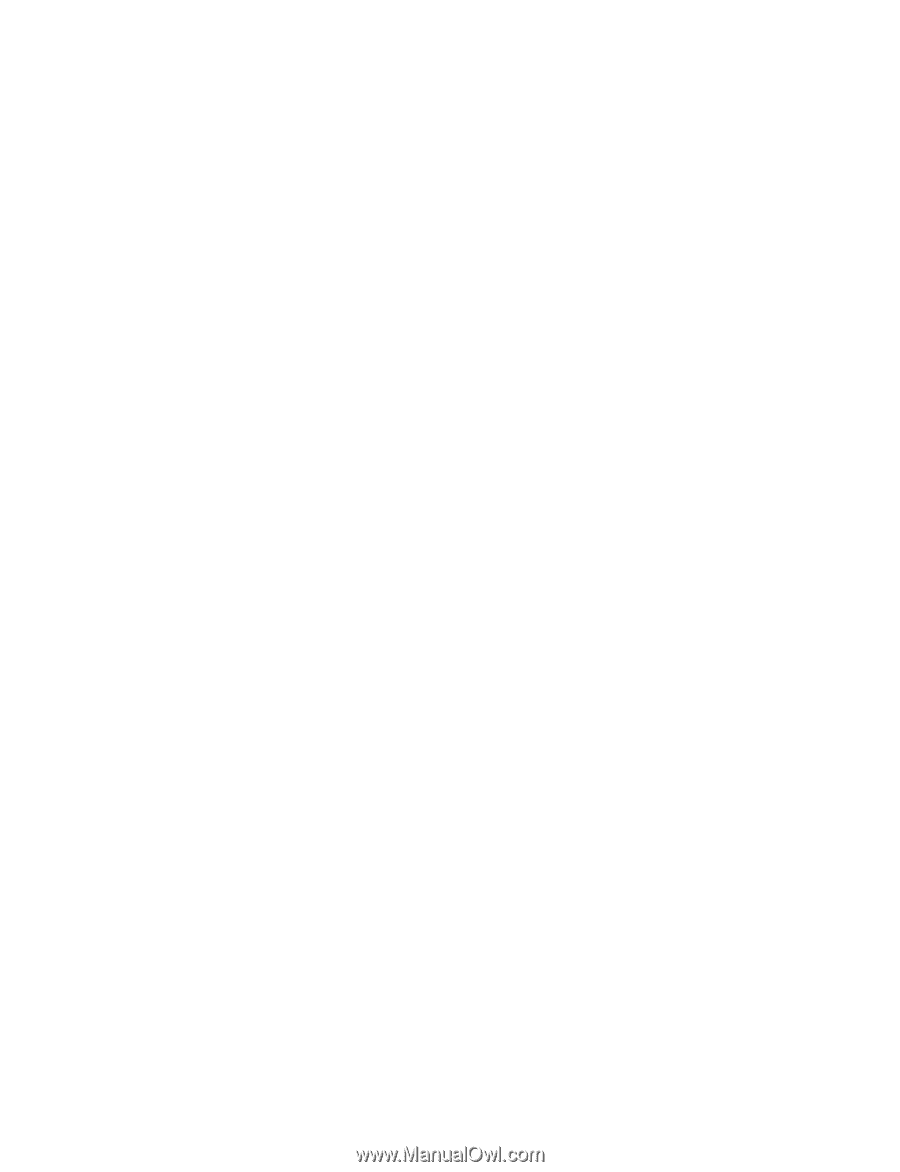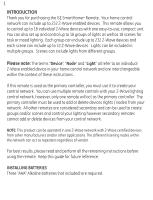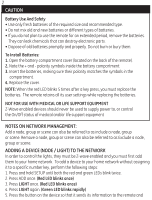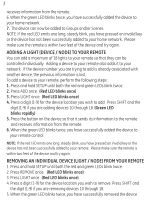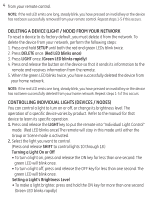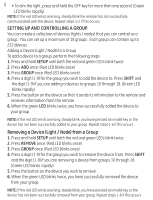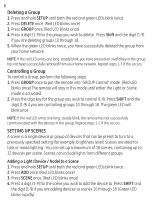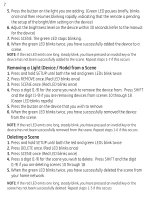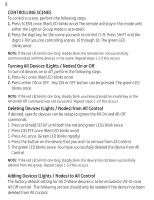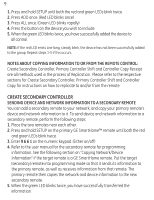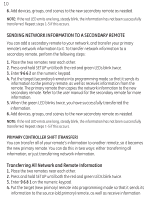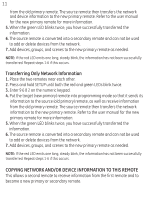GE 45600 User Manual - Page 7
Deleting a Group, Controlling a Group, SETTING UP SCENES
 |
UPC - 043180456007
View all GE 45600 manuals
Add to My Manuals
Save this manual to your list of manuals |
Page 7 highlights
6 Deleting a Group 1. Press and hold SETUP until both the red and green LEDs blink twice. 2. Press DELETE once. (Red LED blinks once) 3. Press GROUP once. (Red LED blinks once) 4. Press a digit (1-9) for the group you wish to delete. Press Shift and the digit (1-9) if you are deleting groups 10 through 18. 5. When the green LED blinks twice, you have successfully deleted the group from your home network. NOTE: If the red LED emits one long, steady blink, you have pressed an invalid key or the group has not been successfully removed from your home network. Repeat steps 1-5 if this occurs. Controlling a Group To control a Group, perform the following steps: 1. Press GROUP once to put the remote into "GROUP Control" mode. (Red LED blinks once) The remote will stay in this mode until either the Light or Scene mode is activated. 2. Press the digit key for the group you wish to control (1-9). Press SHIFT and the digit (1-9) if you are controlling groups 10 through 18. The green LED will blink once. NOTE: If the red LED emits one long, steady blink, the remote has not successfully communicated with the devices in the group. Repeat steps 1-2 if this occurs. SETTING UP SCENES A scene is a single device or group of devices that can be preset to turn to a previously specified setting (for example, brightness level). Scenes are ideal for task or mood lighting. You can set up a maximum of 18 scenes, containing up to 32 devices per scene. Scenes can include lights from different groups. Adding a Light (Device / Node) to a Scene 1. Press and hold SETUP until both the red and green LEDs blink twice. 2. Press ADD once. (Red LED blinks once) 3. Press SCENE once. (Red LED blinks once) 4. Press a digit (1-9) for the scene you wish to add the device to. Press SHIFT and the digit (1-9) if you are adding devices to scenes 10 through 18. (Green LED blinks rapidly)