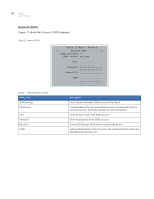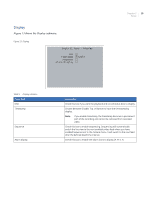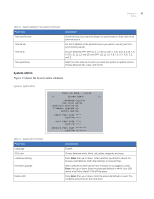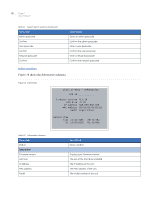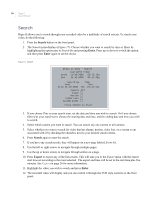GE DIGIA209-160 User Manual - Page 28
System
 |
UPC - 046188132263
View all GE DIGIA209-160 manuals
Add to My Manuals
Save this manual to your list of manuals |
Page 28 highlights
20 Digia II User Manual System The System submenu has two submenus of its own. They are System date&time and System admin. System date&time Figure 14 shows the System date&time. Figure 14. System date&time Digia II Menu - System > Date/Time Format Set Date Set Time Daylight Savings Start On From End On From MM-DD-YYYY 12 HR 12-19-2006 TUE 03:06:54p APR LAST SUN 02:00a to 03:00a OCT LAST SUN 03:00a to 02:00a Time Synchronize Time Server Time Zone Time Update by 220.130.158.052 GMT DAY Table 10. System date&time menu options Menu item Date/time format Set date Set time Daylight savings Start on From End on From Description Choose between MM-DD-YYYY, DD-MM-YYYY, and YYYY-MM-DD, and between 12 HR and 24 HR. Set the current date here. Set the current time here. Check this box if you want to enable daylight saving time. Note: If you are setting up daylight saving time, check this box last after you have specified all the other settings. Choose the month that daylight saving time start. Also choose between last, 1st, 2nd, 3rd, or 4th, and then choose the day of the week it applies to. Set the hour and minute at which you would like the time to change, and set the hour and minute you want the time to change to. Choose the month that daylight saving time ends. Also choose between last, 1st, 2nd, 3rd, and 4th, and then choose the day of the week it applies to. Set the hour and minute at which you would like the time to change, and set the hour and minute you want the time to change to.