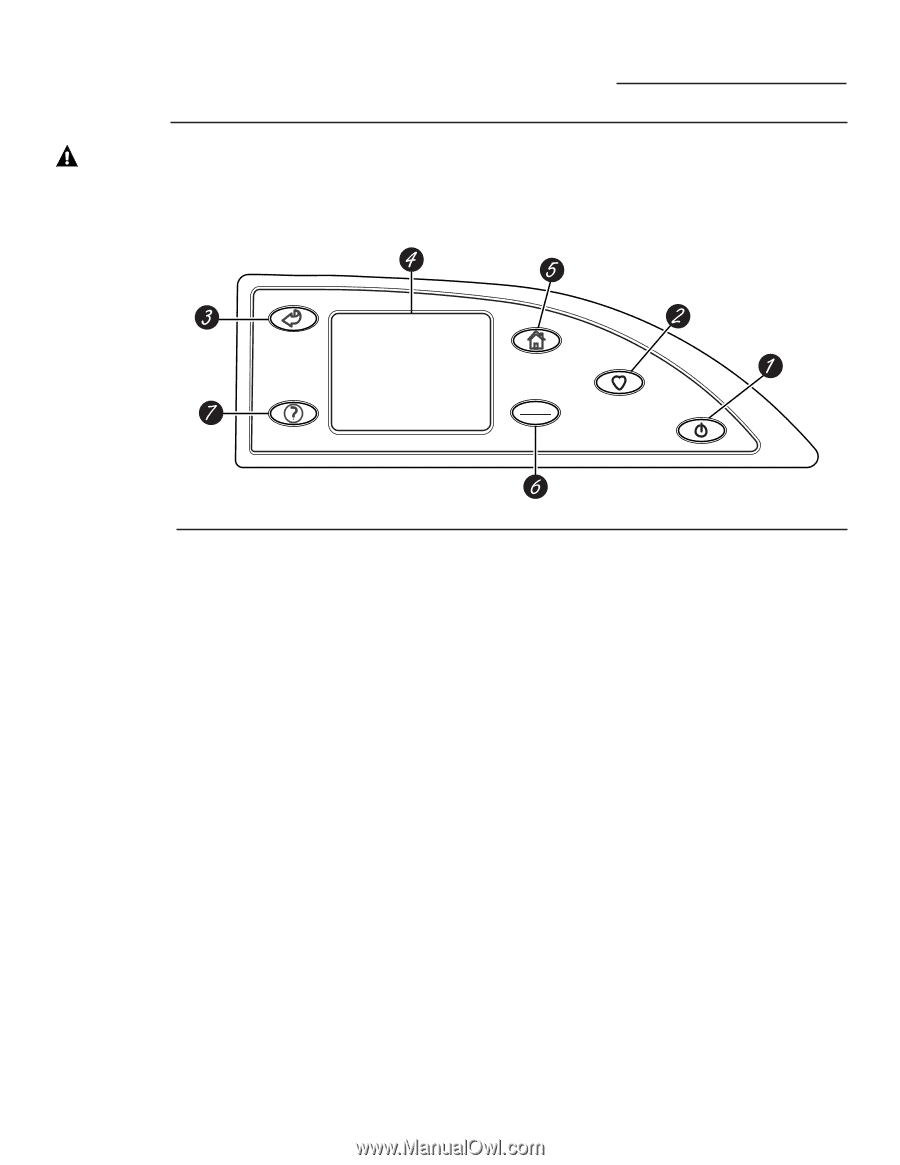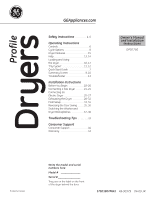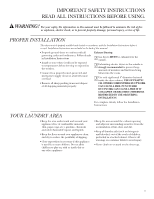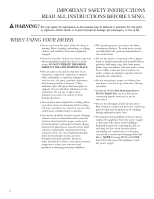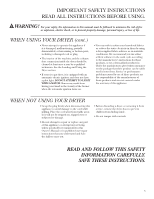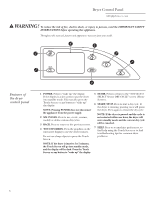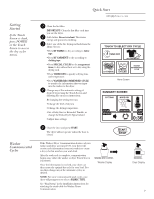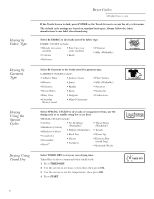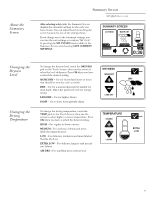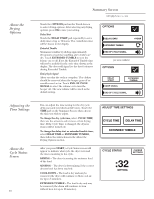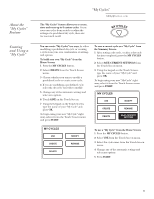GE DPGT750GCPL Owners Manual - Page 6
Warning - troubleshooting
 |
UPC - 084691079743
View all GE DPGT750GCPL manuals
Add to My Manuals
Save this manual to your list of manuals |
Page 6 highlights
Dryer Control Panel GEAppliances.com WARNING! To reduce the risk of fire, electric shock, or injury to persons, read the IMPORTANT SAFETY INSTRUCTIONS before operating this appliance. Throughout this manual, features and appearance may vary from your model. BACK HELP HOME START STOP MY CYCLES POWER Features of the dryer control panel 1 POWER. Press to "wake up" the display. If the display is active, press to put the dryer into standby mode. You may also press the Touch Screen or any button to "wake up" the display. NOTE: Pressing POWER does not disconnect the appliance from the power supply. 2 MY CYCLES. Press to use, create, rename, modify or delete custom dry cycles. 3 BACK. Press to return to the previous screen. 4 TOUCH SCREEN. Press the graphics on the interactive display to use the dryer features. Do not use sharp objects to press the Touch Screen. NOTE: If the dryer is inactive for 5 minutes, the Touch Screen will go into standby mode, and the display will be dark. Press the Touch Screen or any button to "wake up" the display. 5 HOME. Press to return to the "TOUCH TO SELECT Sensor DRY CYCLE" screen (Home Screen). 6 START/STOP. Press to start a dry cycle. If the dryer is running, pressing once will pause the dryer. Press again to restart the dry cycle. NOTE: If the dryer is paused and the cycle is not restarted within one hour, the dryer will enter standby mode and the current dry cycle will be canceled. 7 HELP. Press to set machine preferences, to find help using the Touch Screen or to find troubleshooting tips for common dryer problems. 6