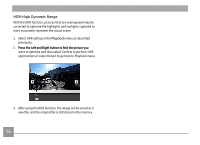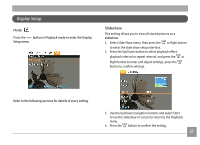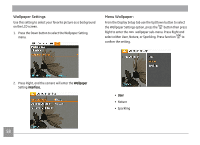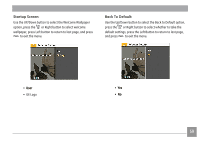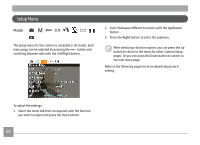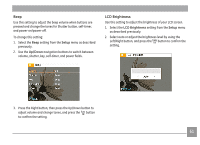GE J1456W User Manual (English) - Page 59
HDR-High Dynamic Range
 |
View all GE J1456W manuals
Add to My Manuals
Save this manual to your list of manuals |
Page 59 highlights
HDR-High Dynamic Range With the HDR function, pictures that are overexposed may be corrected to optimize the highlights and lowlights captured to more accurately represent the actual scene. 1. Select HDR setting in the Playback menu as described previously. 2. ��P�r�e�s�s��th��e�L��e�f�t�a�n��d�R��ig��h�t�b��u�t�t�o�n��t�o��fi�n�d��t�h�e��p�i�c�t�u�r�e��y�o�u� want to optimize and then select Confirm to perform HDR optimization or select Return to go back to Playback menu. 3. After using the HDR function, the image will be saved as a new file, and the original file is still stored in the memory. 56

56
HDR-High Dynamic Range
With the HDR function, pictures that are overexposed may be
corrected to optimize the highlights and lowlights captured to
more accurately represent the actual scene.
1.
Select HDR setting in the
Playback
menu as described
previously.
2. Press the Left and Right button to find the picture you
Press the Left and Right button to find the picture you
want to optimize and then select Confirm to perform HDR
optimization or select Return to go back to Playback menu.
3.
After using the HDR function, the image will be saved as a
new file, and the original file is still stored in the memory.