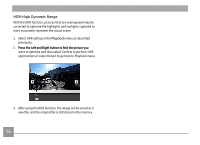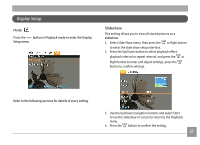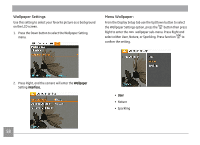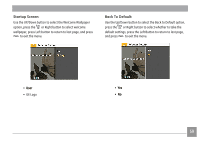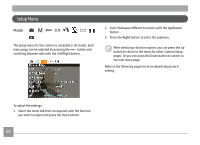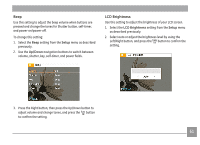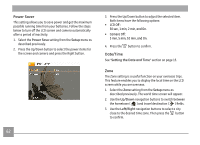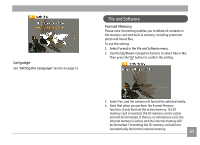GE J1456W User Manual (English) - Page 61
Wallpaper Settings, Menu Wallpaper
 |
View all GE J1456W manuals
Add to My Manuals
Save this manual to your list of manuals |
Page 61 highlights
Wallpaper Settings Use this setting to select your favorite picture as a background on the LCD screen. 1. Press the Down button to select the Wallpaper Setting menu. Menu Wallpaper: From the Display Setup tab use the Up/Down button to select the Wallpaper Settings option, press the button then press Right to enter the wallpaper sub-menu. Press Right and select either User, Nature, or Sparkling. Press function to confirm the setting. 2. Press Right, and the camera will enter the �W��a�ll�p�a�p�e��r Setting�i�n�t�e�r�f�a��c�e�. 58 • U��s�e�r • Nature • Sparkling

58
Wallpaper Settings
Use this setting to select your favorite picture as a background
on the LCD screen.
1.
Press the Down button to select the Wallpaper Setting
menu.
2.
Press Right, and the camera will enter the Wallpaper
Wallpaper
Setting interface.
interface.
Menu Wallpaper:
From the Display Setup tab use the Up/Down button to select
the Wallpaper Settings option, press the
button then press
Right to enter the
wallpaper sub-menu. Press Right and
select either User, Nature, or Sparkling. Press function
to
confirm the setting.
• User
User
• Nature
• Sparkling