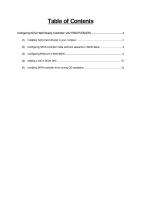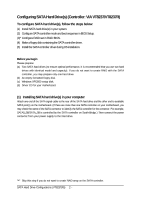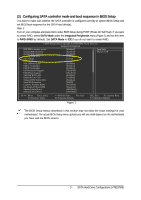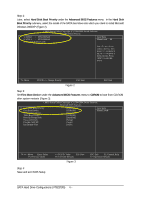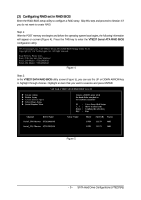Gigabyte 7VT600P-RZC Manual - Page 3
Configuring SATA controller mode and boot sequence in BIOS Setup
 |
View all Gigabyte 7VT600P-RZC manuals
Add to My Manuals
Save this manual to your list of manuals |
Page 3 highlights
(2) Configuring SATA controller mode and boot sequence in BIOS Setup You have to make sure whether the SATA controller is configured correctly in system BIOS Setup and set BIOS boot sequence for the SATA hard drive(s). Step 1: Turn on your computer and press Del to enter BIOS Setup during POST (Power-On Self Test). If you want to create RAID, select SATA Mode under the Integrated Peripherals menu (Figure 1) and set this item to RAID (RAID by default). Set SATA Mode to IDE if you do not want to create RAID. CMOS Setup Utility-Copyright (C) 1984-2004 Award Software Integrated Peripherals IDE DMA transfer access OnChip IDE Channel 0 OnChip IDE Channel 1 OnChip Serial ATA SATA Mode AC97 Audio VIA Onboard LAN USB 1.1 Controller USB 2.0 Controller USB Keyboard Support USB Mouse Support Onboard H/W LAN Onboard H/W 1394 Onboard H/W Serial ATA Serial ATA Function GigaBit LAN Boot ROM On-Chip LAN Boot ROM Onboard Serial Port 1 Onboard Serial Port 2 [Enabled] [Enabled] [Enabled] [Enabled] [RAID] [Auto] [Enabled] [Enabled] [Enabled] [Disabled] [Disabled] [Enabled] [Enabled] [Enabled] [RAID] [Disabled] [Disabled] [3F8/IRQ4] [2F8/IRQ3] Item Help Menu Level} higf: Move Enter: Select F5: Previous Values +/-/PU/PD: Value F10: Save F6: Fail-Safe Defaults ESC: Exit F1: General Help F7: Optimized Defaults Figure 1 The BIOS Setup menus described in this section may not show the exact settings for your motherboard. The actual BIOS Setup menu options you will see shall depend on the motherboard you have and the BIOS version. - 3 - SATA Hard Drive Configurations (VT8237(R))