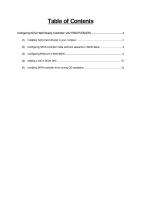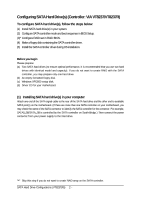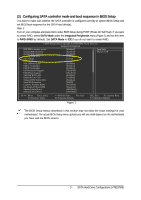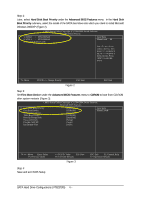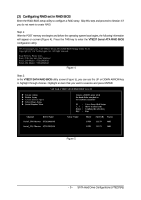Gigabyte 7VT600P-RZC Manual - Page 6
A. Create Array, Create Array, Array Mode, for performance, RAID 1 for data protection, RAID SPAN
 |
View all Gigabyte 7VT600P-RZC manuals
Add to My Manuals
Save this manual to your list of manuals |
Page 6 highlights
Ác A. Create Array: In Main Menu, select Create Array and press ENTER, a screen similar to Figure 6 below will appear. VIA Tech. VT8237 SATA RAID BIOS Ver 2.31 u Auto Setup For Performance u Array Mode RAID 0 (Striping) u Select Disk Drives u Block Size 64K u Start Create Process Create a RAID array with the hard disks attached to VIA RAID controller F1 : h, i : Enter : ESC : View Array/disk Status Move to next item Confirm the selection Exit Channel Drive Name Serial_Ch0 Master ST3120026AS Serial_Ch1 Master ST3120026AS Array Name Mode SATA SATA Size(GB) Status 111.79 Hdd 111.79 Hdd Figure 6 The first step to create a RAID array is to set the RAID mode. Select Array Mode and press ENTER. And the RAID mode selection menu will appear (Figure 7). The supported RAID modes include RAID 0 for performance, RAID 1 for data protection, and RAID SPAN for capacity. Use the UP or DOWN ARROW key to select a RAID mode. VIA Tech. VT8237 SATA RAID BIOS Ver 2.31 u Auto Setup For Data Security u ArRraAyIMD o0dfeoRr ApeIDrfo0rm(Satnricpeing) u SeRleActIDis1kfDorridvaetsa protection u BloRcAkISDizSeP6A4KN for capacity u Start Create Process Create a RAID array with the hard disks attached to VIA RAID controller F1 : h, i : Enter : ESC : View Array/disk Status Move to next item Confirm the selection Exit Channel Drive Name Serial_Ch0 Master ST3120026AS Serial_Ch1 Master ST3120026AS Array Name Mode SATA SATA Size(GB) Status 111.79 Hdd 111.79 Hdd Figure 7 SATA Hard Drive Configurations (VT8237(R)) 6 -