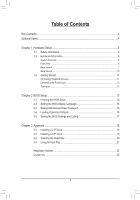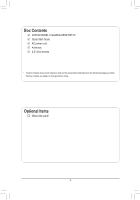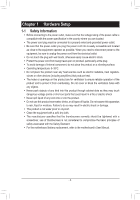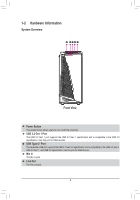Gigabyte AORUS MODEL X 11th User Manual - Page 8
USB 3.2 Gen 2 Type-A Port Red Q-Flash Plus Port, USB 3.2 Gen 2 Type-A Port Red
 |
View all Gigabyte AORUS MODEL X 11th manuals
Add to My Manuals
Save this manual to your list of manuals |
Page 8 highlights
RJ-45 LAN Port (LAN2) The Gigabit Ethernet LAN port provides Internet connection at up to 2.5 Gbps data rate. The following describes the states of the LAN port LEDs. Connection/ Speed LED Activity LED LAN Port Connection/Speed LED: State Green Orange Off Description 2.5 Gbps data rate 1 Gbps data rate 100 Mbps data rate Activity LED: State Blinking On Description Data transmission or receiving is occurring No data transmission or receiving is occurring USB 3.2 Gen 2 Type-A Port (Red) The USB 3.2 Gen 2 port supports the USB 3.2 Gen 2 specification and is compatible to the USB 3.2 Gen 1 and USB 2.0 specification. Use this port for USB devices. Thunderbolt™ 4 Connector (USB Type-C® Port) The connector supports standard DisplayPort and Thunderbolt™ video outputs. You can connect a standard DisplayPort/Thunderbolt™ monitor to this connector with an adapter. The Thunderbolt™ connector can daisy chain up to five Thunderbolt™ devices. Because of the limited I/O resources of the PC architecture, the number of Thunderbolt™ devices that can be used is dependent on the number of the PCI Express devices being installed. You can adjust the Thunderbolt™ settings under Settings\Thunderbolt Configuration in BIOS Setup. The maximum supported resolution is 5120 x 2880@60 Hz with 24 bpp via single display output, but the actual resolutions supported are dependent on the monitor being used. Also, the connector is reversible and supports the USB 3.2 Gen 2 specification and is compatible to the USB 3.2 Gen 1 and USB 2.0 specification. You can use this port for USB devices, too. RJ-45 LAN Port (LAN1) The Gigabit Ethernet LAN port provides Internet connection at up to 10 Gbps data rate. The following describes the states of the LAN port LEDs. Speed LED Connection/ Activity LED Speed LED: Connection/Activity LED: State Green Orange Description 10 Gbps data rate 5 Gbps/ 2.5 Gbps/ 1 Gbps/ 100 Mbps data rate State Blinking On Description Data transmission or receiving is occurring No data transmission or receiving is occurring USB 3.2 Gen 2 Type-A Port (Red) (Q-Flash Plus Port) The USB 3.2 Gen 2 port supports the USB 3.2 Gen 2 specification and is compatible to the USB 3.2 Gen 1 and USB 2.0 specification. Use this port for USB devices. Before using Q-Flash Plus , (Note) make sure to insert the USB flash drive into this port first. HDMI Port The HDMI port supports HDCP 2.3 and Dolby TrueHD and DTS HD Master Audio formats. It also supports up to 192KHz/16bit 7.1-channel LPCM audio output. You can use this port to connect your HDMI-supported monitor. The maximum supported resolution is 4096x2160@30 Hz, but the actual resolutions supported are dependent on the monitor being used. After installing the HDMI device, make sure to set the default sound playback device to HDMI. (The item name may differ depending on your operating system.) (Note) •• When removing the cable connected to a back panel connector, first remove the cable from your device and then remove it from the motherboard. •• When removing the cable, pull it straight out from the connector. Do not rock it side to side to prevent an electrical short inside the cable connector. To enable the Q-Flash Plus function, refer to "Chapter 3" of the manual. - 8 -