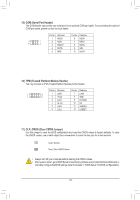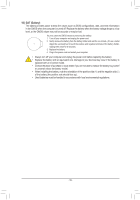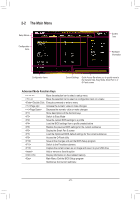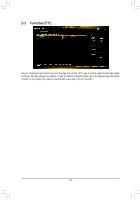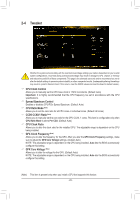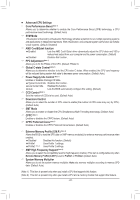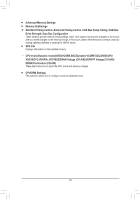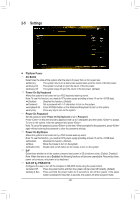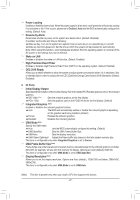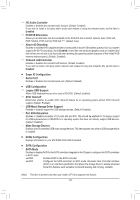Gigabyte B550M S2H User Manual - Page 23
Tweaker, CPU Clock Control, Spread Spectrum Control, CPU Ratio Mode, CCD0 CCX0/1 Ratio
 |
View all Gigabyte B550M S2H manuals
Add to My Manuals
Save this manual to your list of manuals |
Page 23 highlights
2-4 Tweaker Whether the system will work stably with the overclock/overvoltage settings you made is dependent on your overall system configurations. Incorrectly doing overclock/overvoltage may result in damage to CPU, chipset, or memory and reduce the useful life of these components. This page is for advanced users only and we recommend you not to alter the default settings to prevent system instability or other unexpected results. (Inadequately altering the settings may result in system's failure to boot. If this occurs, clear the CMOS values and reset the board to default values.) && CPU Clock Control Allows you to manually set the CPU base clock in 1 MHz increments. (Default: Auto) Important: It is highly recommended that the CPU frequency be set in accordance with the CPU specifications. && Spread Spectrum Control Enables or disables CPU/PCIe Spread Spectrum. (Default: Auto) && CPU Ratio Mode (Note) Allows you to set the core ratio for all CPU cores or individual cores. (Default: All cores) && CCD0 CCX0/1 Ratio (Note) Allows you to manually set the core ratio for the CPU CCX0, 1 cores. This item is configurable only when CPU Ratio Mode is set to Per CCX. (Default: Auto) && CPU Clock Ratio Allows you to alter the clock ratio for the installed CPU. The adjustable range is dependent on the CPU being installed. && GFX Clock Frequency (Note) Allows you to alter the frequency for the GPU. After you alter the GFX Clock Frequency settings, make sure to adjust the GFX Core Voltage settings. (Default: Auto) NOTE: The adjustable range is dependent on the CPU being installed. Auto lets the BIOS automatically configure this setting. && GFX Core Voltage (Note) Allows you to alter the voltage for the GPU. (Default: Auto) NOTE: The adjustable range is dependent on the CPU being installed. Auto lets the BIOS automatically configure this setting. (Note) This item is present only when you install a CPU that supports this feature. - 23 -