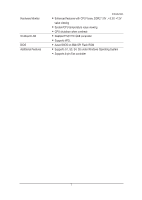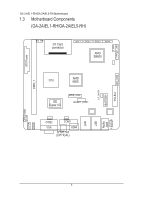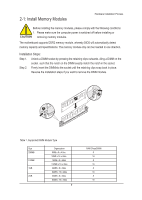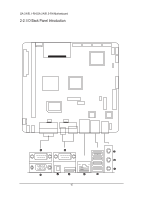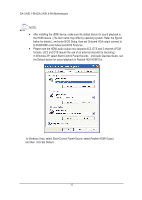Gigabyte GA-2AIEL5-RH Manual - Page 12
In Windows XP, select Start>Control Panel>Sounds and Audio Devices>Audio, set
 |
View all Gigabyte GA-2AIEL5-RH manuals
Add to My Manuals
Save this manual to your list of manuals |
Page 12 highlights
GA-2AIEL1-RH/GA-2AIEL5-RH Motherboard NOTE: After installing the HDMI device, make sure the default device for sound playback is the HDMI device. (The item name may differ by operating system. Refer the figures below for details.), and enter BIOS Setup, then set Onboard VGA output connect to D-SUB/HDMI under Advanced BIOS Features. Please note the HDMI audio output only supports AC3, DTS and 2-channel-LPCM formats. (AC3 and DTS require the use of an external decoder for decoding.) In Windows XP, select Start>Control Panel>Sounds and Audio Devices>Audio, set the Default device for sound playback to Realtek HDA HDMI Out. In Windows Vista, select Start>Control Panel>Sound, select Realtek HDMI Output and then click Set Default. 12
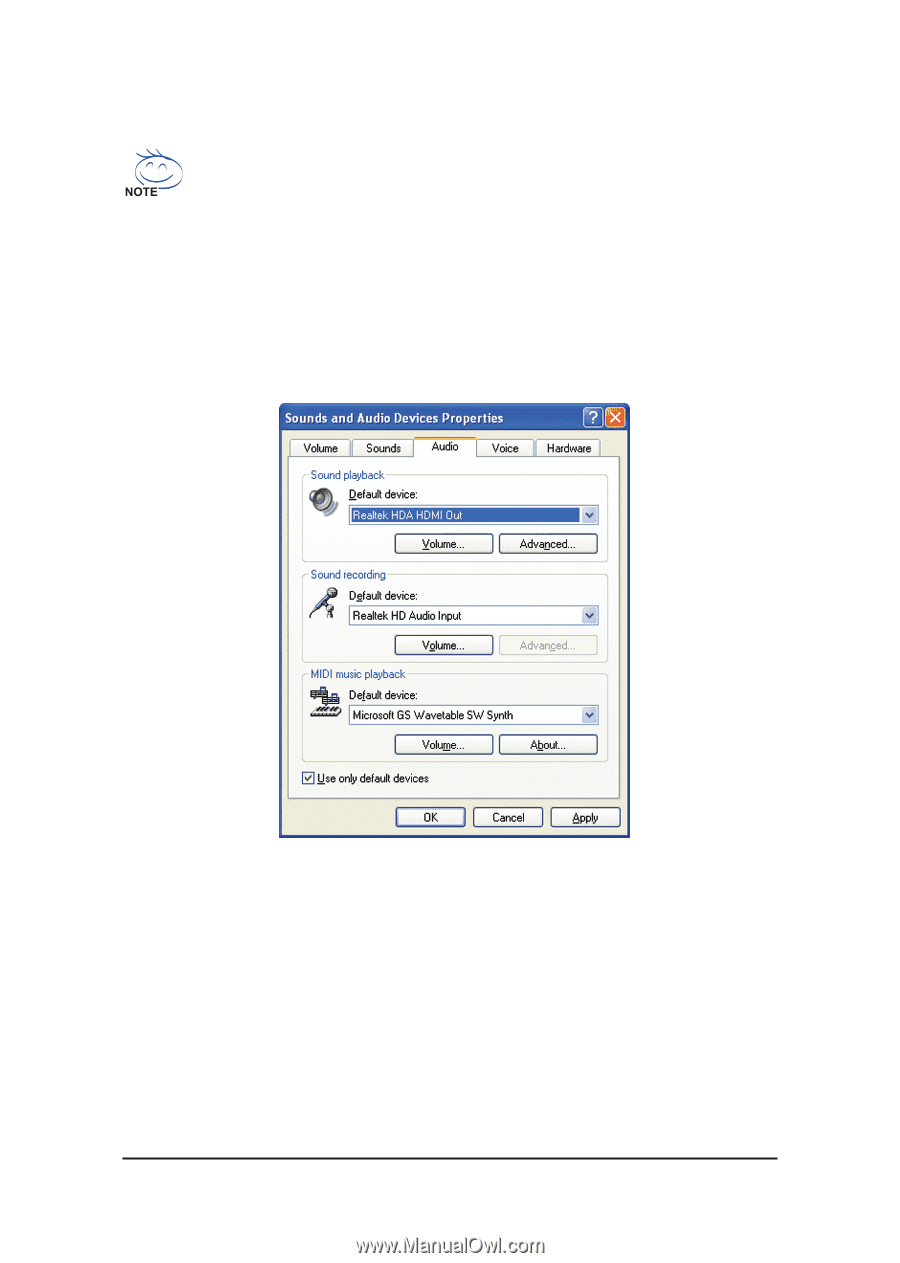
12
GA-2AIEL1-RH/GA-2AIEL5-RH Motherboard
NOTE:
After installing the HDMI device, make sure the default device for sound playback is
the HDMI device. (The item name may differ by operating system. Refer the figures
below for details.), and enter BIOS Setup, then set Onboard VGA output connect to
D-SUB/HDMI under Advanced BIOS Features.
Please note the HDMI audio output only supports AC3, DTS and 2-channel-LPCM
formats. (AC3 and DTS require the use of an external decoder for decoding.)
In Windows XP, select Start>Control Panel>Sounds and Audio Devices>Audio, set
the Default device for sound playback to Realtek HDA HDMI Out.
In Windows Vista, select Start>Control Panel>Sound, select Realtek HDMI Output
and then
click Set Default.