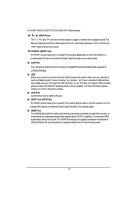Gigabyte GA-2AIEV-RH Manual - Page 16
In Windows XP, select Start>Control Panel>Sounds
 |
View all Gigabyte GA-2AIEV-RH manuals
Add to My Manuals
Save this manual to your list of manuals |
Page 16 highlights
Hardware Installation Process NOTE: After installing the HDMI device, make sure the default device for sound playback is the HDMI device. (The item name may differ by operating system. Refer the figures below for details.), and enter BIOS Setup, then set Onboard VGA output connect to D-SUB/ HDMI under Advanced BIOS Features. Please note the HDMI audio output only supports AC3, DTS and 2-channel-LPCM formats. (AC3 and DTS require the use of an external decoder for decoding.) In Windows XP, select Start>Control Panel>Sounds and Audio Devices>Audio, set the Default device for sound playback to Realtek HDA HDMI Out. 16

16
Hardware Installation Process
NOTE:
After installing the HDMI device, make sure the default device for sound playback is the
HDMI device. (The item name may differ by operating system. Refer the figures below
for details.), and enter BIOS Setup, then set Onboard VGA output connect to D-SUB/
HDMI under Advanced BIOS Features.
Please note the HDMI audio output only supports AC3, DTS and 2-channel-LPCM
formats.
(AC3 and DTS require the use of an external decoder for decoding.)
In Windows XP, select Start>Control Panel>Sounds
and Audio Devices>Audio, set the
Default device for sound playback to Realtek HDA HDMI Out.