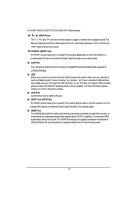Gigabyte GA-2AIEV-RH Manual - Page 17
In Windows Vista, select Start>Control Panel>Sound, select Realtek HDMI Output and then
 |
View all Gigabyte GA-2AIEV-RH manuals
Add to My Manuals
Save this manual to your list of manuals |
Page 17 highlights
GA-2AIEV-RH/GA-2AIEV2-RH/GA-2AIEV3-RH Motherboard In Windows Vista, select Start>Control Panel>Sound, select Realtek HDMI Output and then click Set Default. Line In The default Line In jack. Devices like CD-ROM, walkman etc. can be connected to Line In jack. Line Out (Front Speaker Out) The default Line Out (Front Speaker Out) jack. Stereo speakers, earphone or front surround speakers can be connected to Line Out (Front Speaker Out) jack. MIC In The default MIC In jack. Microphone must be connected to MIC In jack. 17

17
GA-2AIEV-RH/GA-2AIEV2-RH/GA-2AIEV3-RH Motherboard
In Windows Vista, select Start>Control Panel>Sound, select Realtek HDMI Output and then
click Set Default.
Line In
The default Line In jack. Devices like CD-ROM, walkman etc. can be connected to Line In jack.
Line Out (Front Speaker Out)
The default Line Out (Front Speaker Out) jack. Stereo speakers, earphone or front surround
speakers can be connected to Line Out (Front Speaker Out) jack.
MIC In
The default MIC In jack. Microphone must be connected to MIC In jack.