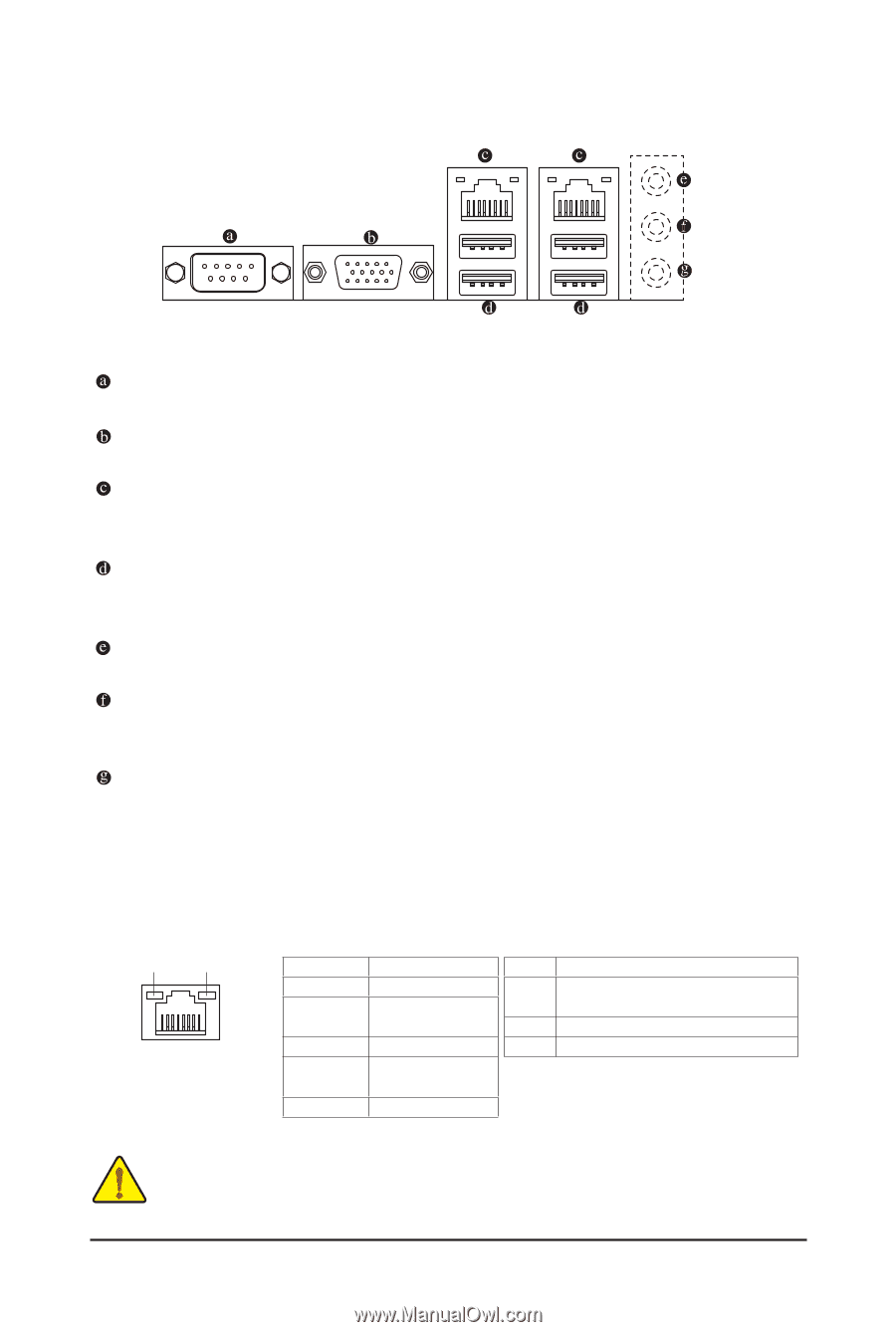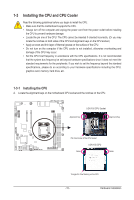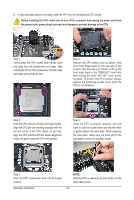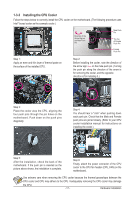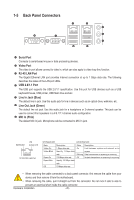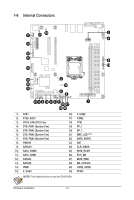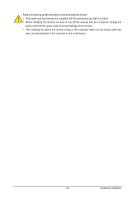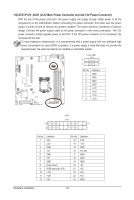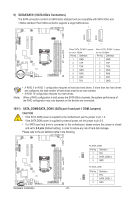Gigabyte GA-6LASL Manual - Page 19
Back Panel Connectors
 |
View all Gigabyte GA-6LASL manuals
Add to My Manuals
Save this manual to your list of manuals |
Page 19 highlights
1-5 Back Panel Connectors Serial Port Connects to serial-based mouse or data processing devices. Video Port The video in port allows connect to video in, which can also apply to video loop thru function. RJ-45 LAN Port The Gigabit Ethernet LAN port provides Internet connection at up to 1 Gbps data rate. The following describes the states of the LAN port LEDs. USB 2.0/1.1 Port The USB port supports the USB 2.0/1.1 specification. Use this port for USB devices such as a USB keyboard/mouse, USB printer, USB flash drive and etc. Line In Jack (Blue) The default line in jack. Use this audio jack for line in devices such as an optical drive, walkman, etc. Line Out Jack (Green) The default line out jack. Use this audio jack for a headphone or 2-channel speaker. This jack can be used to connect front speakers in a 4/5.1/7.1-channel audio configuration. MIC In (Pink) The default MIC In jack. Microphone cab be connected to MIC In jack. Speed LED Link Activity LED 10/100/1000 LAN Port I210 Speed LED: Link/Activity LED: State Yellow On Yellow Blink Green On Green Blink Description 1 Gbps data rate Identify 1 Gbps data rate 100 Mbps data rate Identify 100 Mbps data State Description On Link between system and network or no access Blinking Data transmission or receiving is occurring Off No data transmission or receiving is occurring rate Off 10 Mbps data rate • When removing the cable connected to a back panel connector, first remove the cable from your device and then remove it from the motherboard. • When removing the cable, pull it straight out from the connector. Do not rock it side to side to prevent an electrical short inside the cable connector. Hardware Installation - 20 -