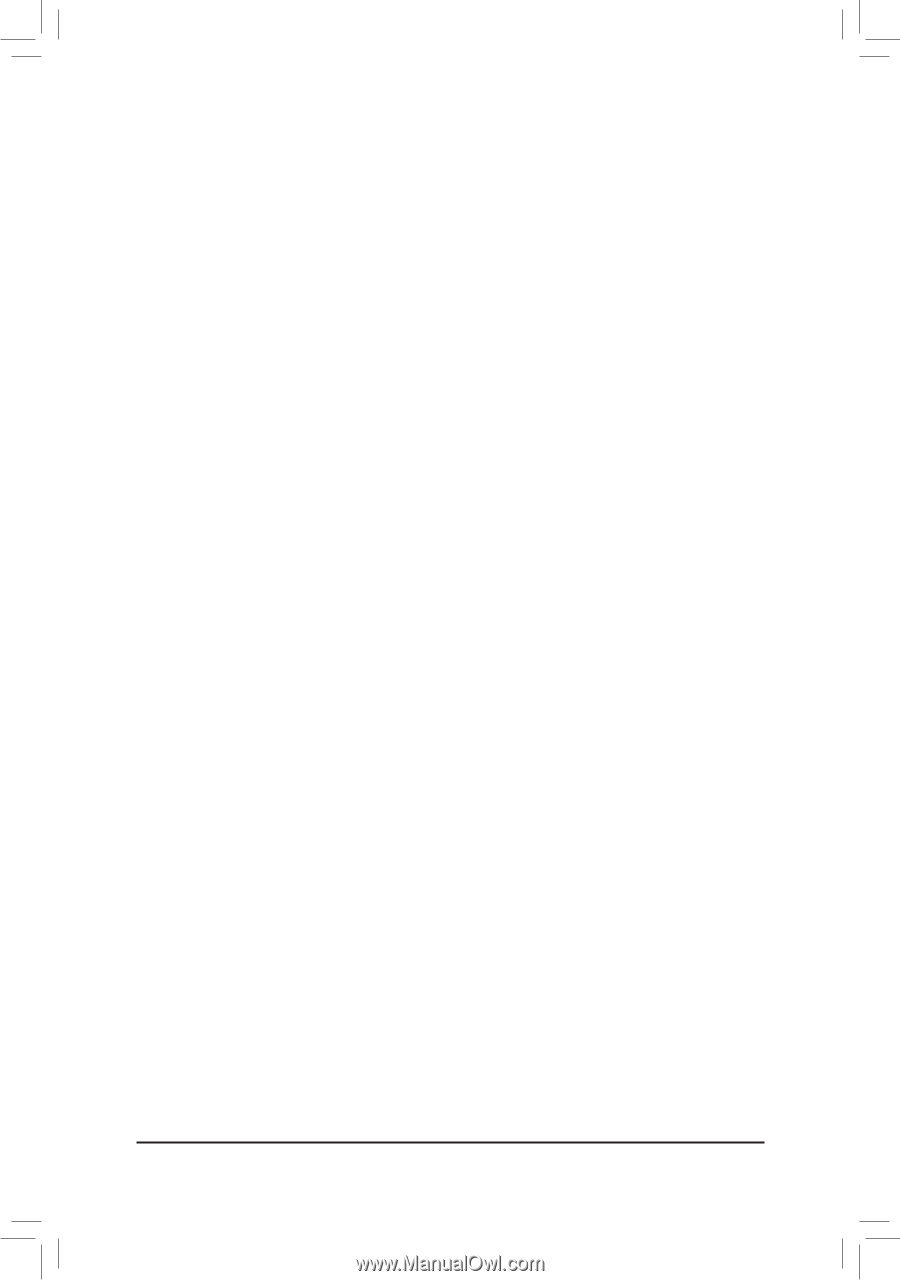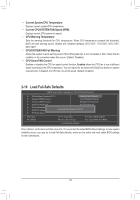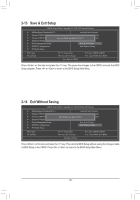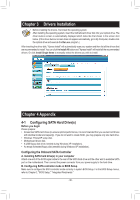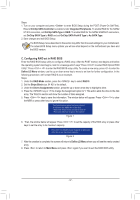Gigabyte GA-78LMT-S2 Manual - Page 38
Making a SATA RAID/AHCI Driver Diskette, Installing the SATA RAID/AHCI Driver and Operating System
 |
View all Gigabyte GA-78LMT-S2 manuals
Add to My Manuals
Save this manual to your list of manuals |
Page 38 highlights
Making a SATA RAID/AHCI Driver Diskette Before installing Windows XP, connect a USB floppy disk drive to your computer first because you need to install the SATA RAID/AHCI driver from a floppy disk that contains the driver during the OS installation. To copy the RAID/AHCI driver for Windows XP, copy all files in the \BootDrv\SBxxx folder in the motherboard driver disk to your floppy disk. Installing the SATA RAID/AHCI Driver and Operating System A. Installing Windows XP Restart your system to boot from the Windows XP setup disk and press as soon as you see the message "Press F6 if you need to install a 3rd party SCSI or RAID driver." Insert the floppy disk containing the SATA RAID/AHCI driver. Follow the on-screen instructions to install the driver that suits your operating system. When completed, proceed with the Windows XP installation. B. Installing Windows 7/Vista (The following instructions use Windows 7 as the example operating system.) Restart your system to boot from the Windows 7/Vista setup disk and perform standard OS installation steps. Select Load Driver. Insert the motherboard driver disk and then browse to the location of the driver. Then follow the on-screen instructions to load the driver. RAID driver for Windows 32-bit: \BootDrv\SBxxxW7\RAID\W7 RAID driver for Windows 64-bit: \BootDrv\SBxxxW7\RAID\W764A AHCI driver for Windows 32-bit: \BootDrv\SBxxxW7\AHCI\Win7x86 AHCI driver for Windows 64-bit: \BootDrv\SBxxxW7\AHCI\Win7x64 After loading the driver, continue the OS installation. - 38 -