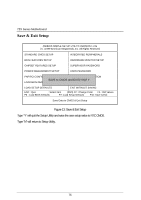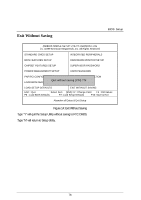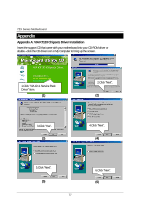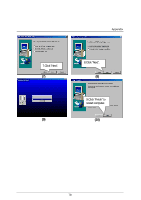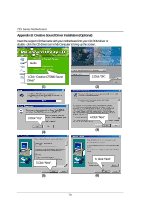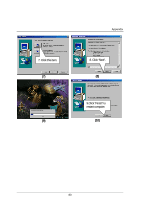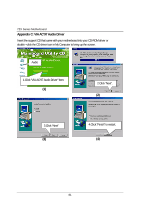Gigabyte GA-7ZX-1 User Manual - Page 86
Appendix B: Creative Sound Driver Installation Optional
 |
View all Gigabyte GA-7ZX-1 manuals
Add to My Manuals
Save this manual to your list of manuals |
Page 86 highlights
7ZX Series Motherboard Appendix B: Creative Sound Driver Installation (Optional) Insert the support CD that came with your motherboard into your CD-ROM driver or double -click the CD driver icon in My Computer to bring up the screen. Audio 1.Click "Creative CT5880 Sound Driver". (1) 2.Click "OK". (2) 3.Click "Yes". (3) 4.Click "Next". (4) 5.Click "Next". (5) 79 6. Click "Next". (6)

7ZX Series Motherboard
79
Appendix B: Creative Sound Driver Installation (Optional)
Insert the support CD that came with your motherboard into your CD-ROM driver or
double –click the CD driver icon in My Computer to bring up the
screen
.
(1)
(2)
(3)
(4)
(5)
(6)
Audio
2.Click “OK”.
3.Click “Yes”.
1.Click “Creative CT5880 Sound
Driver”.
4.Click “Next”.
5.Click “Next”.
6. Click “Next”.