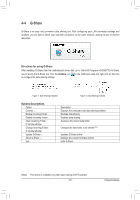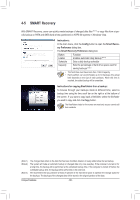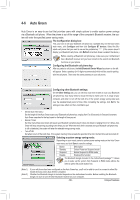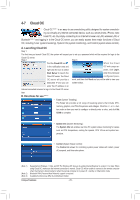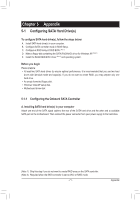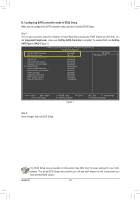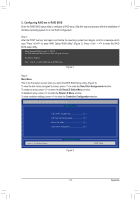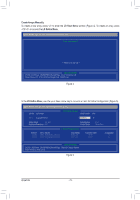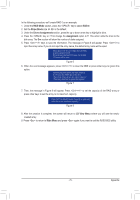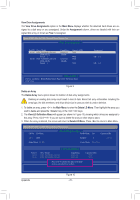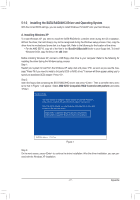Gigabyte GA-880GM-USB3L Manual - Page 72
B. Configuring SATA controller mode in BIOS Setup
 |
View all Gigabyte GA-880GM-USB3L manuals
Add to My Manuals
Save this manual to your list of manuals |
Page 72 highlights
B. Configuring SATA controller mode in BIOS Setup Make sure to configure the SATA controller mode correctly in system BIOS Setup. Step 1: Turn on your computer and press to enter BIOS Setup during the POST (Power-On Self-Test). Under Integrated Peripherals, make sure OnChip SATA Controller is enabled. To enable RAID, set OnChip SATA Type to RAID (Figure 1). CMOS Setup Utility-Copyright (C) 1984-2011 Award Software Integrated Peripherals OnChip SATA Controller OnChip SATA Type x OnChip SATA Port as ESP Green LAN Onboard LAN Function Onboard LAN Boot ROM } SMART LAN Onboard Audio Function Onboard USB 3.0 Controller USB Controllers USB Legacy Function USB Storage Function Onboard Serial Port 1 [Enabled] [RAID] Press Enter [Disabled] [Enabled] [Disabled] [Press Enter] [Enabled] [Enabled] [Enabled] [Enabled] [Enabled] [3F8/IRQ4] Item Help Menu Level Move Enter: Select F5: Previous Values +/-/PU/PD: Value F10: Save F6: Fail-Safe Defaults Figure 1 ESC: Exit F1: General Help F7: Optimized Defaults Step 2: Save changes and exit BIOS Setup. The BIOS Setup menus described in this section may differ from the exact settings for your motherboard. The actual BIOS Setup menu options you will see shall depend on the motherboard you have and the BIOS version. Appendix - 72 -