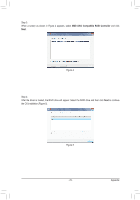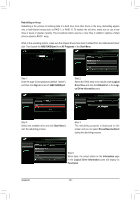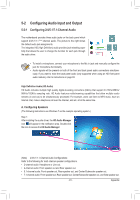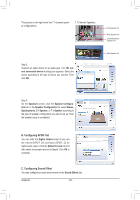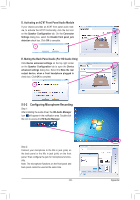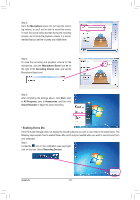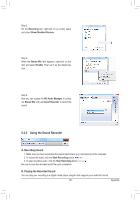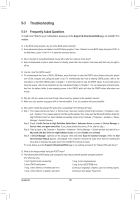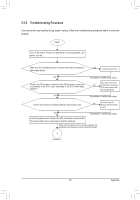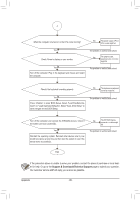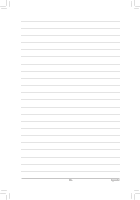Gigabyte GA-880GM-USB3L Manual - Page 84
Enabling Stereo Mix
 |
View all Gigabyte GA-880GM-USB3L manuals
Add to My Manuals
Save this manual to your list of manuals |
Page 84 highlights
Step 3: Go to the Microphone screen. Do not mute the recording volume, or you'll not be able to record the sound. To hear the sound being recorded during the recording process, do not mute the playback volume. It is recommended that you set the volumes at a middle level. Step 4: To raise the recording and playback volume for the microphone, click the Microphone Boost icon on the right of the Recording Volume slider and set the Microphone Boost level. Step 5: After completing the settings above, click Start, point to All Programs, point to Accessories, and then click Sound Recorder to begin the sound recording. * Enabling Stereo Mix If the HD Audio Manager does not display the recording device you wish to use, refer to the steps below. The following steps explain how to enable Stereo Mix (which may be needed when you want to record sound from your computer). Step 1: Locate the icon in the notification area and rightclick on this icon. Select Recording Devices. Appendix - 84 -