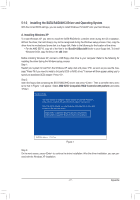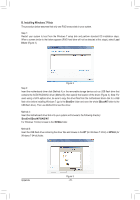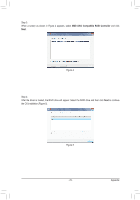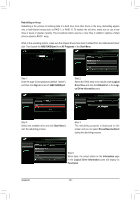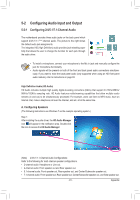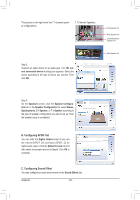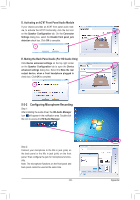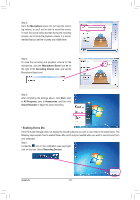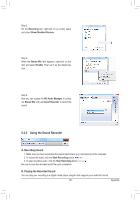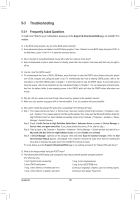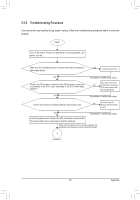Gigabyte GA-880GM-USB3L Manual - Page 82
C. Configuring Sound Effect, B. Configuring SPDIF Out
 |
View all Gigabyte GA-880GM-USB3L manuals
Add to My Manuals
Save this manual to your list of manuals |
Page 82 highlights
The pictures to the right show the 7.1-channel speaker configurations. 7.1-Channel Speakers: Front Speaker Out Rear Speaker Out Center/Subwoofer Speaker Out Step 2: Connect an audio device to an audio jack. The The current connected device is dialog box appears. Select the device according to the type of device you connect. Then click OK. Side Speaker Out Step 3: On the Speakers screen, click the Speaker Configuration tab. In the Speaker Configuration list, select Stereo, Quadraphonic, 5.1 Speaker, or 7.1 Speaker according to the type of speaker configuration you wish to set up. Then the speaker setup is completed. B. Configuring SPDIF Out You can enter the Digital Output screen if you use the internal S/PDIF Out connector (SPDIF_O) for digital audio output. Click the Default Format tab and then select the sample rate and bit depth. Click OK to complete. C. Configuring Sound Effect You may configure an audio environment on the Sound Effects tab. Appendix - 82 -